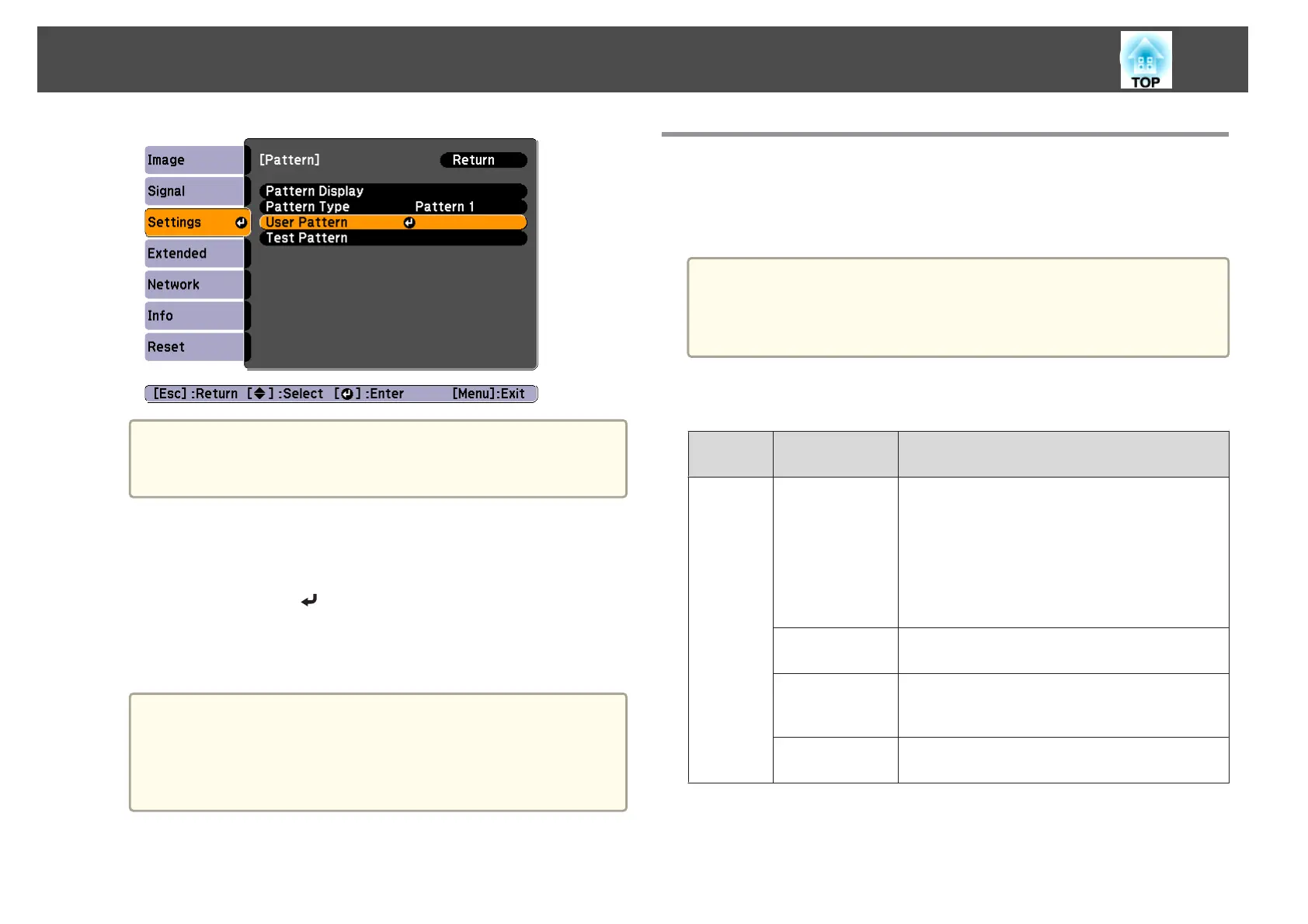a
If User Pattern is selected when Keystone, E-Zoom, Aspect,
Adjust Zoom, or Image Shift are being performed, the function
currently being performed is temporarily canceled.
d
When "Do you want to use the currently projected image as the
User Pattern?" is displayed, select Yes.
e
When you press the [ ] button, the message "Do you save this
image as the User Pattern?" is displayed. Select Yes.
The image is saved. After the image has been saved, the message
"The User Pattern setting is complete." is displayed.
a
• Once a User Pattern has been saved, User Pattern cannot be
returned to the factory default.
• It takes a while to save a User Pattern. Do not operate the
projector or any connected equipment while saving the user
pattern, otherwise malfunctions may occur.
Projecting Without a Computer (Slideshow)
By connecting a USB storage device such as a USB memory or a USB hard
disk to the projector, you can project the files stored on the device without
using a computer. This function is called Slideshow.
a
• You may not be able to use USB storage devices that incorporate
security functions.
• You cannot correct keystone distortion while projecting a Slideshow,
even if you press the [w] and [v] buttons on the control panel.
Specifications for files that can be projected using Slideshow
Type File Type (Ex‐
tension)
Notes
Image .jpg The following cannot be projected.
- CMYK color mode format
- Progressive format
- Images with a resolution greater than 8192x8192
Due to the characteristics of JPEG files, images may
not be projected clearly if the compression ratio is
too high.
.bmp Cannot project images with a resolution greater
than 1280x800.
.gif • Cannot project images with a resolution greater
than 1280x800.
• Cannot project animated GIFs.
.png Cannot project images with a resolution greater
than 1280x800.
Projection Functions
74
