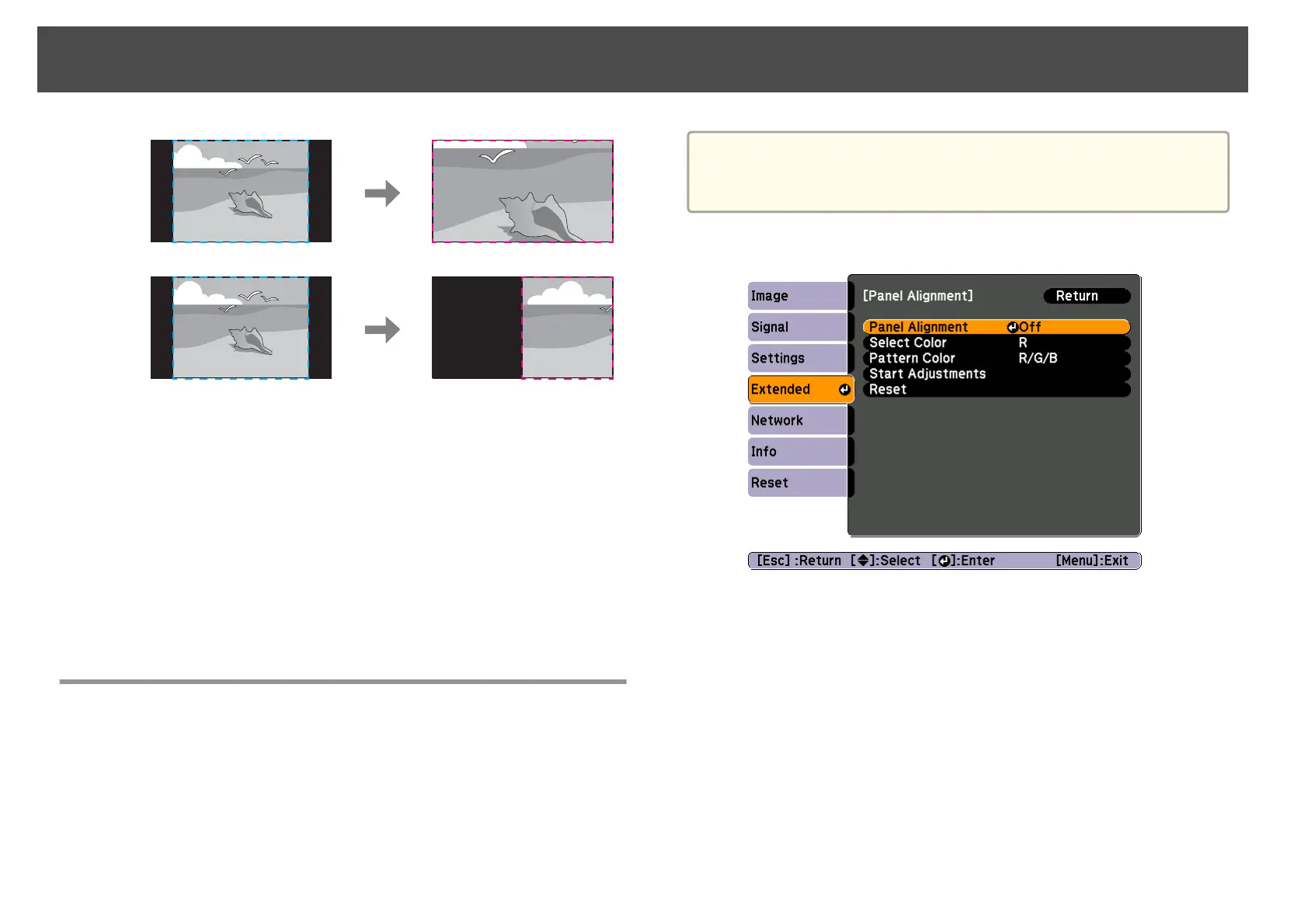When moving
c
Adjust the scale.
You can enlarge up to 1000% and reduce down to 50%.
- +: Enlarges or reduces an image horizontally and vertically at the
same time.
Scale Vertically: Enlarges or reduces an image vertically.
Scale Horizontally: Enlarges or reduces an image horizontally.
d
Adjust the Image Display Range.
Scroll the image using the [
h] button, and adjust the coordinates
and size of the image.
Image Maintenance
Panel Alignment
Adjusts the pixel color shift for the LCD panel. You can adjust the pixels
horizontally and vertically by 0.25 pixels within a range of ±1 pixel.
Perform this in Panel Alignment from the Configuration menu.
Press the [Menu] button > Extended > Display > Panel Alignment
a
• Image quality may decline after performing Panel Alignment.
• Images for pixels that extend beyond the edge of the projected
screen are not displayed.
The following screen is displayed.
Operations
a
Enable Panel Alignment.
(1) Select Panel Alignment, and then press the [Enter] button.
(2) Select On, and then press the [Enter] button.
(3) Press the [Esc] button to return to the previous screen.
b
Select the color you want to adjust by Select Color.
(1) Select Select Color, and then press the [Enter] button.
(2) Select R (red) or B (blue), and then press the [Enter] button.
(3) Press the [Esc] button to return to the previous screen.
Projecting Images
42
