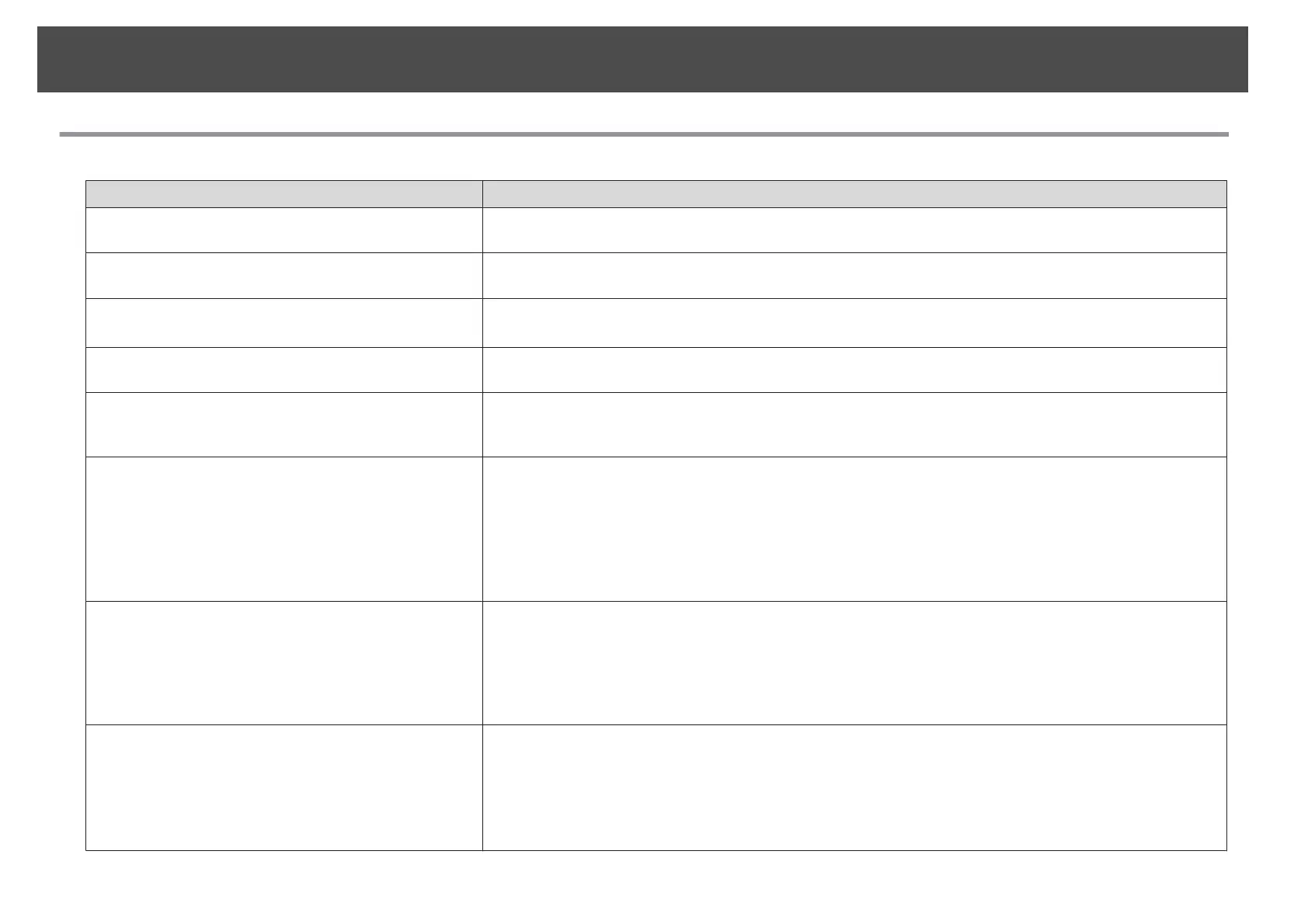Setting the Display
Items you are interested in Methods
Change the menu display position in order to see the
screen behind the menu display.
Select the position in Menu Position.
Press the [Menu] button > Extended > Display > Menu Position
Reduce the display delay of images. Set Frame Interpolation
*
to Off. (Default: Standard)
Press the [Menu]button > Signal > Frame Interpolation
Correction range of Point Correction You can correct in increments of 0.5 pixels up to a maximum of 7 pixels vertically and 32 pixels horizontally.
See the "User's Guide" for information on setting methods.
Adjust the pixel color shift. Adjust Panel Alignment. s p.42
Press the [Menu] button > Extended > Display > Panel Alignment
Hide the image temporarily (shutter) to draw the
audience's attention to what you are saying, or hide details
such as when changing between files during presentations.
Press the [Shutter] button on the Remote Control or the [Shutter] button on the control panel to hide the
image on the screen.
Project dynamic images using multiple projectors. (Multi-
Projection)
Select from the following according to your use.
Simple Projection
Adjust Scale. s p.41
Press the [Menu] button > Signal > Scale
Clear Projection
Adjust Edge Blending.
s
p.39
Press the [Menu] button > Extended > Multi-Projection > Edge Blending
The screen goes out of position during input of computer
analog RGB signals.
If Auto Setup is set to On, you can automatically optimize Tracking, Sync. and Position when the input signal
changes. In rare cases, the position of the screen may shift out of place. If this happens, change Auto Setup to
Off.
• When Auto Setup is set to Off, signals are saved once connected.
• Auto Setup must be set to On or Off individually according to input images.
Press the [Menu] button > Signal > Auto Setup
Immediate recovery from image hiding (shutter) Set Shutter Button to Blank. (Default: Electric Shutter)
Blank lets you switch instantly between hiding and showing the screen, but a little bit of light is projected on
the screen.
Electric Shutter hides the light completely, but switching between hiding and showing the screen may take a few
seconds.
Press the [Menu] button > Extended > Operation > Shutter Button
Before installation (Check items you are interested in)
14
