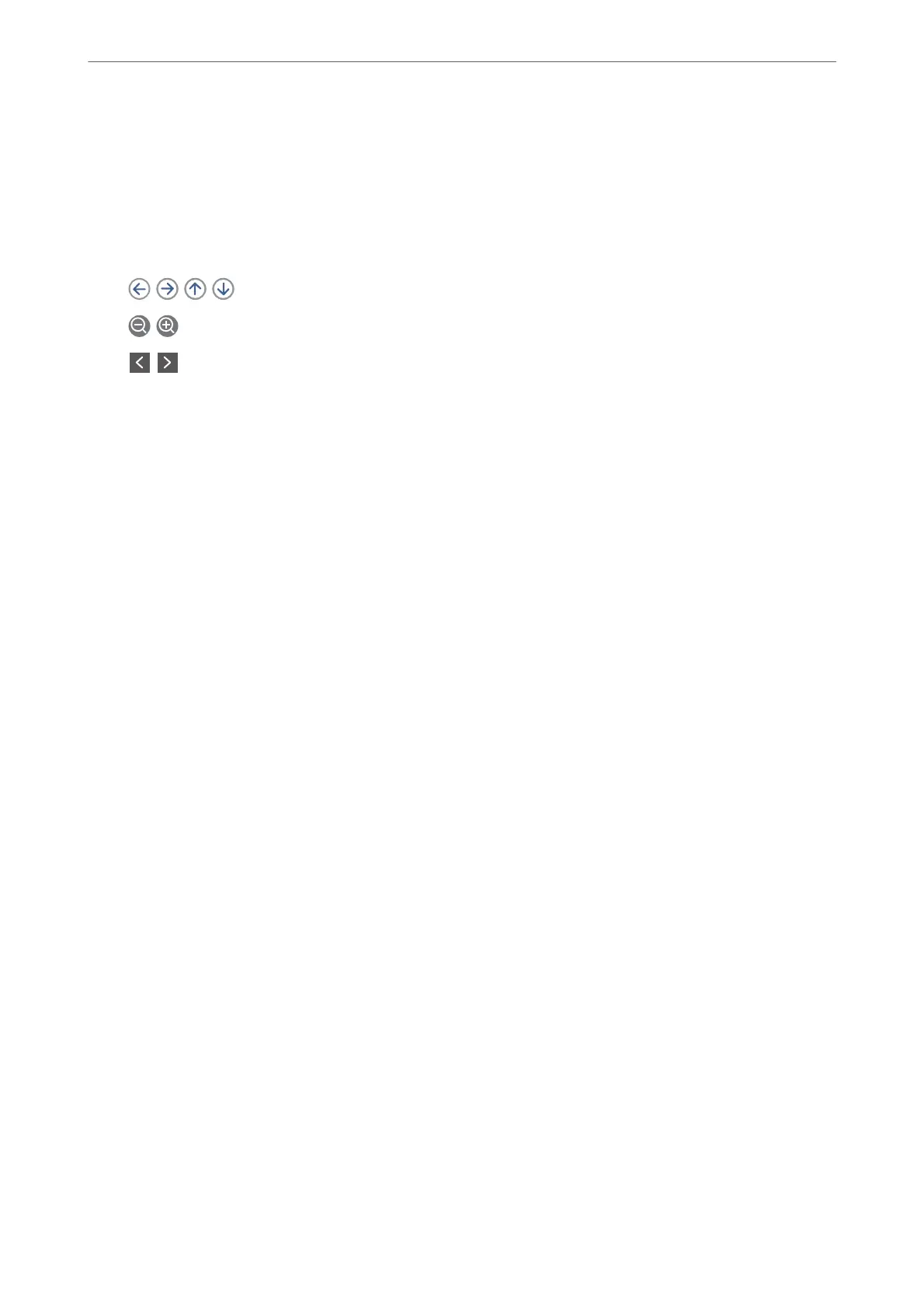4.
Select the Fax Settings tab, and then make settings as necessary.
“Fax Settings” on page 117
5.
Select Preview on the fax top screen to scan, check the scanned document image.
6.
Select Start Sending. Otherwise, select Cancel
-
: Moves the screen in the direction of the arrows.
-
: Reduces or enlarges.
-
: Moves to the previous or the next page.
Note:
❏ When Direct Send is enabled, you cannot preview.
❏ When the preview screen is
le
untouched for the time set in Settings > General Settings > Fax Settings > Send
Settings > Fax Preview Display Time, the fax is sent automatically.
❏ e image quality of a sent fax may be dierent from what you previewed depending on the capability of the
recipient machine.
Sending Faxes Dialing from the External Phone Device
You can send a fax by dialing using the connected telephone when you want to talk over the phone before sending
a fax, or when the recipient's fax machine does not switch to the fax automatically.
1.
Pick up the handset of the connected telephone, and then dial the recipient's fax number using the phone.
Note:
When the recipient answers the phone, you can talk with the recipient.
2.
Select Fax on the home screen.
3.
Make necessary settings on theFax Settings.
“Fax Settings” on page 117
4.
When you hear a fax tone, tap
x
, and then hang up the handset.
Note:
When a number is dialed using the connected telephone, it takes longer to send a fax because the printer performs
scanning and sending simultaneously. While sending the fax, you cannot use the other features.
Related Information
& “Fax Settings” on page 117
Sending Many Pages of a Monochrome Document (Direct Send)
When sending a fax in monochrome, the scanned document is temporarily stored in the printer's memory.
erefore, sending a lot of pages may cause the printer to run out of memory and stop sending the fax. You can
avoid this by enabling the Direct Send feature, however, it takes longer to send the fax because the printer
performs scanning and sending simultaneously. You can use this feature when there is only one recipient.
Faxing
>
Sending Faxes Using the Printer
>
Various Ways of Sending Faxes
111
