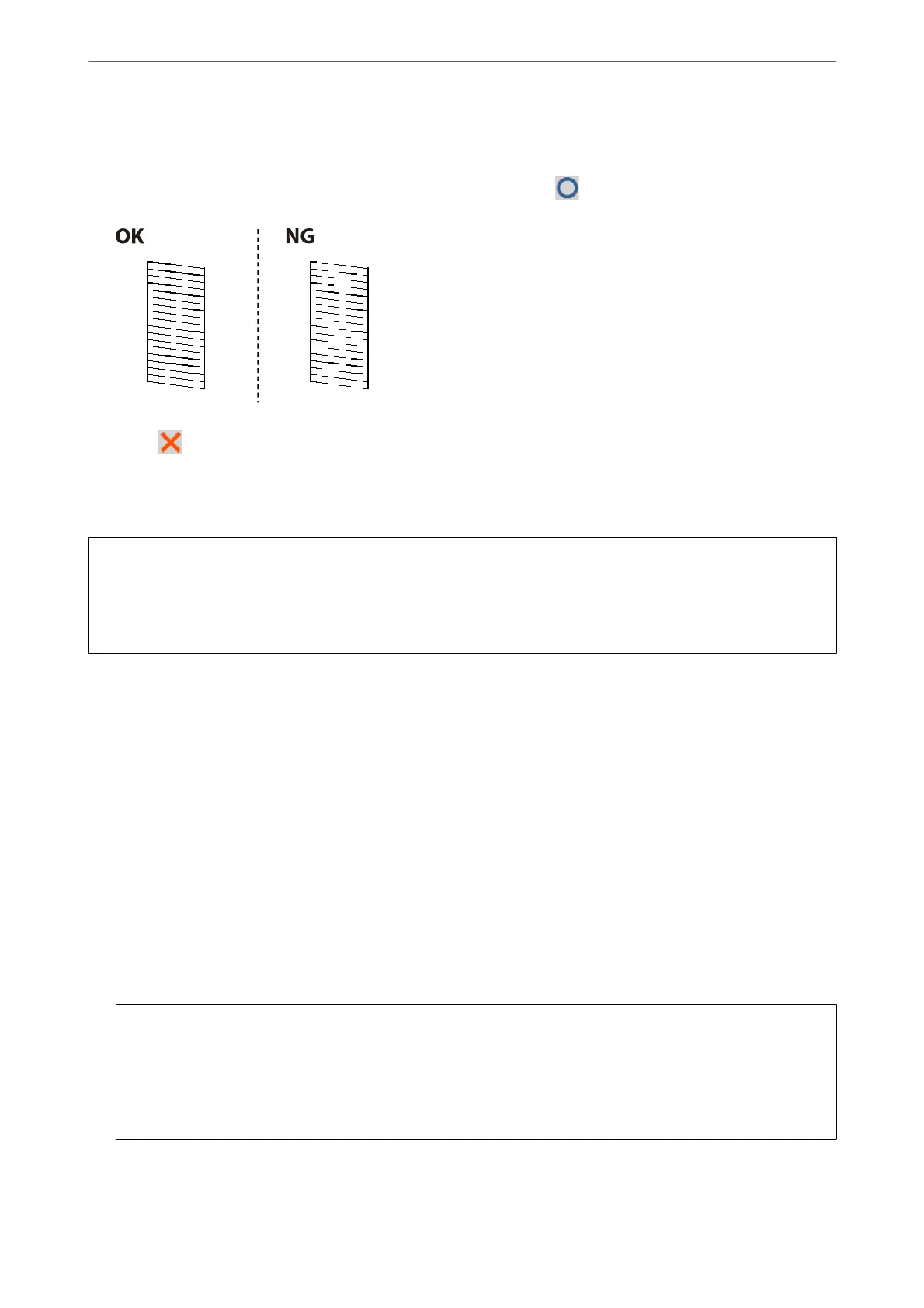5.
Examine the printed pattern. If there are broken lines or missing segments as shown in the "NG" pattern, the
print head nozzles may be clogged. Go to the next step. If you cannot see any broken lines or missing segments
as in the following "OK" pattern, the nozzles are not clogged. Select
to close the nozzle check feature.
6.
Select
, and then follow the on-screen instructions to clean the print head.
When cleaning is nished, the nozzle check pattern is printed automatically.
7.
Repeat cleaning and examining the printed pattern until all lines are printed completely.
c
Important:
If print quality has not improved
aer
repeating nozzle check and head cleaning 3 times, wait for at least 12 hours
without printing, and then run the nozzle check again and repeat the head cleaning if necessary. We recommend
turning o the printer by using the
P
button. If print quality has still not improved, run Power Cleaning.
Related Information
& “Running Power Cleaning (Control Panel)” on page 135
Checking and Cleaning the Print Head (Windows)
1.
Load A4-size plain paper in the printer.
“Loading Paper in the Paper Cassette” on page 31
2.
Access the printer driver window.
3.
Click Nozzle Check on the Maintenance tab.
4.
Follow the on-screen instructions.
c
Important:
If print quality has not improved
aer
repeating nozzle check and head cleaning 3 times, wait for at least 12
hours without printing, and then run the nozzle check again and repeat the head cleaning if necessary. We
recommend turning o the printer using the
P
button. If print quality has still not improved, run Power
Cleaning.
Related Information
& “Application for Printing from a Computer (Windows Printer Driver)” on page 279
Maintaining the Printer
>
Improving Print, Copy, Scan, and Fax Quality
>
Checking and Cleaning the Print Head
133
