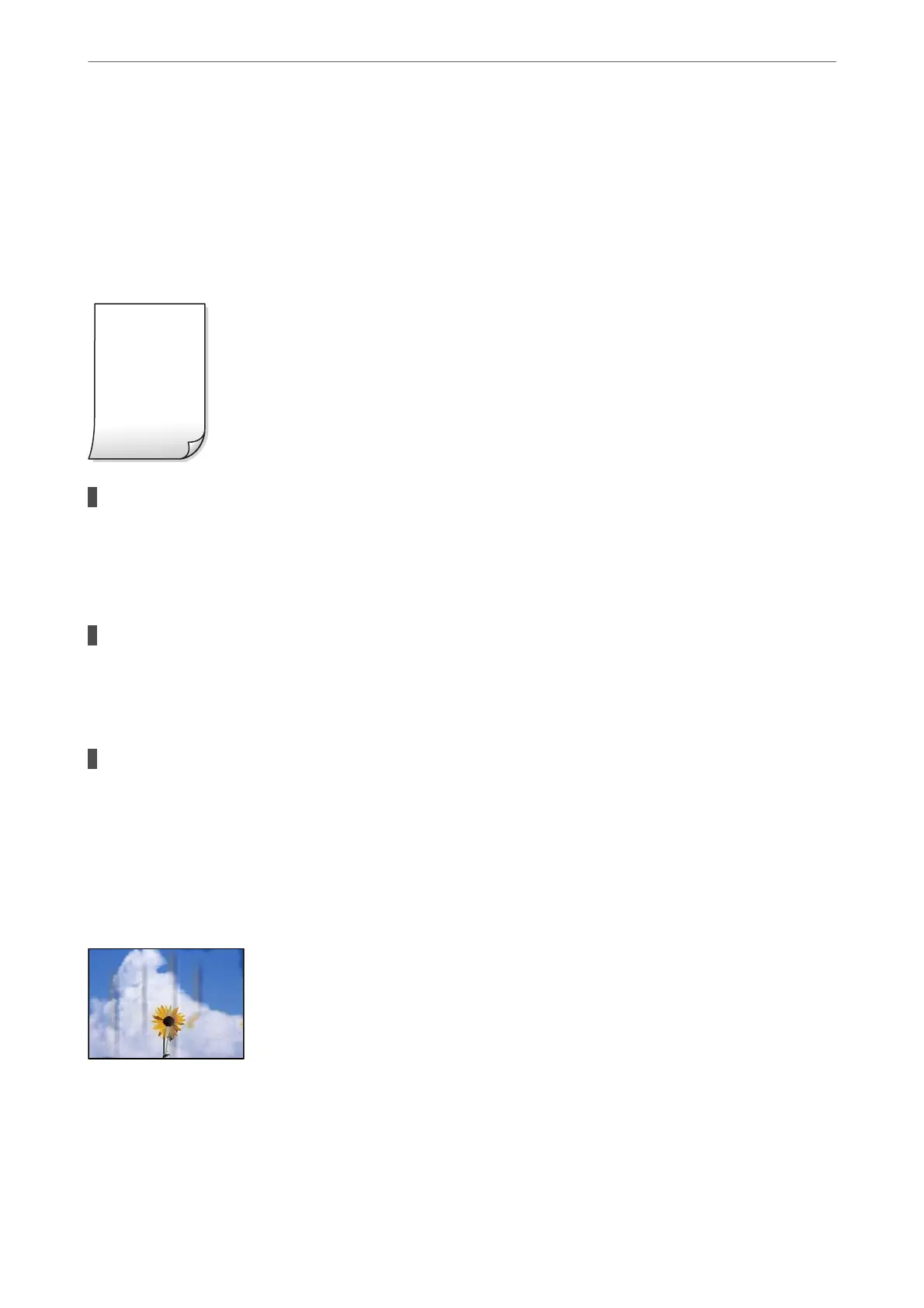❏ Mac OS
Select System Preferences from the Apple menu > Printers & Scanners (or Print & Scan, Print &
Fax), and then select the printer. Click Options & Supplies > Options (or Driver). Select O as the
Bidirectional Printing setting.
Printout Comes Out as a Blank Sheet
The print head nozzles may be clogged.
Solutions
Try Power Cleaning.
& “Running Power Cleaning” on page 134
The print settings and the paper size loaded in the printer are
dierent.
Solutions
Change the print settings according to the paper size loaded in the paper cassette. Load paper in the
paper cassette that matches the print settings.
Multiple sheets of paper are fed into the printer at the same time.
Solutions
See the following to prevent multiple sheets of paper being fed into the printer at the same time.
& “Several Sheets of Paper are Fed at a Time” on page 159
Paper Is Smeared or Scued
e following causes can be considered.
Solving Problems
>
Printing, Copying, Scanning, and Faxing Quality is Poor
>
Print Quality is Poor
225
