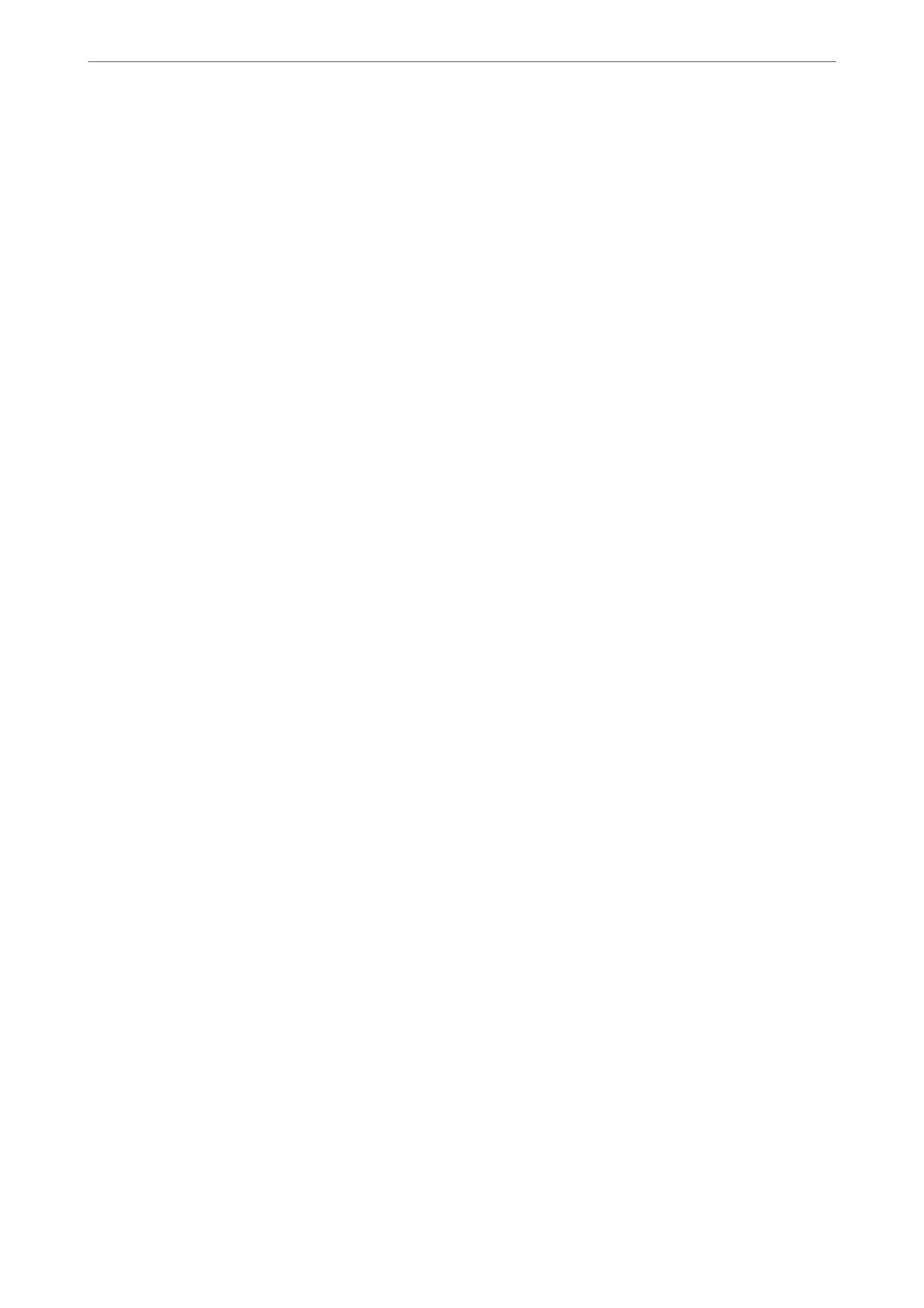& “Making Wi-Fi Settings by Push Button Setup (WPS)” on page 251
& “Making Wi-Fi Settings by PIN Code Setup (WPS)” on page 252
& “Connecting a Smart Device and Printer Directly (Wi-Fi Direct)” on page 253
& “Printing a Network Connection Report” on page 265
& “Checking the Network Connection Status” on page 264
& “Changing the Network Connection from Wi-Fi to Ethernet” on page 248
Web Service Settings
Select the menus on the control panel as described below.
Settings > General Settings > Web Service Settings
Epson Connect Services:
Displays whether the printer is registered and connected to Epson Connect.
You can register to the service by selecting Register and follow the instructions.
When you have registered, you can change the following settings.
❏ Suspend/Resume
❏ Unregister
For details, see the following web site.
https://www.epsonconnect.com/
http://www.epsonconnect.eu (Europe only)
Related Information
& “Printing Using a Cloud Service” on page 88
Fax Settings
Selecting Settings > General Settings > Fax Settings from the printer's control panel displays this
menu.
Related Information
& “Check Fax Connection” on page 294
& “Fax Setting Wizard” on page 295
& “Basic Settings” on page 295
& “Send Settings” on page 297
& “Receive Settings” on page 297
& “Report Settings” on page 299
& “Security Settings” on page 300
Check Fax Connection
You can nd the menu on the printer's control panel below.
Product Information
>
Settings Menu List
>
General Settings
294
