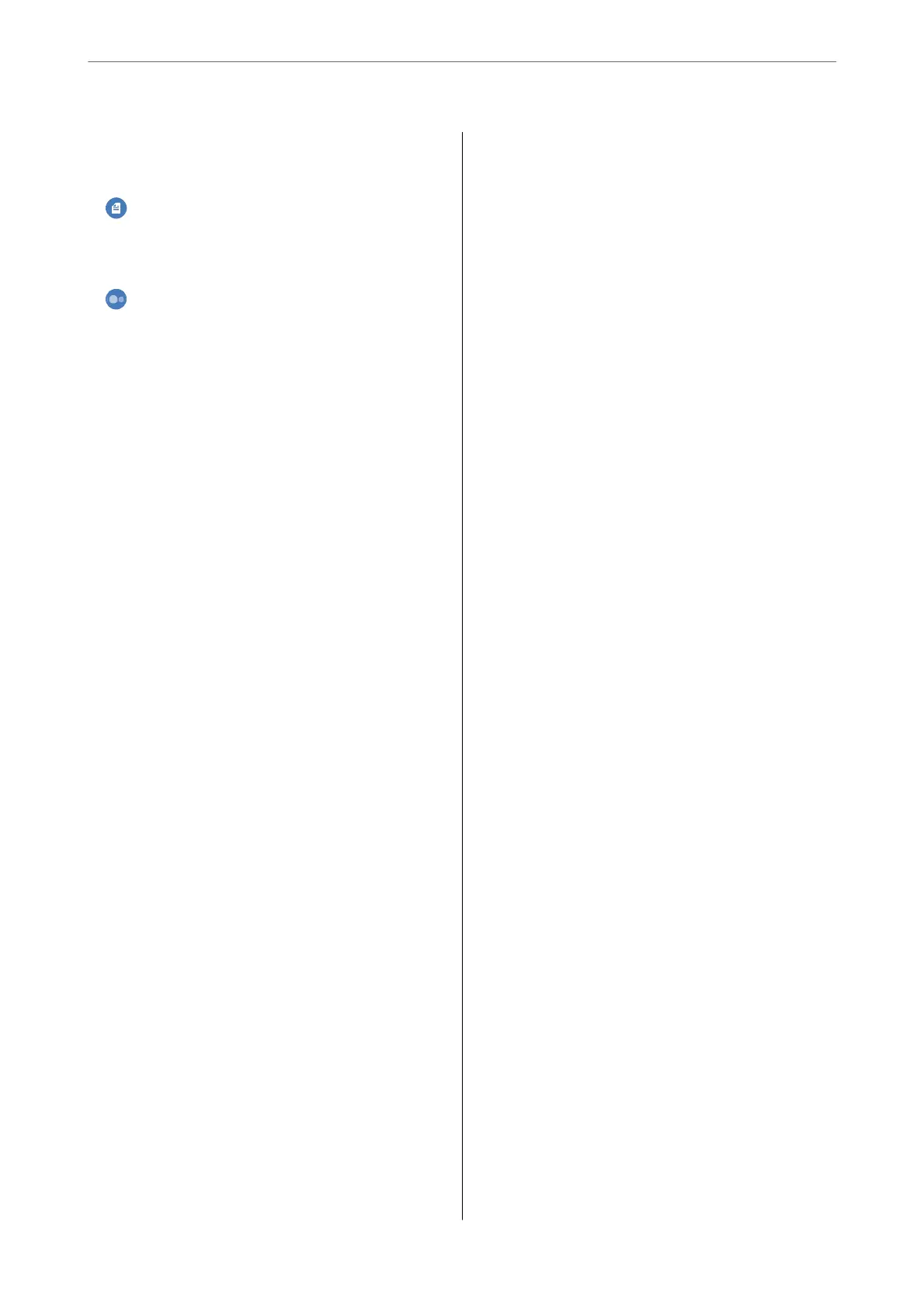B&W:................................95
Color:................................95
(2-Sided):............................. 95
(Density):............................. 95
Advanced Menu Options for Copying...........95
Paper Setting:.......................... 95
Reduce/Enlarge:.........................95
Original Size:...........................96
Multi-Page:............................96
Quality:...............................96
Original Orientation:.....................96
Remove Shadow:........................96
Remove Punch Holes:.................... 96
ID Card Copy:..........................97
Borderless Copy:........................97
Clear All Settings:....................... 97
Scanning
Available Scanning Methods..................99
Scanning Originals to a Computer............. 99
Scanning Originals to the Cloud..............100
Basic Menu Options for Scanning to the Cloud. 101
Advanced Menu Options for Scanning to the
Cloud............................... 101
Scanning Using WSD......................102
Setting Up a WSD Port...................102
Scanning Originals to a Smart Device..........104
Faxing
Before Using Fax Features...................106
Overview of this Printer's Fax Features.........106
Feature: Sending Faxes..................106
Feature: Receiving Faxes..................107
Feature: PC-FAX Send/Receive
(Windows/Mac OS).....................108
Features: Various Fax Reports..............108
Feature: Security when Sending and
Receiving Faxes........................109
Features: Other Useful Features........... 109
Sending Faxes Using the Printer..............109
Selecting Recipients.....................110
Various Ways of Sending Faxes.............110
Receiving Faxes on the Printer............... 113
Receiving Incoming Faxes.................113
Receiving Faxes by Making a Phone Call......115
Viewing Received Faxes Saved in the Printer
on the LCD Screen......................115
Menu Options for Faxing...................116
Recipient.............................116
Fax Settings...........................117
More................................118
Menu Options for Inbox....................119
Settings..............................120
Print All:.............................120
Delete All:............................120
Using Other Faxing Features.................120
Printing Fax Report Manually..............120
Sending a Fax from a Computer..............121
Sending Documents Created Using an
Application (Windows).................. 121
Sending Documents Created Using an
Application (Mac OS)....................123
Receiving Faxes on a Computer...............124
Saving Incoming Faxes on a Computer.......125
Canceling the Feature that Saves Incoming
Faxes to the Computer...................125
Checking for New Faxes (Windows).........125
Checking for New Faxes (Mac OS).......... 126
Maintaining the Printer
Checking the Status of Consumables...........129
Checking the Status of the Maintenance Box
(Control Panel)........................ 129
Checking the Status of Consumables
(Windows)............................129
Checking the Status of Consumables (Mac OS). 130
Improving Paper Feeding Problems............130
Improving Print, Copy, Scan, and Fax Quality. . . . 132
Checking and Cleaning the Print Head.......132
Running Power Cleaning.................134
Preventing nozzle clogging................136
Aligning the Print Head (Control Panel). . . . . . 136
Cleaning the Paper Path for Ink Smears.......137
Cleaning the Scanner Glass................138
Cleaning the ADF...................... 138
Cleaning the Translucent Film............. 141
Cleaning the Printer......................143
Cleaning Spilled ink.......................144
Checking the Total Number of Pages Fed
rough the Printer.......................144
3
