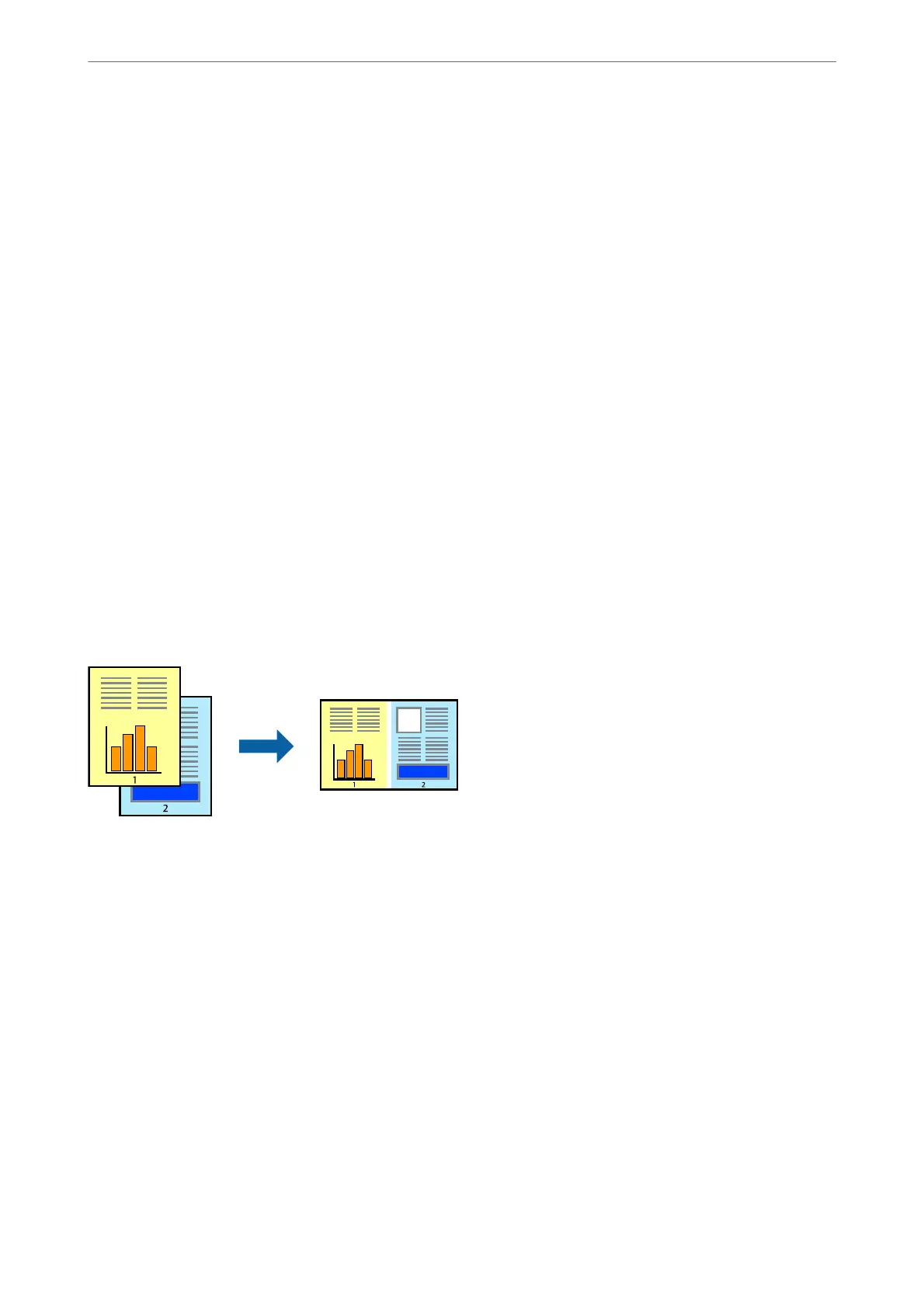4.
Select your printer.
5.
Select Preferences or Properties to access the printer driver window.
6.
Click Watermark Features on the More Options tab and select the type of anti-copy pattern or watermark
you want to use.
7.
Click Settings to change details such as the size, density, or position of the pattern or the mark.
8.
Set the other items on the Main and More Options tabs as necessary, and then click OK.
“Main Tab” on page 48
“More Options Tab” on page 50
9.
Click Print.
Related Information
& “Printing Using Easy Settings” on page 47
Printing Multiple Files Together
Job Arranger Lite allows you to combine several les created by dierent applications and print them as a single
print job. You can specify the print settings for combined les, such as multi-page layout, and 2-sided printing.
1.
Load paper in the printer .
“Loading Paper in the Paper Cassette” on page 31
“Loading Paper in the Paper Tray” on page 34
2.
Open the le you want to print.
3.
Select Print or Print Setup from the File menu.
4.
Select your printer.
5.
Select Preferences or Properties to access the printer driver window.
6.
Select Job Arranger Lite on the Main tab, and then click OK.
“Main Tab” on page 48
Printing
>
Printing Documents
>
Printing from a Computer - Windows
69
