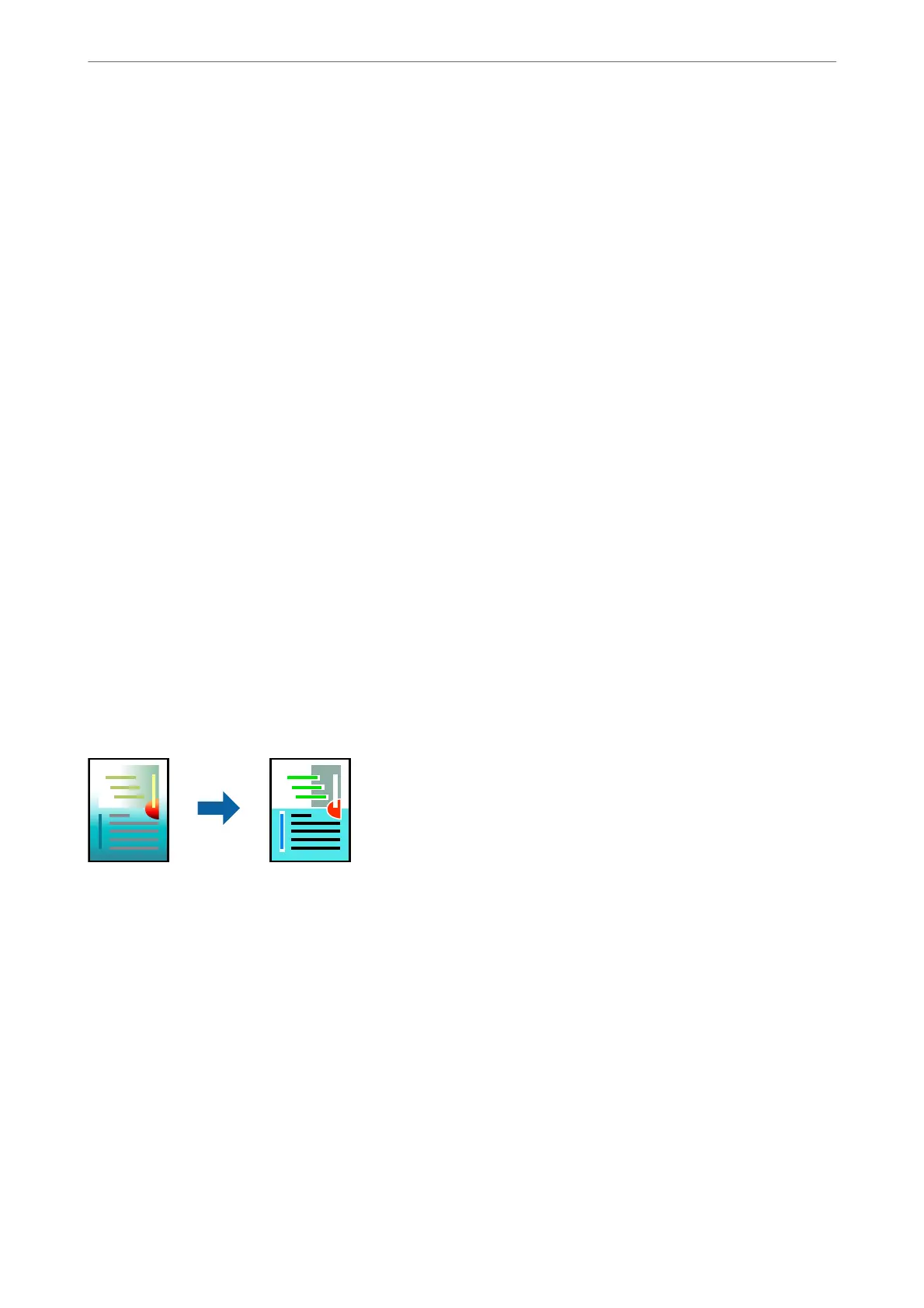5.
Select Preferences or Properties to access the printer driver window.
6.
On the printer driver's More Options tab, click Image Options in the Color Correction setting.
7.
Select an option from the Color Universal Print setting.
8.
Enhancement Options to make further settings.
9.
Set the other items on the Main and More Options tabs as necessary, and then click OK.
“Main Tab” on page 48
“More Options Tab” on page 50
10.
Click Print.
Note:
❏ Certain characters may be altered by patterns, such as "+" appearing as "±".
❏ Application-specic patterns and underlines may alter content printed using these settings.
❏ Print quality may decrease in photos and other images when using Color Universal Print settings.
❏ Printing is slower when using Color Universal Print settings.
Related Information
& “Printing Using Easy Settings” on page 47
Adjusting the Print Color
You can adjust the colors used in the print job.
ese
adjustments are not applied to the original data.
PhotoEnhance produces sharper images and more vivid colors by automatically adjusting the contrast, saturation,
and brightness of the original image data.
Note:
PhotoEnhance adjusts the color by analyzing the location of the subject.
erefore,
if you have changed the location of the
subject by reducing, enlarging, cropping, or rotating the image, the color may change unexpectedly. Selecting the borderless
setting also changes the location of the subject resulting in changes in color. If the image is out of focus, the tone may be
unnatural. If the color is changed or becomes unnatural, print in a mode other than PhotoEnhance.
1.
Load paper in the printer .
“Loading Paper in the Paper Cassette” on page 31
“Loading Paper in the Paper Tray” on page 34
2.
Open the le you want to print.
3.
Select Print or Print Setup from the File menu.
Printing
>
Printing Documents
>
Printing from a Computer - Windows
71
