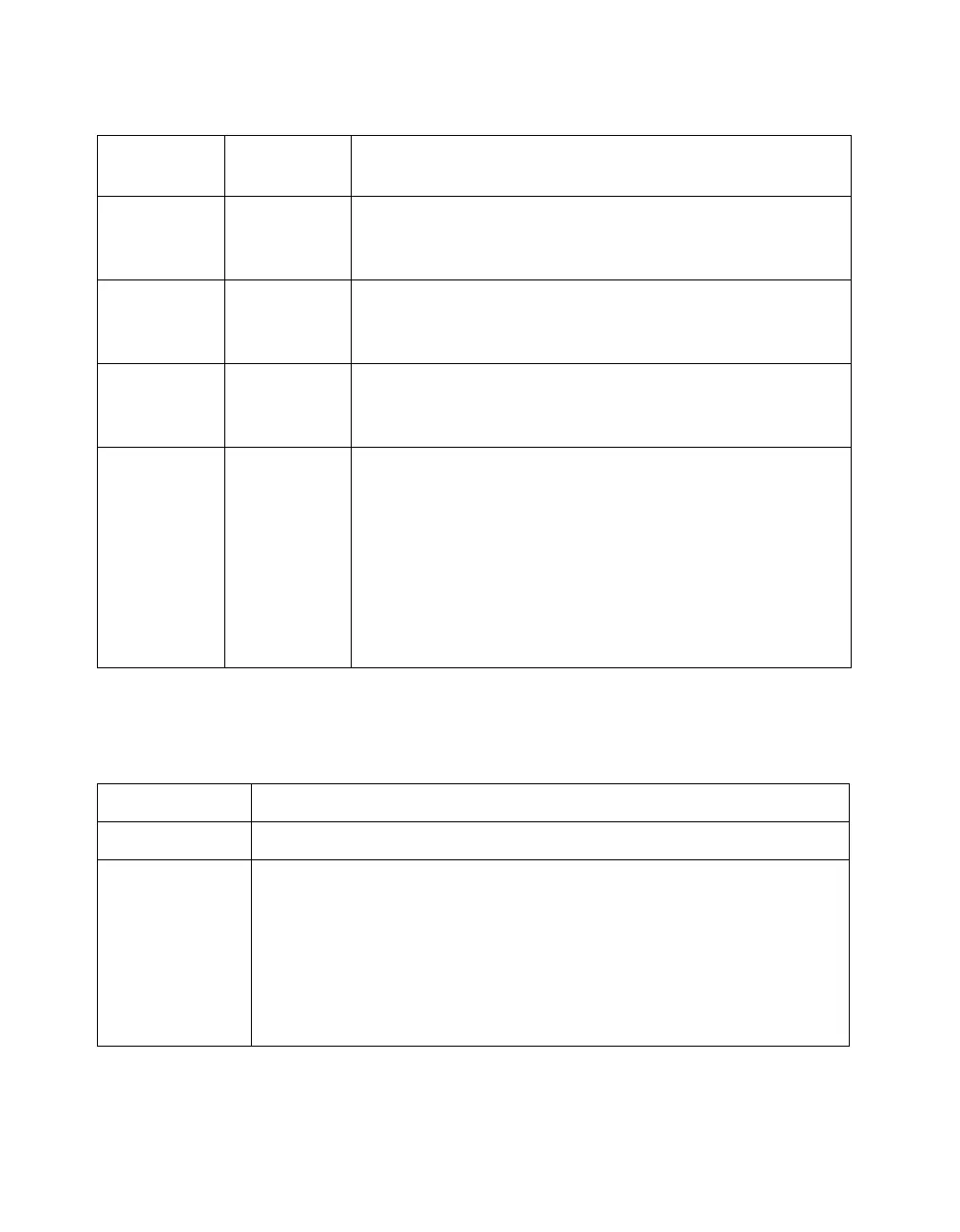116
Solving Problems
N = on,
O = off,
F = flashing
Error conditions
ERROR
light
READY
light Error type
O O Command error: The scanner has received incorrect
commands from your scanning software. Try rescanning
the document.
F
O
Interface error: Check that your scanner is securely
connected to your computer, and then turn the scanner
off and back on again.
F
F
Fatal error: Check that the transportation lock is
released, and then turn the scanner off and on again. If
this doesn’t solve the problem, call your EPSON dealer.
O
O
Option error: There’s a problem with an installed option.
Check to make sure the transparency unit or automatic
document feeder is flat against the document table.
Check that your option is securely connected to the
option (ADF/TPU)
connector at the back of the scanner.
Finally, check that the automatic document feeder isn’t
out of paper and doesn’t have a paper jam. If these
suggestions don’t solve the problem, call your EPSON
dealer.
Scanner buttons
Button Function
P
Operate Turns the scanner on and off.
a
Start Automatically launches a
a
Start button-compatible application. You
must set up your scanner software and a compatible application to
use this button.
If you installed Presto! PageManager, it’s automatically assigned to
the
a
Start button. You can set up Presto! PageManager to scan
your image automatically and send it directly to another application
or a peripheral device, such as a printer.
1680.book Page 116 Thursday, March 1, 2001 4:28 PM
