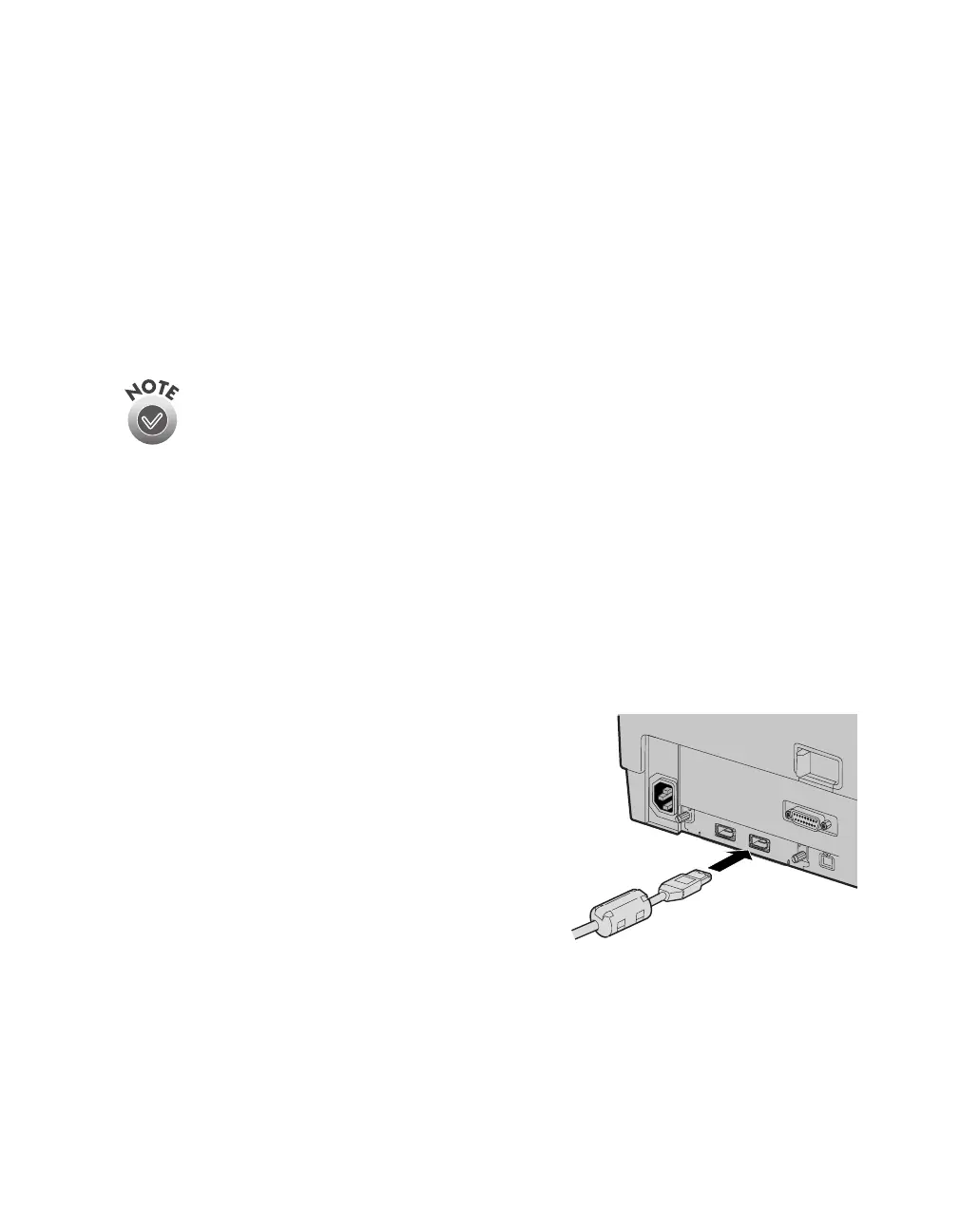Setting Up Your Scanner
21
Connecting to an IEEE 1394 FireWire Interface
If you have the Professional FireWire model of the Expression 1680, or if you have
purchased the optional IEEE 1394 FireWire scanner interface card, you can connect
the scanner to your Power Macintosh or PC using an IEEE 1394 FireWire interface.
Your Power Macintosh must have a built-in IEEE 1394 FireWire port or an IEEE
1394 FireWire PCI card, and must be running Macintosh OS 8.6 or later with
FireWire Update 2.1 or later. Your PC must have an OHCI compliant IEEE 1394
port or card, and must be running a pre-installed version of Windows 2000 or
Windows Me.
See “IEEE 1394 FireWire Scanner Interface Card” on page 108 for
information about system requirements and instructions on installing the
card. See page 95 for information about ordering the card.
The IEEE 1394 FireWire scanner interface card has two cable connectors. You can
use either one to connect the scanner directly to your computer. At the same time,
you can use the second connector to connect other IEEE 1394 FireWire devices in a
daisy chain or tree configuration. You can also connect the scanner to another IEEE
1394 FireWire device so that it’s the last IEEE 1394 FireWire device in a chain
connected to your computer.
Neither your scanner nor your computer has to be off when you connect the cable.
However, be careful not to connect or disconnect the cable when the scanner is in use.
Follow these steps to connect the scanner:
1. Connect one end of the cable to the
IEEE 1394 FireWire port on the card.
2. Connect the other end of the cable to the
IEEE 1394 FireWire port on your computer
or on another IEEE 1394 FireWire device.
If you are using Windows, see the next page.
Otherwise, continue with “Installing the
Macintosh Software” on page 47.
1680.book Page 21 Thursday, March 1, 2001 4:28 PM
