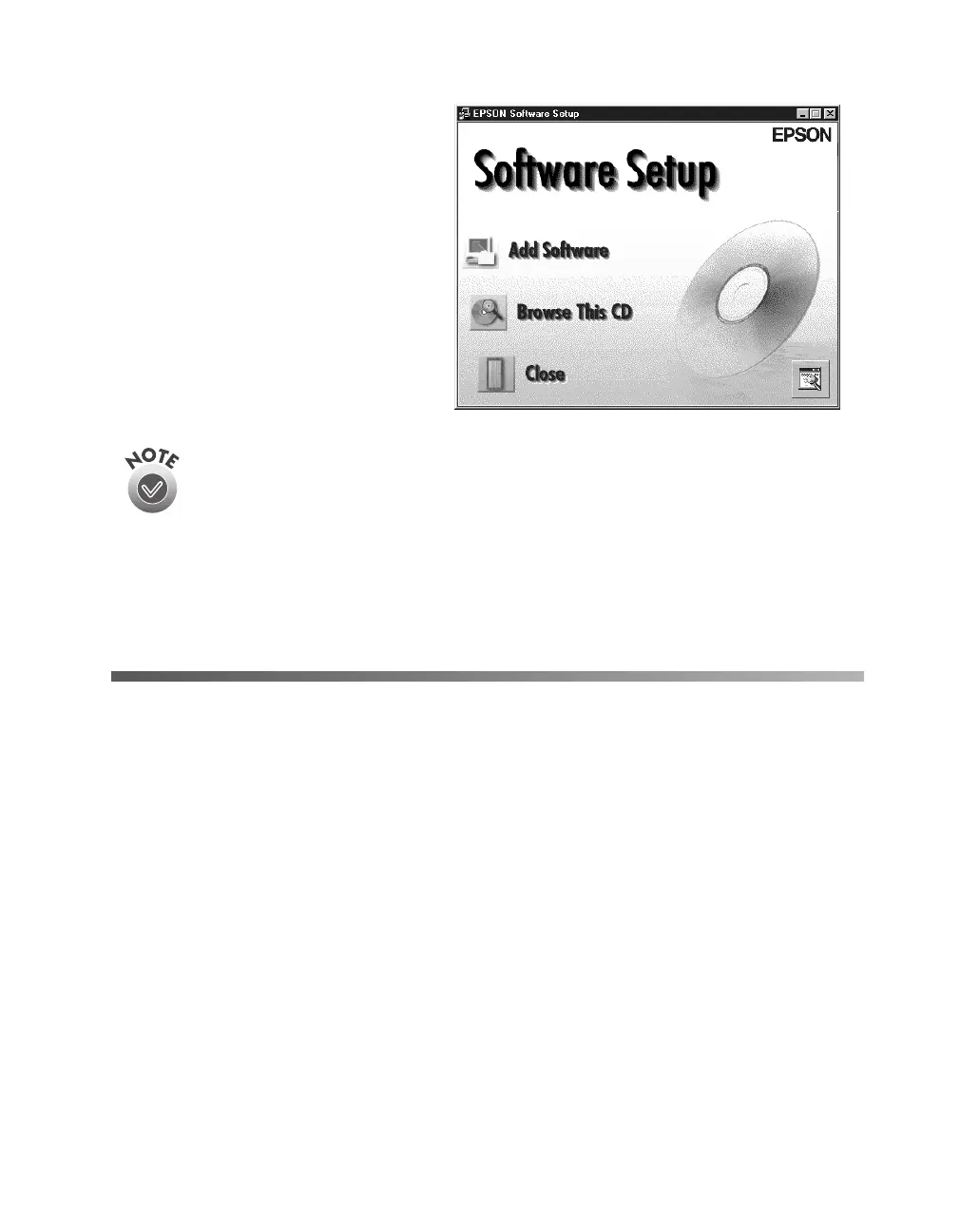Setting Up Your Scanner
47
4. Click
Browse This CD
.
5. Double-click the
TBPro80
folder on the CD-ROM, then
double-click the
Setup
installer
icon.
If you’re running Windows NT, you must have Service Pack 3 installed.
Otherwise, you may see an error message indicating that your path to
Setup.exe is invalid.
6. Follow the instructions on the screen to install ScanSoft TextBridge Pro. When
installation is complete, remove the EPSON Expression 1680 Scanning Tools
CD-ROM. If you’re done installing software, restart your computer.
Installing the Macintosh Software
Although you can connect the scanner either before or after installing the scanner
software, you’ll see a message that your scanner driver needs to be installed if you
connect it before installing. Close the message and continue with the installation
instructions in the next section. For instructions on installing software for a network
scanner, go to Chapter 4, “Network Scanning.”
You can connect the scanner using either a SCSI or USB interface. If you have the
Professional FireWire model of the scanner or you’ve installed the optional IEEE
1394 FireWire scanner interface card, you can also connect the scanner using the
IEEE 1394 FireWire interface. See “Connecting the Scanner to Your Computer” on
page 17 for instructions on connecting the scanner, and “IEEE 1394 FireWire
Scanner Interface Card” on page 108 for instructions on installing the card.
1680.book Page 47 Thursday, March 1, 2001 4:28 PM
