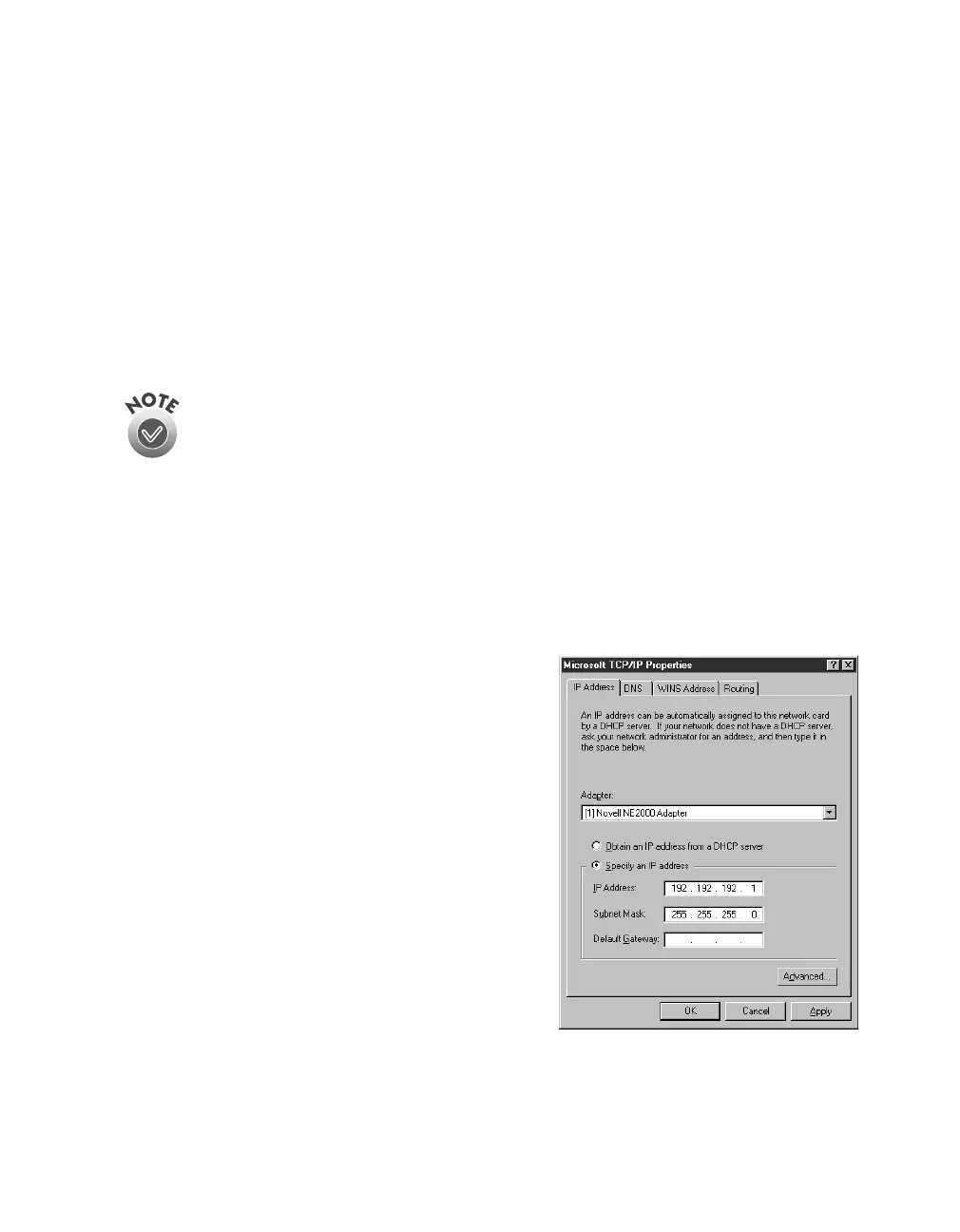Installing the TCP/IP Protocol
141
Assigning an IP Address on Windows NT 4.0
If your network is connected to the Internet, ask your Internet provider or IS
department for a formal IP address.
If your network is not connected to the Internet, you can use an IP address in the
following ranges: 10.0.0.0 to 10.255.255.255, 172.16.0.0 to 172.31.255.255, or
192.168.0.0 to 192.168.255.255. Make sure you use a different IP address for every
computer on your network. If you are running a mixed Windows 95, Windows 98,
Windows Me, and Windows NT environment, you can use an IP address in the range
of 169.254.XXX.XXX.
If you use IP addresses in the ranges listed above, you may need to
change them before you connect the network to the Internet. Check with
your network administrator.
If your network uses a DHCP server, you don’t need to obtain an IP address before
beginning this procedure—the server finds one for you.
Follow the steps below to assign the IP address to your computer:
1. Select
TCP/IP Protocol
in the Network Protocols list on the Protocols tab, and
then click the
Properties
button.
2. Click the
IP Address
tab to display the
screen to the right.
3. Click
Specify an IP address
, and then
enter your IP address and subnet mask.
Click
OK
. (If you’re using a DHCP
server on your network, you can assign
an IP address automatically by selecting
Obtain an IP address from a DHCP
server
and clicking
OK
.)
4. Click
OK
again to close the Network
window and have your IP address
assignment take effect.
Make sure you share the IP address for the
scanner server with all client computers on
the network.
1680.book Page 141 Thursday, March 1, 2001 4:28 PM