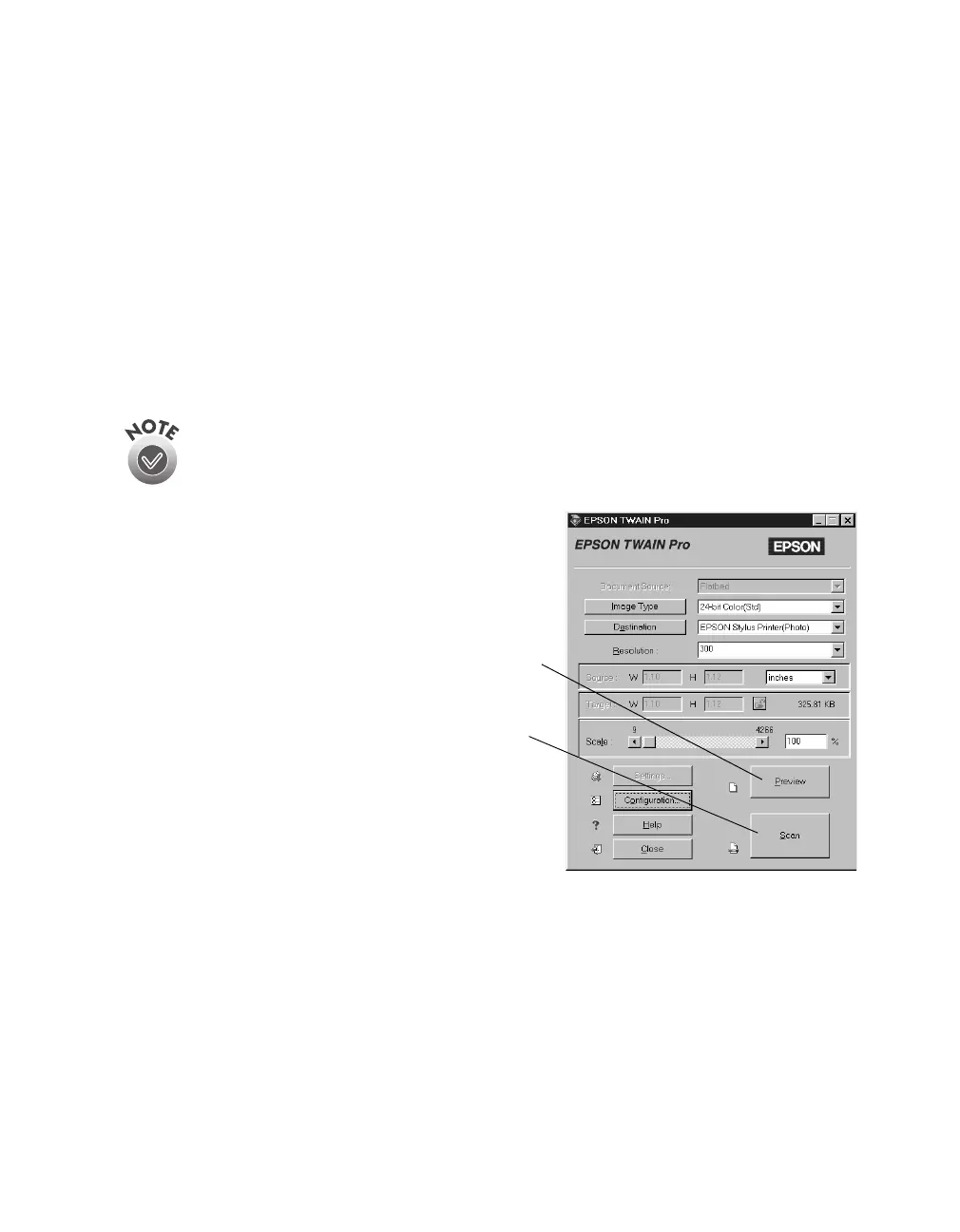How To Scan
57
Scanning with EPSON TWAIN Pro
1. Start your host application (for example, Adobe Photoshop LE).
2. Select your scanner driver. (Unless you change your source, you only need to do
this step once.)
For example, if you’re running Windows and using Adobe Photoshop LE as your
host application, click
File
,
Import
,
Select TWAIN_32 Source
. In the Select
Source dialog box, select
EPSON TWAIN Pro(32-bit)
. Then click
Select
.
If you have a Macintosh, click
File
,
Import
,
Twain Select
. In the Select a source
dialog box, choose
EPSON TWAIN Pro
and click
OK
.
The command you choose from the File menu differs from one host
application to another. With other host applications, you might choose
Acquire or Select Source instead of Import.
3. Open the scanner software.
For example, choose
Import
from
Photoshop’s File menu.
In Windows, select
TWAIN_32
.
On a Macintosh, select
TWAIN_Acquire
.
The EPSON TWAIN Pro main
window appears.
4. Choose the
Document Source
,
Image Type
, and
Destination
.
For example, if you’re scanning a
photograph, select
Flatbed
as
your
Document Source
,
24-bit Color (Std)
as your
Image Type
, and
EPSON
Stylus Printer (Photo)
as the
Destination
, if you’re sending the scanned image
to an EPSON ink jet printer. If you’re using the optional transparency unit, select
TPU for Neg. Film
or
TPU for Pos. Film
as your
Document Source
. If you’re
using the optional automatic document feeder, select
Auto Document Feeder
as
your
Document Source
.
Click to start
scanning.
Click to
display a
preview of
the image.
1680.book Page 57 Thursday, March 1, 2001 4:28 PM
