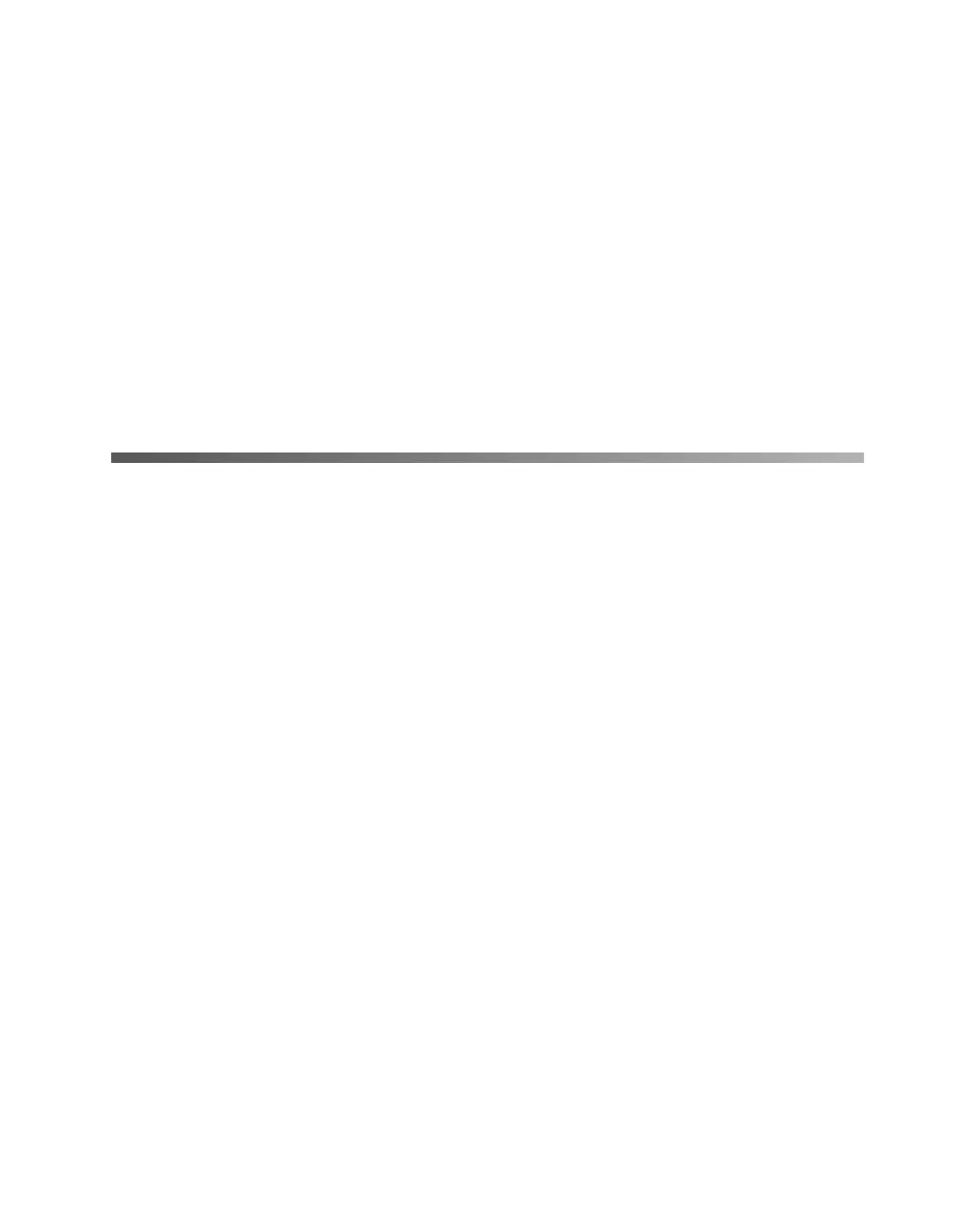53
Chapter 3
How To Scan
This section gives you an overview of the scanning process and some tips for getting
the best scan. It also includes step-by-step scanning instructions.
Scanning Tips
Getting the best scan possible depends on several factors, including the quality of your
original and the resolution you select. The better your original is, the better your scan
will be. While you can make some color corrections in your scanning software, you’ll
need to do any major color photo retouching in a program such as Adobe Photoshop.
To get the best possible scan, keep the document table clean, and make sure the
document is flat against the glass surface.
Selecting Resolution
Resolution refers to how many dots per inch (dpi) or dots per centimeter (dpcm) your
image contains. The best resolution for a scanned image depends on the type of image
you’re scanning and your final output device.
As a rule of thumb for most images except line art, use a scanning resolution that is
approximately one third of your output resolution. For example, use a scanning
resolution up to 100 dpi with a 300 dpi laser printer, and up to 200 dpi with a
600 dpi laser printer. For 1440 dpi ink jet printers, such as the EPSON Stylus
®
Color
series, use a scanning resolution of up to 300 dpi. Try a scanning resolution of 240
dpi for 720 dpi printing.
1680.book Page 53 Thursday, March 1, 2001 4:28 PM
