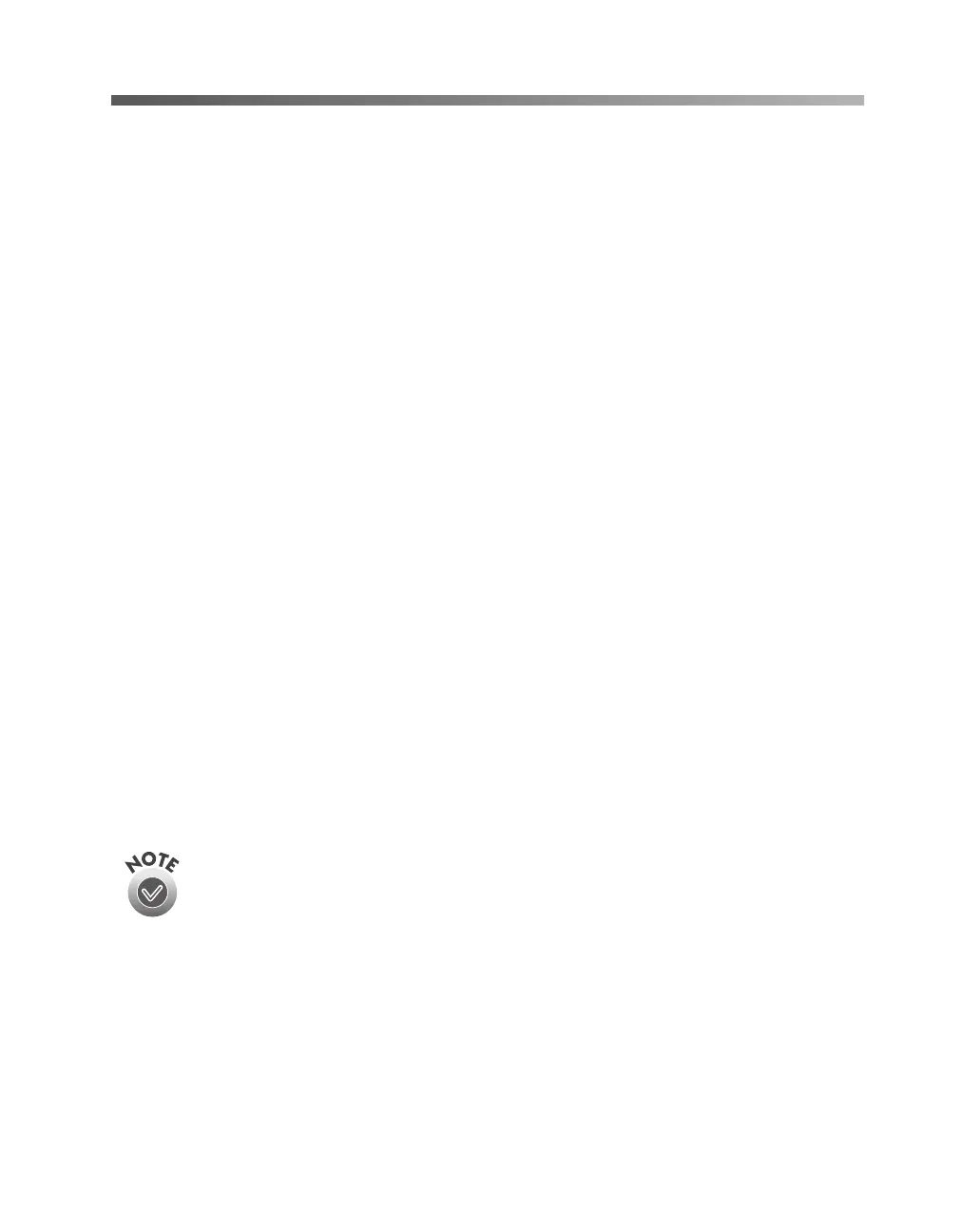Network Scanning
91
Using a Network Scanner
Network scanning involves the following steps:
■
The scanner server must be turned on and running EPSON Scan Server.
■
From the client computer, start EPSON TWAIN Pro Network to establish a
connection to the scanner server. Only one client computer at a time can connect
to the scanner server. (See page 93 for instructions.)
■
Choose the
Image Type
,
Resolution
, and other settings you want for your scan.
(See Chapter 3, “How To Scan,” for more information about choosing settings.)
■
Place your first image on the document table (or in the optional automatic
document feeder or one of the optional transparency unit’s film guides).
■
Start the scan. Although this can be done from EPSON TWAIN Pro Network on
the client computer, it may be more convenient to press the scanner’s
a Start
button or to start the scan from the scanner server. Then you can scan several
images with a single trip to the scanner.
■
If you want to scan more than one image, place your second image on the
document table and press the scanner’s
a Start button again. Repeat this step for
every image you want to scan. (The settings you chose for the first image apply to
these images too.)
■
When you return to the client computer, your scanned images appear in the host
application’s window. Close EPSON TWAIN Pro Network to end your
connection to the scanner server and allow other client computers to use the
scanner.
Some applications, such as Adobe Photoshop LE, automatically close the
client computer’s connection to the scanner server when you press the
a
Start button. You can’t use the
a
Start button to scan multiple images if
you’re using these applications.
1680.book Page 91 Thursday, March 1, 2001 4:28 PM
