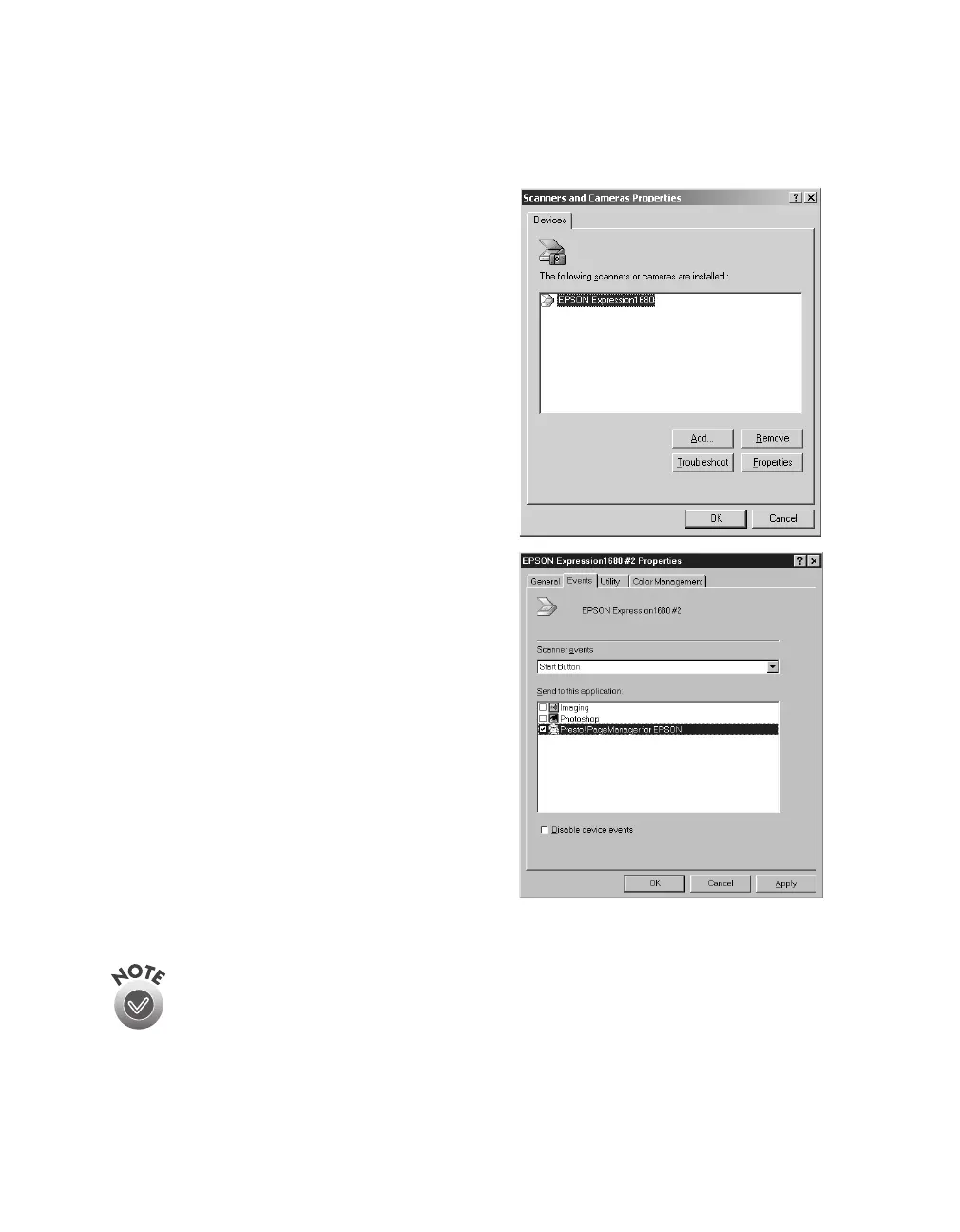60
How To Scan
Windows Me
,
Windows 2000, and Windows 98
Follow these steps to assign an application to the
a Start button:
1. Open the Windows Control Panel and
double-click the
Scanners and
Cameras
icon.
2. Select
EPSON Expression1680
and
click the
Properties
button.
3. Click the
Events
tab. You see the
window to the right.
4. Make sure
Start Button
appears in the
Scanner events box, then deselect any
applications you don’t want to use in the
Send to this application list. When you
finish, a check should appear only beside
the application that you want to assign to
the
a Start button.
5. Click
Apply
, then click
OK
to close the
EPSON Expression 1680 Properties
window, then click
OK
again to close the
Scanners and Cameras Properties
window.
You can disable the
a
Start button by clicking the Disable device events
checkbox on the Events tab.
1680.book Page 60 Thursday, March 1, 2001 4:28 PM
