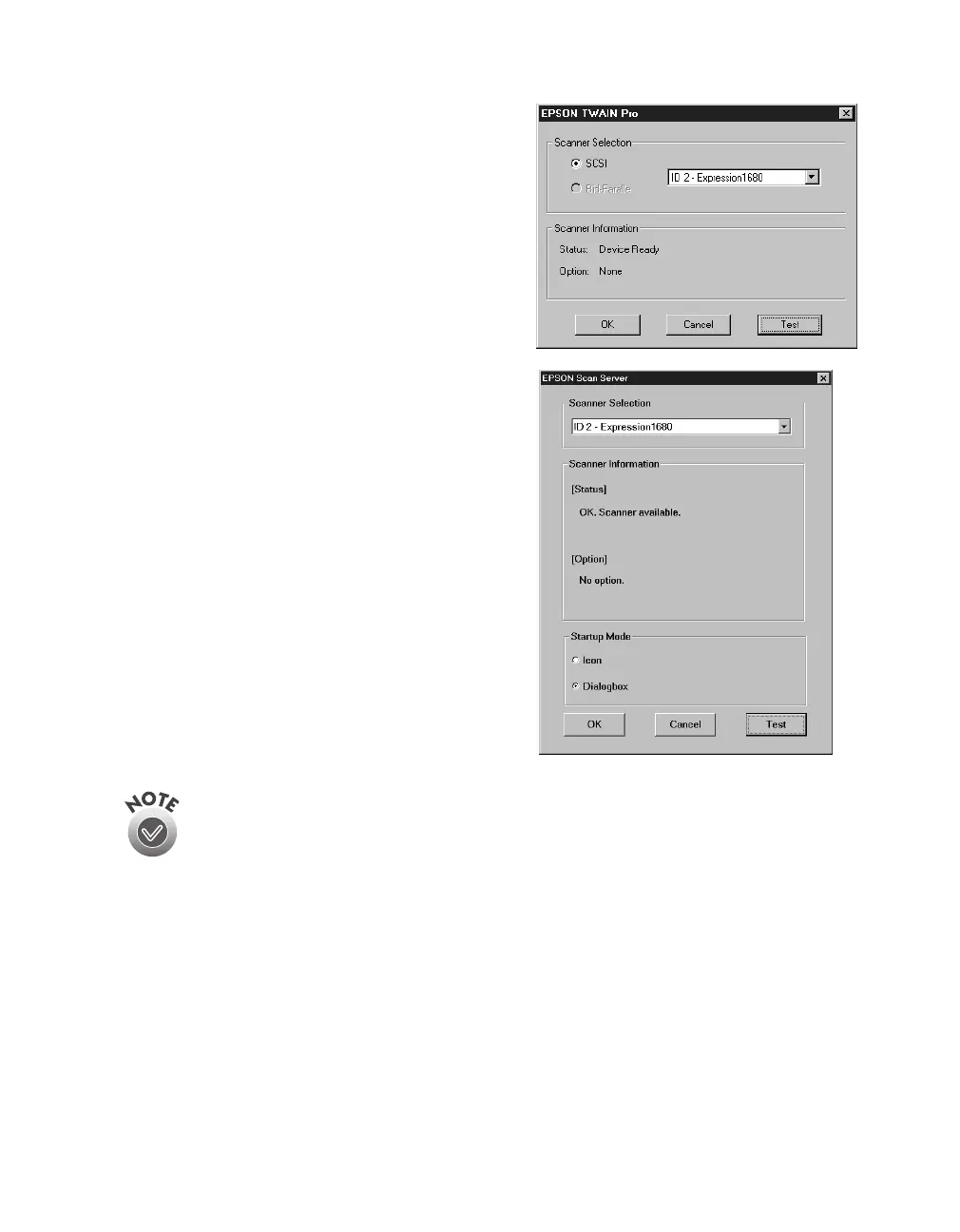Network Scanning
85
3. Click
Test
to check the scanner operation.
If the scanner is communicating with your
computer, you see
Status: Device Ready
under Scanner Information. Click
OK
to
close the window.
4. Follow the instructions on the screen to
install EPSON Scan Server. When you see
the window on the right, make sure
Expression1680
is selected under
Scanner Selection. Select either
Icon
or
Dialogbox
as the scanner server Startup
Mode. (See “Changing the Scan Server
Start Up Mode” on page 86 for details.
5. Click
Test
to test scanner operation.
OK. Scanner Available
appears under
Scanner Information if the scanner is
communicating with the scanner server.
Click
OK
to close the window.
If you want to share a different network scanner with client computers,
you can access the EPSON Scan Server window at any time by
double-clicking the EPSON Scan Server icon in the Windows Control
Panel. Then select the scanner you want in the Scanner Selection list.
6. Follow the instructions on the screen to complete installation of any other
software you’ve selected in the software selection window.
7. Follow the instructions in “Installing Additional Windows Software” on page 45
if you want to install ScanSoft TextBridge Pro, Adobe Photoshop LE, LaserSoft
SilverFast, or MonacoEZcolor.
8. When you’re done installing software, restart your computer.
1680.book Page 85 Thursday, March 1, 2001 4:28 PM
