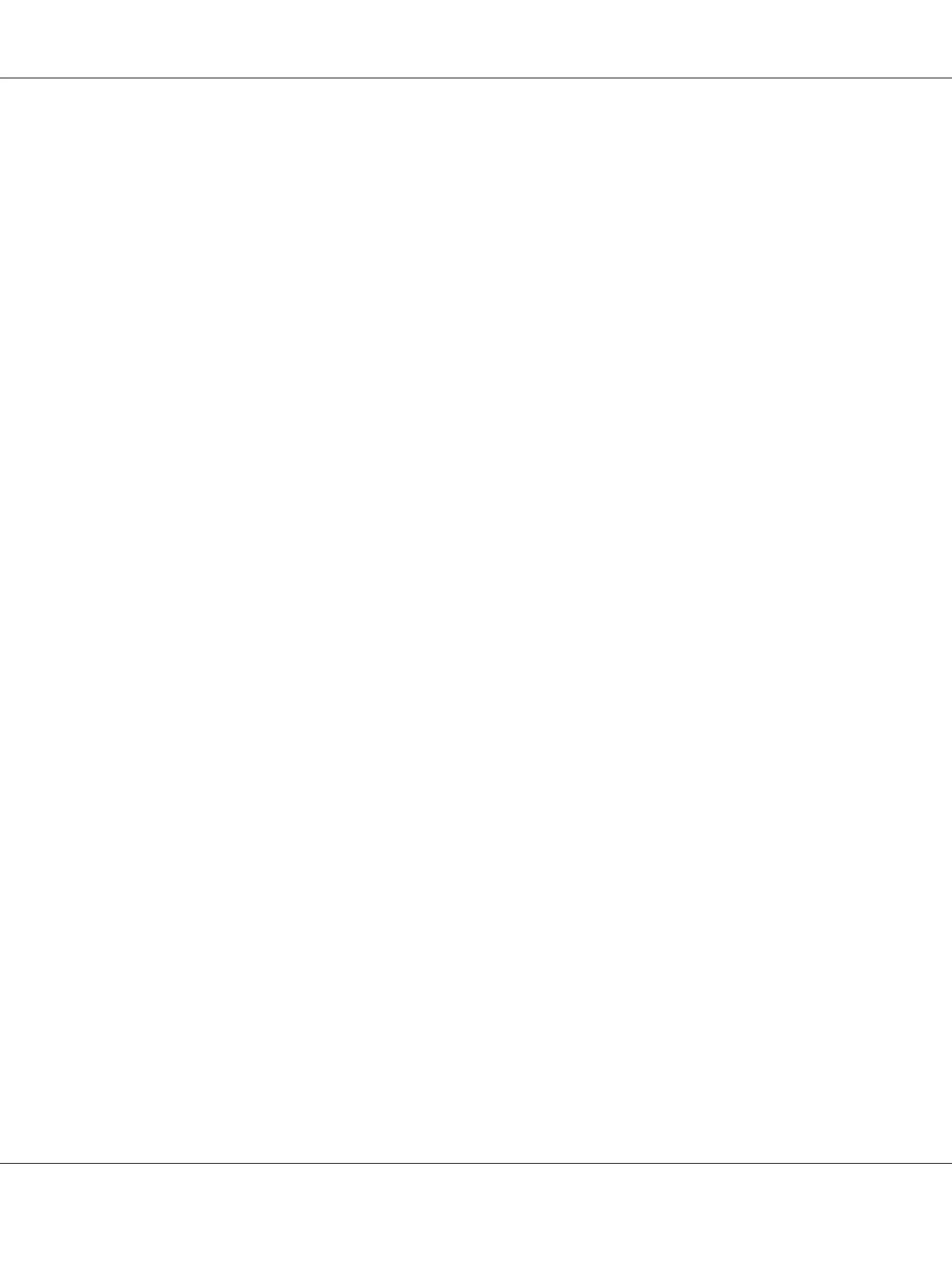4. Select File and Printer Sharing, and then click OK.
Windows 7
1. Click Start, click Control Panel, click System and Security, and then click Windows
Firewall.
2. Click Turn Windows Firewall on or off in the window on the left. Make sure that Block all
incoming connections, including those in the list of allowed programs is not selected, and
then click OK.
3. Click Allow a program or feature through Windows Firewall in the window on the left.
4. Select Share file and printer, and then click OK.
Windows Vista
1. Click Start, and then click Control Panel.
2. Click Security, and then click Windows Firewall to open the Windows Firewall window.
3. Click Turn Windows Firewall on or off in the window on the left. When the User Account
Control screen is displayed, click Continue.
4. Make sure that Block all incoming connections is not selected from the General tab.
5. Open the Exceptions tab, select File and Printer Sharing, and then click OK.
Windows XP
1. Click Start, and then click Control Panel.
2. Click Security Center.
3. Click Windows Firewall to open the Windows Firewall window.
4. Make sure that Don’t allow exceptions is not selected from the General tab.
5. Open the Exceptions tab, select File and Printer Sharing, and then click OK.
PLQ-30/PLQ-30M User’s Guide
Printer Software 42
