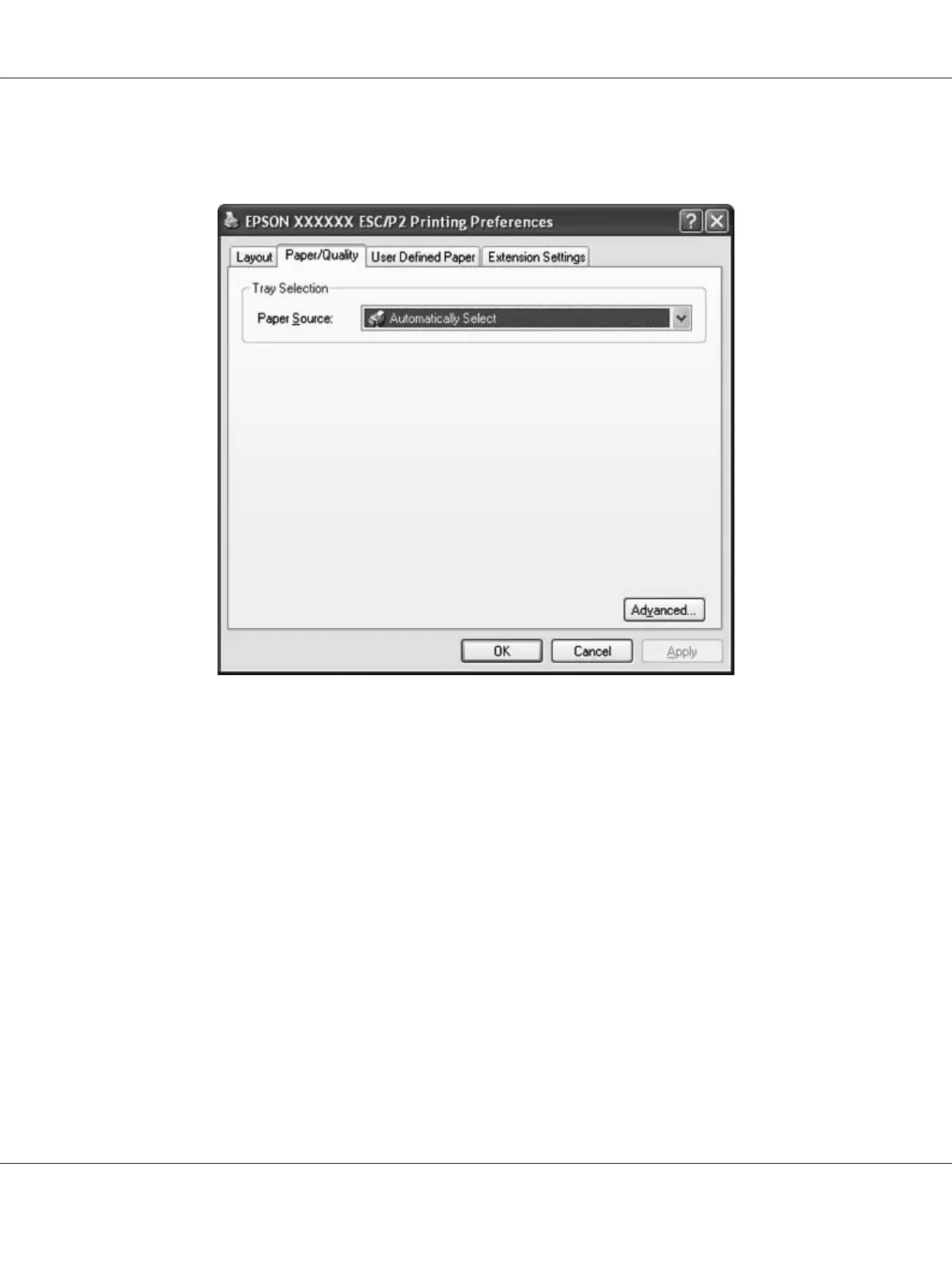3. To view a menu, click the corresponding tab at the top of the window. See “Changing the printer
driver settings” on page 28 to change the settings.
Accessing the printer driver from the Start menu
Follow these steps to access the printer driver from the Start menu:
1. For Windows 8:
Click Desktop on the Start screen, move the cursor to the top-right corner of the screen, click
Settings, and then click Control Panel. Next, click View devices and printers from the
Hardware and Sound category.
For Windows 7:
Click Start, and click Devices and Printers.
For Windows Vista:
Click Start, click Control Panel, click Hardware and Sound, and then click Printers.
PLQ-30/PLQ-30M User’s Guide
Printer Software 26
