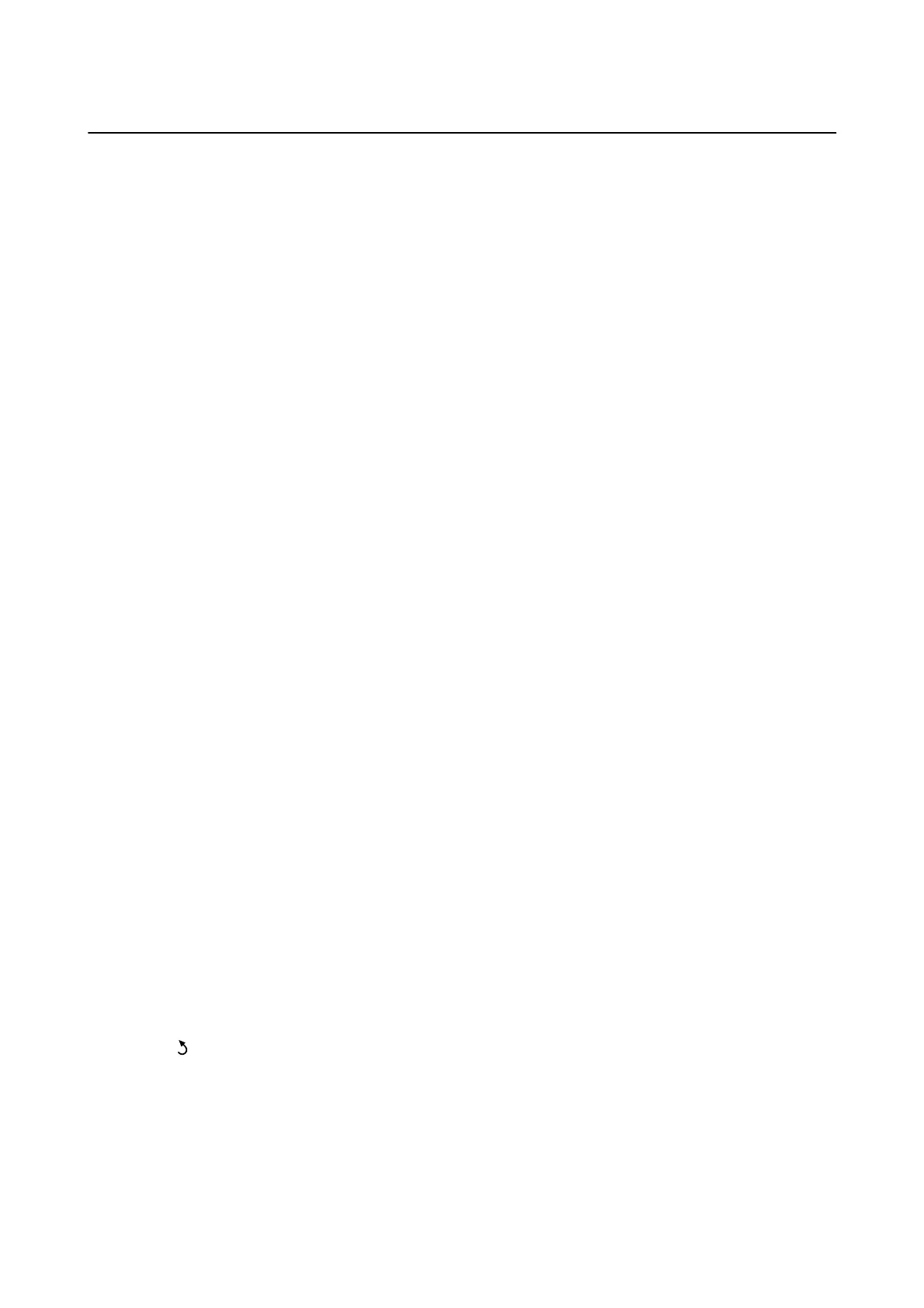Checking the Network Connection Status
You can check the network connection status in the following way.
Related Information
& “Checking the Network Status Using Network Icon” on page 25
& “Checking the Network Status from the Control Panel” on page 25
& “Printing a Network Connection Report” on page 25
& “Making Wi-Fi Settings from the Printer” on page 20
Checking the Network Status Using Network Icon
You can check the network connection status using the network icon on the printer's home screen. e icon
changes depending on the connection type and strength of the radio wave. For more information, select Help >
Icon List on the printer's control panel.
Checking the Network Status from the Control Panel
You can also view other network-related information by pressing the network menus you want to check.
1. Select Setup on the home screen, and then press the OK button.
2. Select Network Settings - Network Status.
3. To check other information, press the
l
or
r
button to select the menu you want to check, and then press the
OK button.
❏ Wi- Fi S t a t u s
Displays the network information (Printer Name, Obtain IP Address, Default Gateway, DNS Server Setup
Mode and so on) for Wi-Fi connections.
❏ Wi- Fi D i r e c t S t a t u s
Displays the network information (Printer Name, Connection, Obtain IP Address, the number of
connected devices, Default Gateway and so on) for Wi-Fi Direct connections.
❏ Epson Connect Status
Displays the registered information for Epson Connect services.
❏ Google Cloud Print Status
Displays the registered information for Google Cloud Print Services services and the connection status.
4. Press the
button.
e printer's control panel returns to the previous screen.
Printing a Network Connection Report
You can print a network connection report to check the status between the printer and the access point.
User's Guide
Network Settings
25
