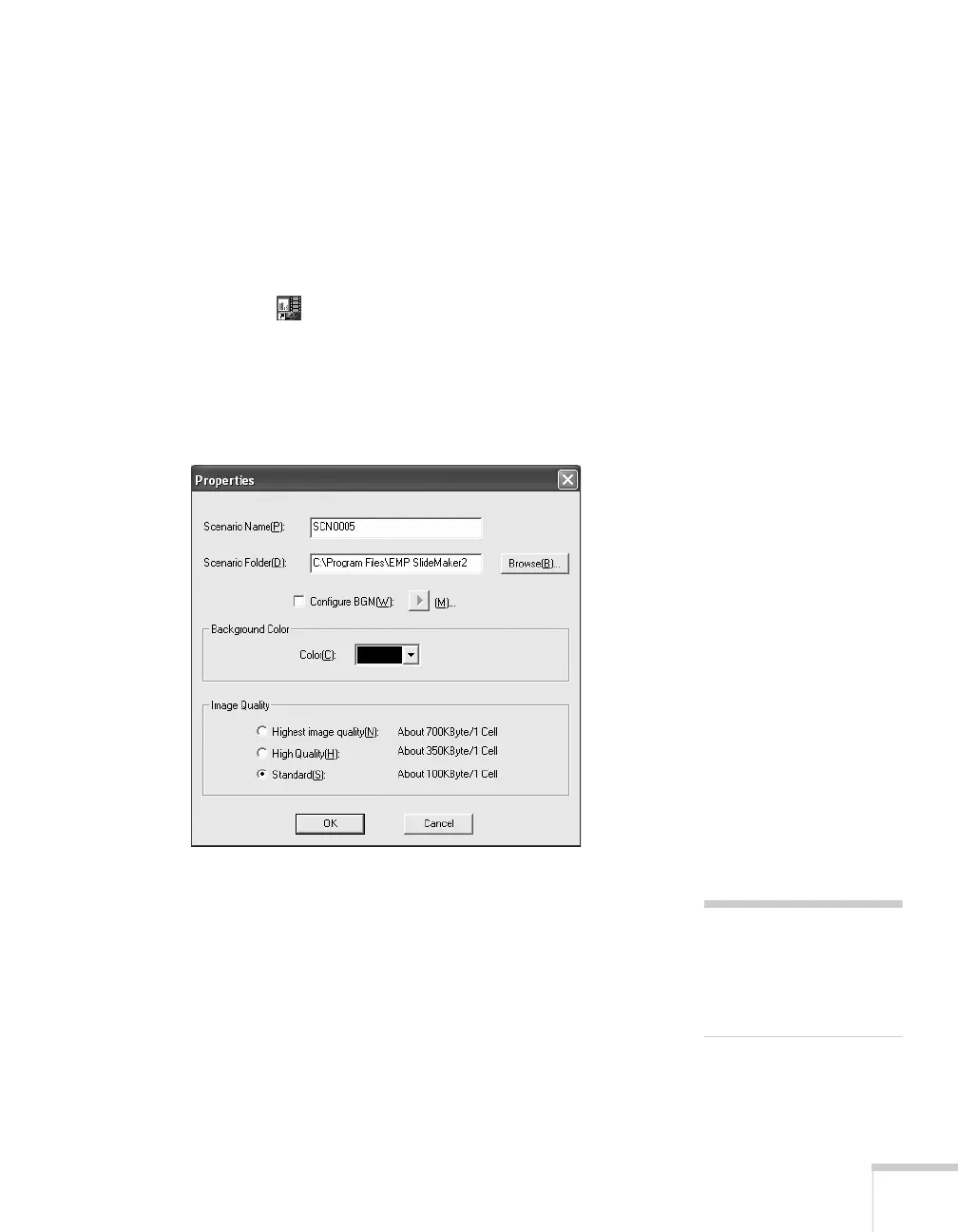Presenting from a USB Drive, Camera, or CompactFlash Card 107
Creating a Scenario from Scratch
Use this method when you want to create a scenario from a selection
of PowerPoint slides, graphics, or movie files. You’ll need to set up
your scenario file and folder, build the scenario, set up transitions, and
check the scenario.
Setting Up the Scenario File and Folder
1. Double-click the EMP SlideMaker2 icon on your computer’s
desktop (or click
Start > Programs or All Programs > Epson
Projector
> EMP SlideMaker2).
You see the EMP SlideMaker 2 screen with the Properties
window open as shown:
2. Type a name for your scenario file and folder that’s easy to
remember, using up to eight capital letters and numbers. Then
select from the following options:
■ The default location for the scenario file and folder is in the
\Program Files\EMP SlideMaker2 folder. Click Browse to
choose a new location.
note
The scenario name you enter
is also the name of the folder
for your scenario on your
hard drive.
