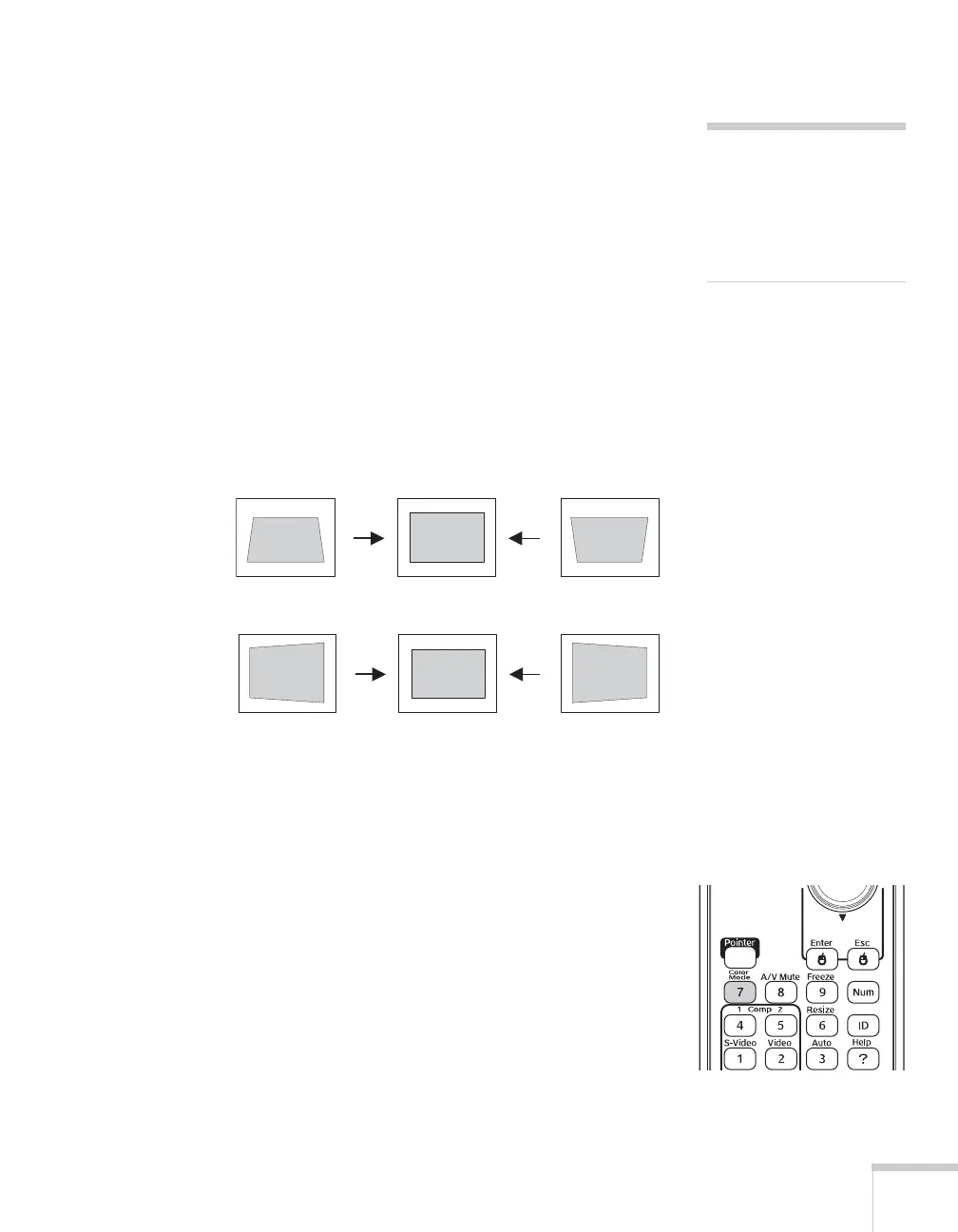Displaying and Adjusting the Image 27
You can manually adjust the shape of the image to compensate for
vertical and horizontal keystone distortion. First make sure the
Keystone setting in the projector’s menu system is set to
H-Keystone
or
V-Keystone:
1. Press the
Menu button on the remote control (or on the
projector’s control panel).
2. Select the
Settings menu and press Enter.
3. From the Settings menu, select
Keystone and press Enter.
4. Select
H/V-Keystone and press Enter.
5. Select
H-Keystone (for horizontal adjustment) or V-Keystone
(for vertical adjustment) and use the l and r arrow buttons to
adjust the shape of the image.
If the image becomes smaller, use the zoom ring to enlarge the image
so it fits the screen. If the image contains faint lines or a gridlike
pattern, decrease the sharpness setting (see page 123).
Selecting the Color Mode
The Color Mode adjusts the brightness, contrast, and color for various
common viewing environments. Use this setting to quickly obtain a
good picture.
note
The projector’s arrow
buttons may already be in
Keystone correction mode if
you haven’t used Quick
Setup or Quick Corner.
Vertical
keystone
adjustment
Horizontal
keystone
adjustment
