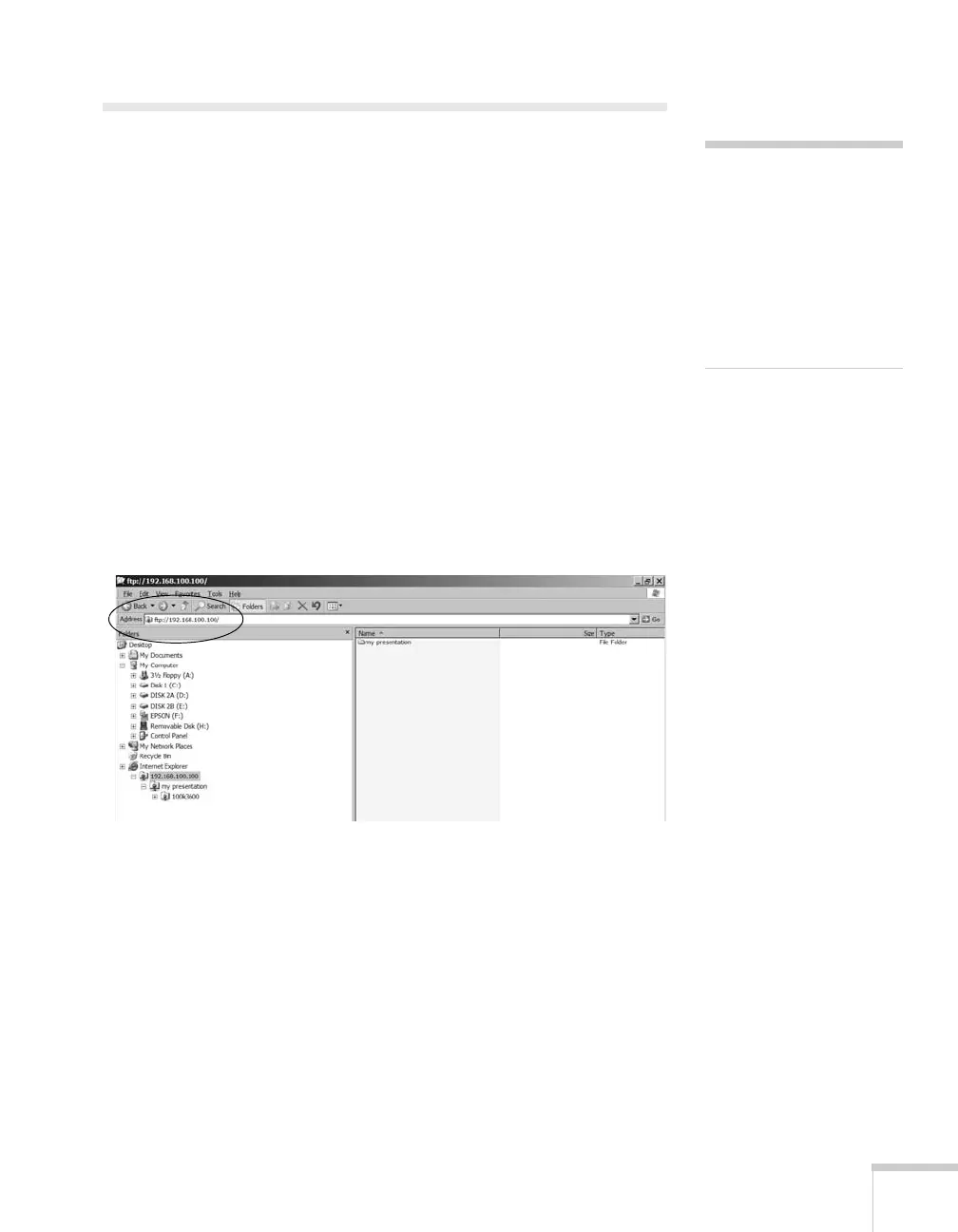Managing Projectors 151
Transferring Files by FTP
If your projector is connected to a network as described on page 136,
you can send files over the network to a CompactFlash card inserted
in the projector (see page 51). Then you can use the projector’s PC
Free feature to present images and movies (see page 100).
You can use any FTP client software to send files to the projector. For
example, you can connect to the projector using the Finder on a
Macintosh.
If you’re using a computer running Windows, follow these steps:
1. Open Windows Explorer.
2. Enter the IP address of the projector in the
Address field as an
FTP address (for example, ftp://192.168.100.100).
You see the contents of the projector’s CompactFlash card
displayed on the right:
3. Copy your files to the projector.
note
To send files to a projector
when it’s in standby mode
(plugged in but not turned
on), you must select
Network On as the
Standby Mode setting in
the projector’s Extended
menu (see page 133).
