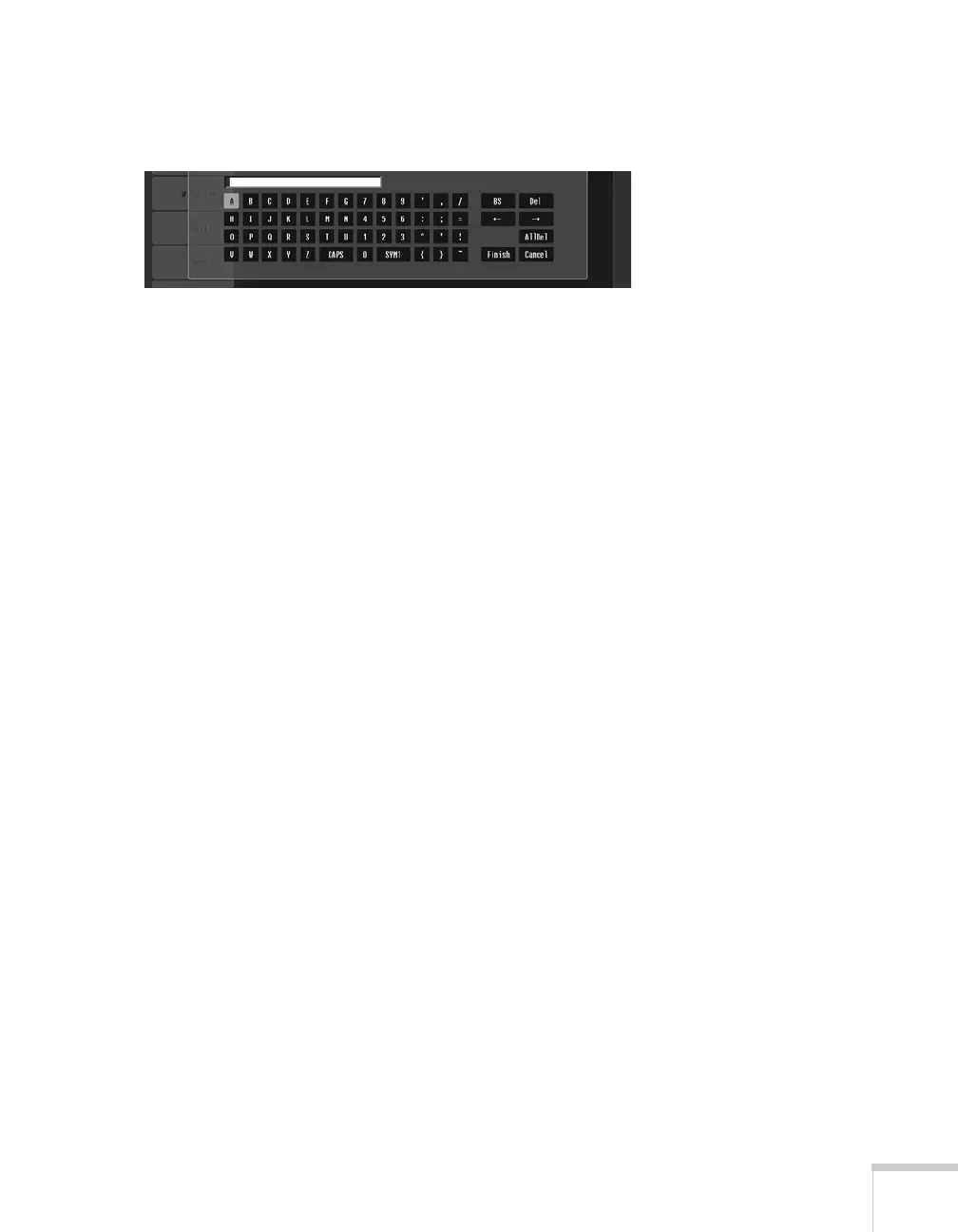Presenting Through a Wireless Network 77
option and press Enter. When you’re done, highlight Finish and
press
Enter.
8. Check with your network administrator for directions on entering
a key for your network, and follow these general guidelines:
■ For 128 bit WEP encryption with hexadecimal input, enter
26 characters, from 0 to 9 and from A to F.
■ For 64 bit WEP encryption with hexadecimal input, enter 10
characters, from 0 to 9 and from A to F.
■ For 128 bit WEP encryption with ASCII or text input, enter
13 alphanumeric characters.
■ For 64 bit WEP encryption with ASCII or text input, enter 5
alphanumeric characters.
9. When you’re done making these settings, select
Return, select
Setup complete, and then select Yes to confirm that you want
to save the changes. Press
Menu to exit the menu system.
Enabling WPA Security
1. Press Menu. Highlight Network and then press Enter.
2. Choose
Network Configuration and press Enter.
3. Highlight
Security, then press Enter.
