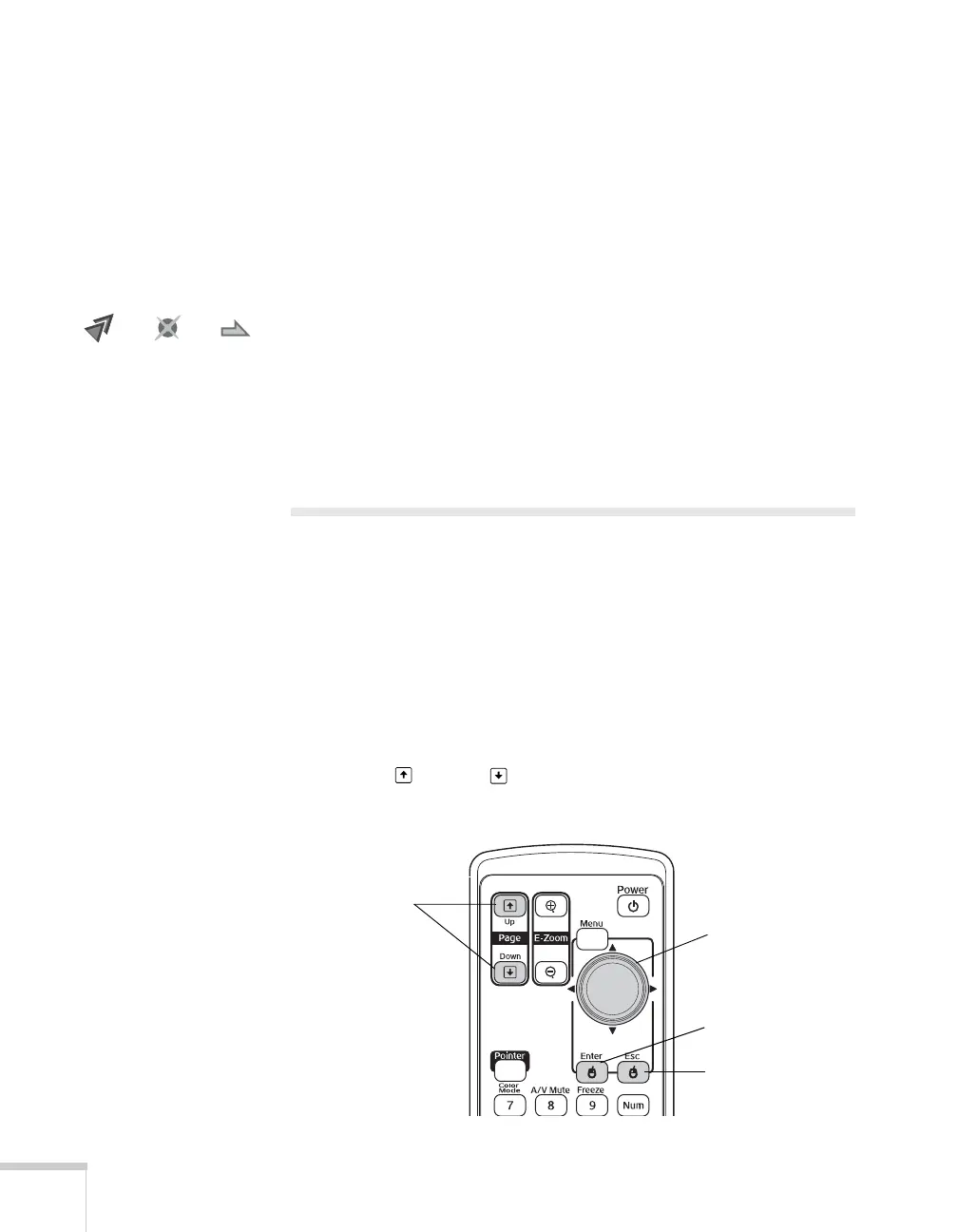34 Presenting with the Remote Control
3. When you’re done using the pointer, press
Esc to clear the screen.
Customizing the Pointer Tool
You can change the appearance of the pointer by choosing from three
alternative shapes.
1. Press the
Menu button on the remote control, highlight the
Settings menu, highlight Pointer Shape, and press Enter. You
can select one of the pointer shapes shown at the left.
2. Select the shape you want and press
Enter.
3. Highlight
Return and press Enter.
4. Press
Menu to exit from the menu system.
Operating Your Computer with the
Remote Control
If you connect a computer to the projector with a USB cable, as
described on page 40, then select
Wireless Mouse for the USB Type
B setting in the Extended menu (see page 133), you can use the
remote control in place of your computer’s mouse. This gives you
more flexibility when delivering slideshow-style presentations, since
you won’t have to stand next to the computer to change slides.
■ Use the Up and Down buttons to move through a
Microsoft
®
PowerPoint slideshow.
Page up or down
to change slides
in PowerPoint
Right-click
Left-click
Use to move pointer
on screen
Left-click
