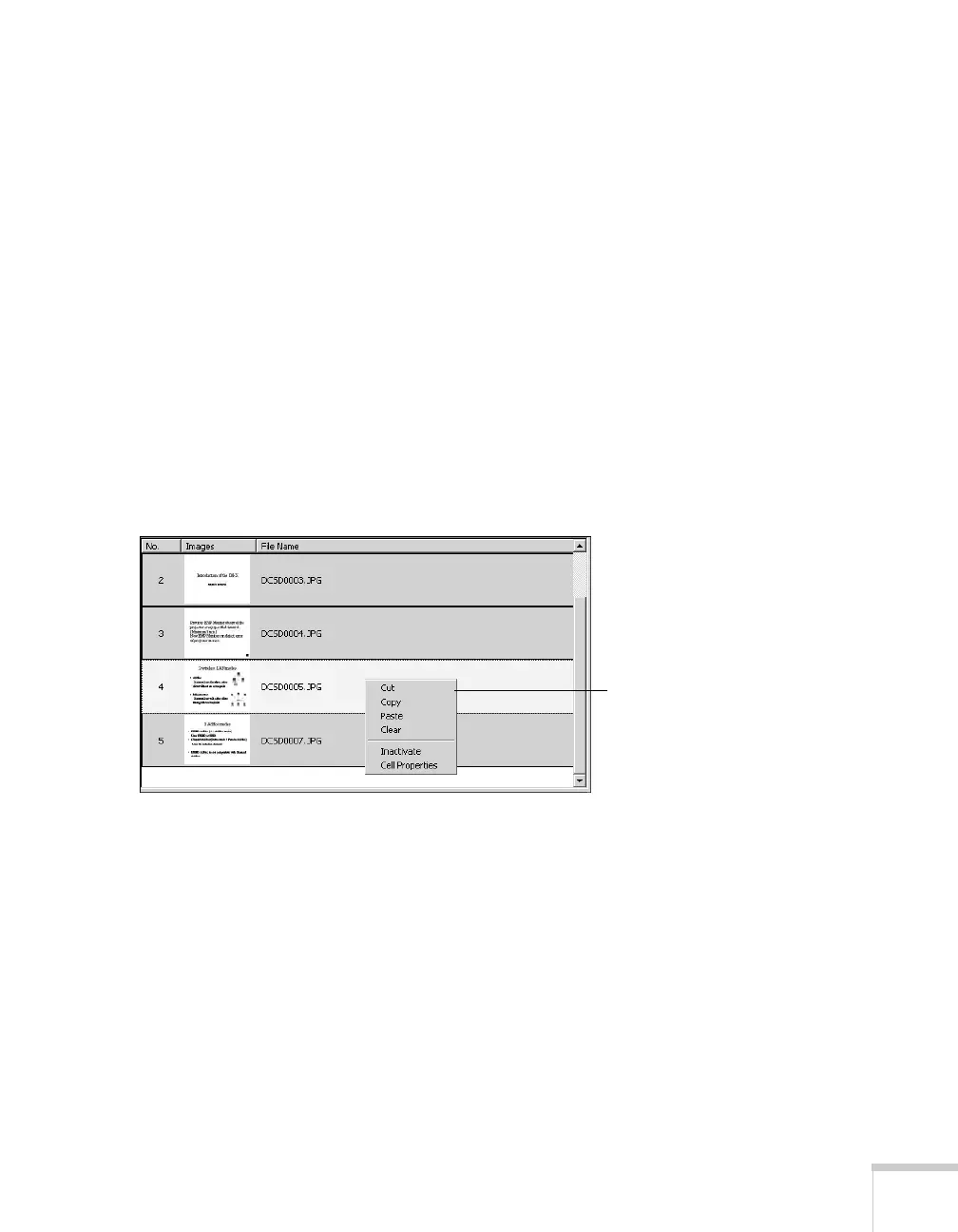Presenting from a USB Drive, Camera, or CompactFlash Card 111
6. When you’re done, click the Save button or choose Save from
the File menu. Then see page 114 to transfer the scenario to your
USB drive or CompactFlash card.
Setting Up Transitions
EMP SlideMaker 2 lets you set your slides to advance manually or
automatically after a specified period of time. You can also choose
from a variety of transition effects between slides.
1. Click the cell or cells for which you want to set up in the scenario
window.
To select more than one cell, hold down the
Ctrl key while you
click. To select all the cells, choose
Select All from the Edit
menu. Selected cells turn yellow.
2. Right-click the selected cell or cells. The cell menu appears:
Cell
menu
