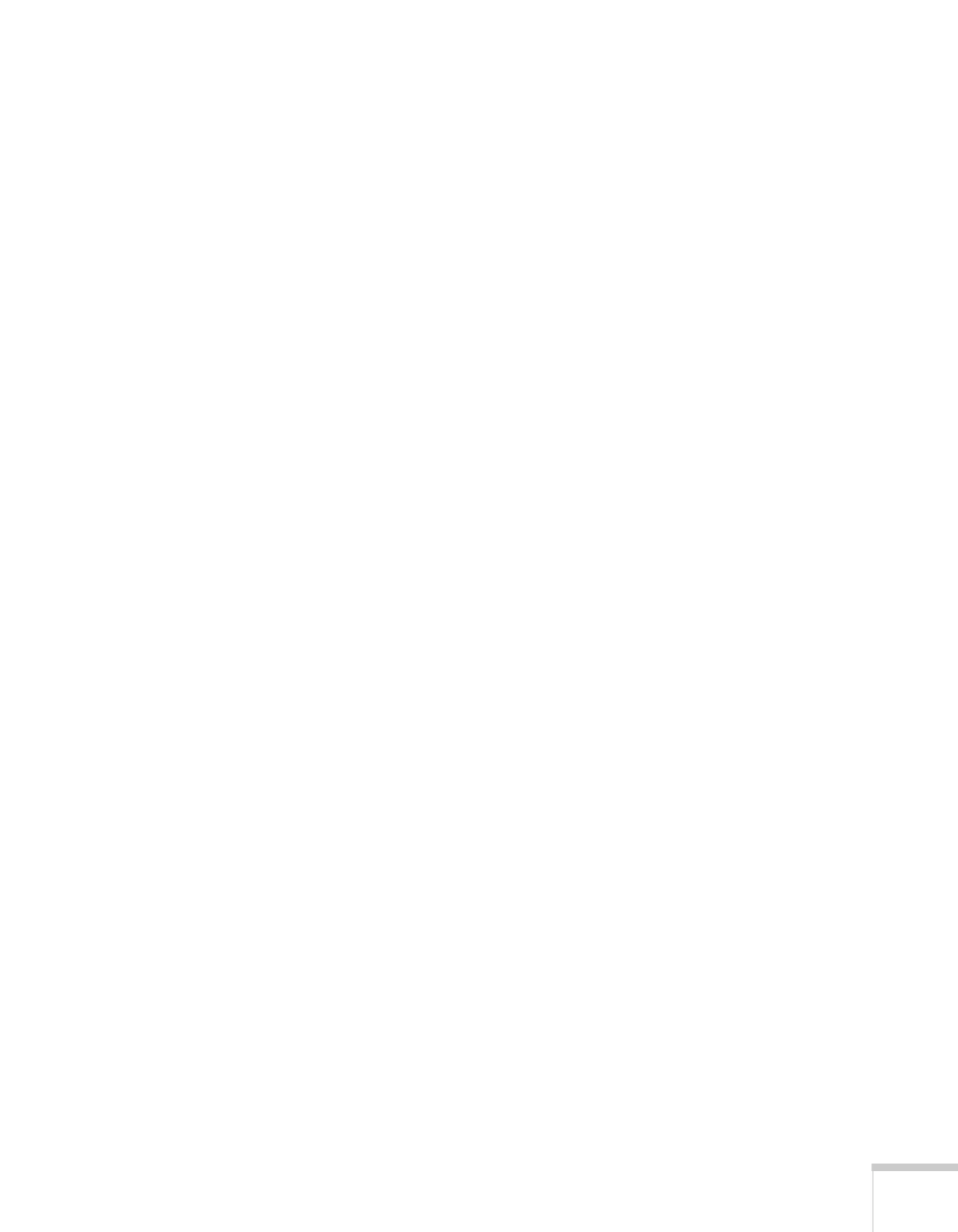Solving Problems 85
Nothing appears on the external monitor.
■ Make sure the VGA computer cable is connected to your
computer’s video port and the projector’s
Computer1 port.
■ Make sure the cable from your monitor is connected to the
projector’s
Monitor Out port.
You see a blue screen with the message No Signal displayed.
■ Make sure the cables are connected correctly, as described in
Chapter 1.
■ Make sure the power to your computer or video source is
turned on.
■ If you’ve connected a computer and one or more video sources,
you may need to press the
Source Search button on the
projector or the remote control to select the correct source. Allow
a few seconds for the projector to sync up after pressing the
button.
■ If you’ve connected a laptop computer, make sure it’s set to
display on an external monitor. See page 38.
The message Not Supported is displayed.
■ Make sure your computer’s resolution doesn’t exceed WXGA+
and the frequency is supported by the projector; see page 106. If
necessary, change your computer’s resolution setting as described
on page 86.
■ Make sure the correct Video Signal is selected in the Signal
menu. See page 60. It should normally be set to
Auto.
The buttons on the projector don’t work.
The Control Panel Lock may be enabled. Press and hold the Enter
button on the projector for 7 seconds to release the lock.
