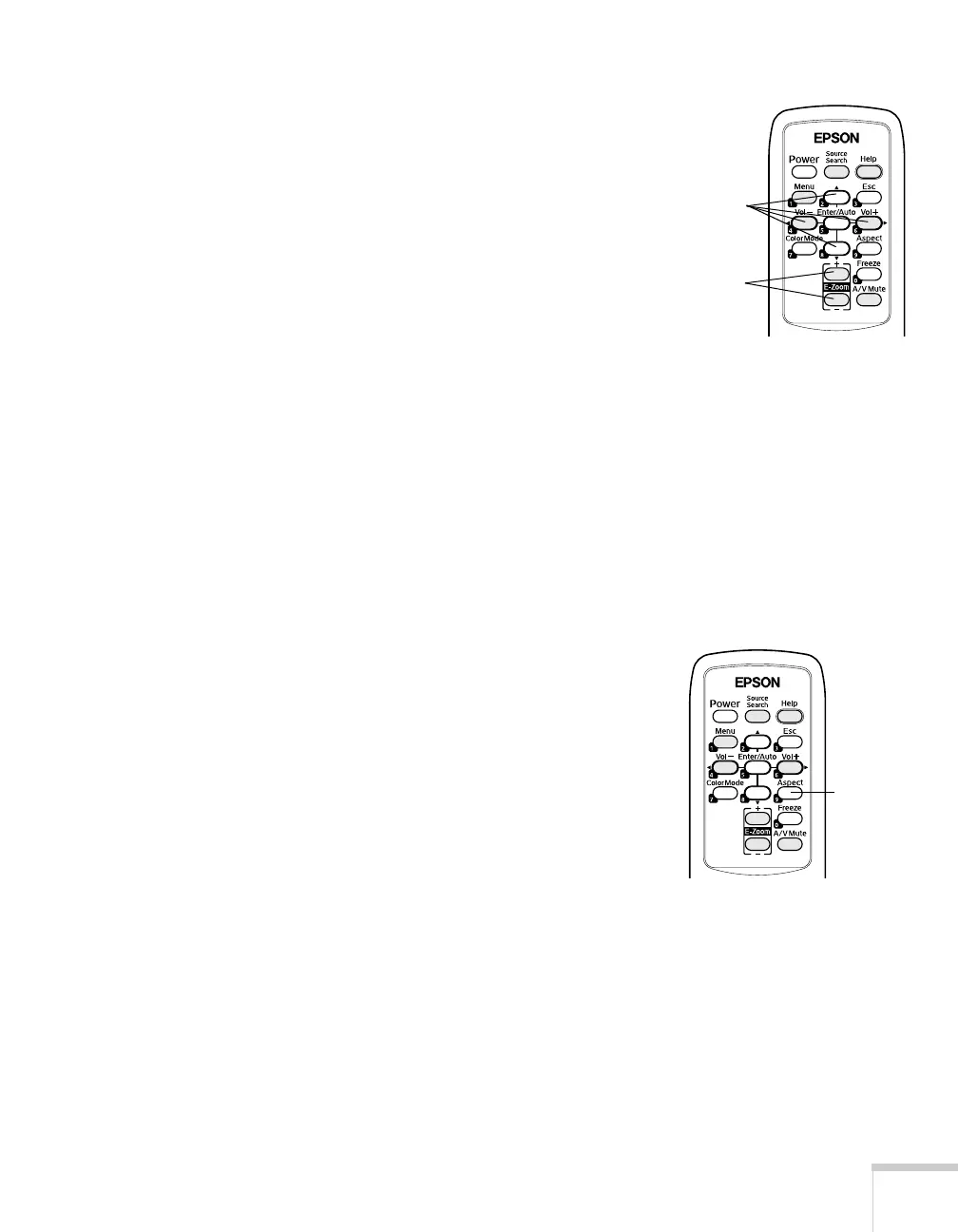Using the Remote Control 49
Zooming Your Image
Follow these steps to zoom in on a portion of the image:
1. Press the
E-Zoom + button on the remote control.
You see a crosshair indicating the center of the zoom-in area.
2. Use the four “arrow” buttons on the remote control to position
the crosshair in the area you want to enlarge.
3. Continue pressing the
E-Zoom + button to enlarge the selected
area up to 4 times.
4. While the image is enlarged, you can:
■ Use the arrow buttons to pan about.
■ Press the E-Zoom – button to zoom out.
5. When you’re done, press the
ESC button to return to the original
size.
Changing the Image’s Aspect Ratio
You can use the Aspect button on the remote control to change the
aspect (width to height) ratio, depending on the input signal.
■ Auto (video images only)
Automatically sets the aspect ratio according to the input signal.
4:3 ratio images display at 4:3, squeeze-recorded signals display at
16:9, and letterbox signals display at
Zoom ratio (described
below).
■ Normal
Displays images using the full projection area and maintains the
aspect ratio of the image. 4:3 ratio images project with black
bands on the sides, 16:9 images project with black bands on the
top and bottom, and 16:10 images use the entire projection area.
■ 16:9
Converts the aspect ratio of the image to 16:9. 4:3 ratio images
are elongated horizontally to fit.
E-Zoom
buttons
Arrow
buttons
Aspect
button
