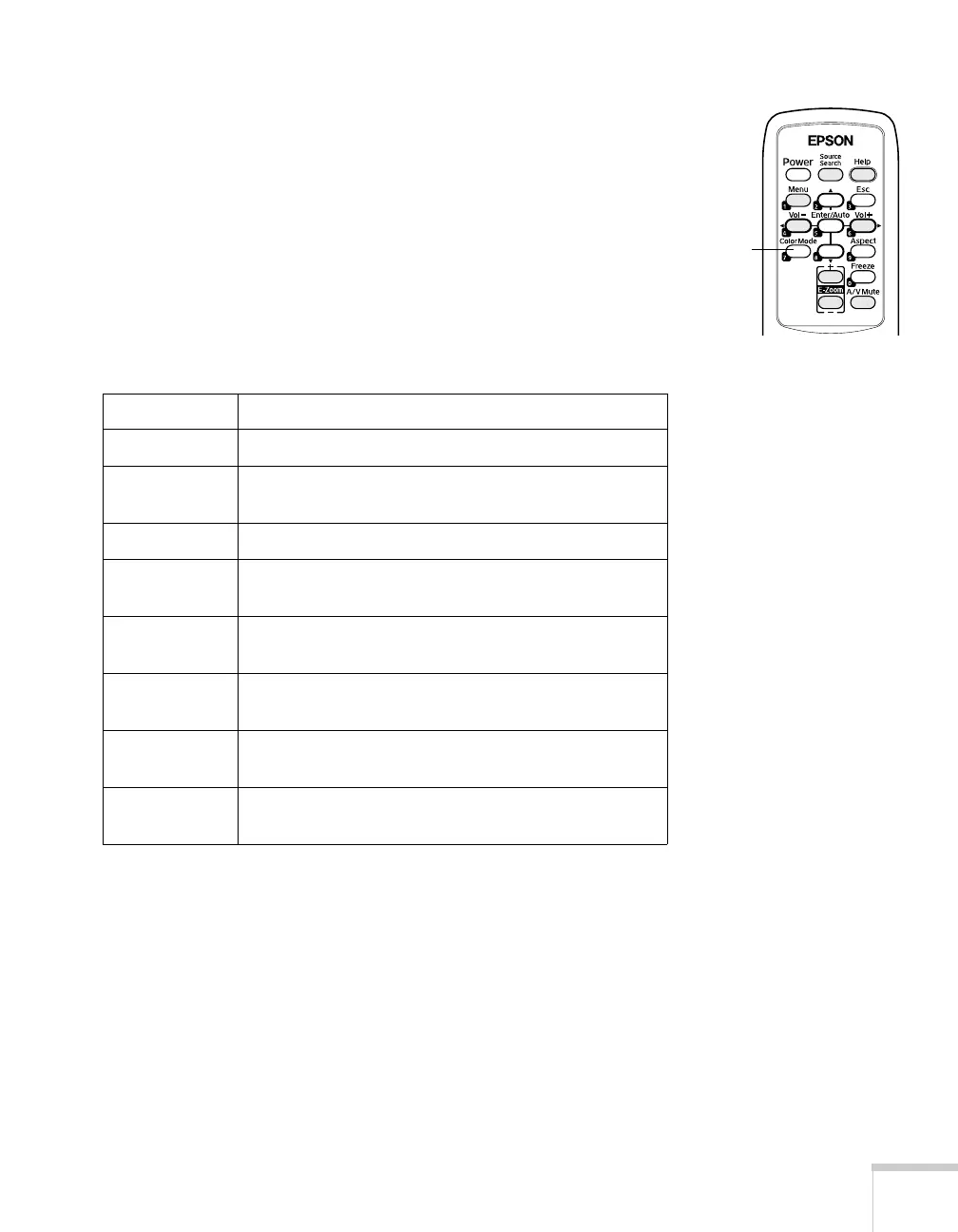Using the Remote Control 47
Adjusting the Color Mode
You may want to adjust the color mode to select a different setting
that is appropriate for the image you’re projecting and the
environment in which you’re projecting it. Press the
Color Mode
button on the remote control.
If you’re projecting computer or RGB video images, the default color
mode is
Presentation, which is appropriate for full-color
presentations in bright rooms.
The following table lists the color modes available.
You can also use the projector menu system to change the color mode
in the Image menu (see page 57).
Color mode Description
Dynamic Use for projecting the brightest picture.
Presentation Use when you’re projecting a full-color presentation in
a bright room.
Theatre Use when projecting movies in a dark room.
Photo Best for projecting still images with vivid color in a
bright room (computer input only).
Sports Best for projecting TV programs in a bright room
(component, composite, or S-Video input only).
sRGB Use when projecting computer images conforming to
the sRGB color standard.
Blackboard Choose this fixed color mode when you need to
project against a green blackboard.
Whiteboard Choose this fixed color mode when you need to
project against a whiteboard.
Color
Mode
button
