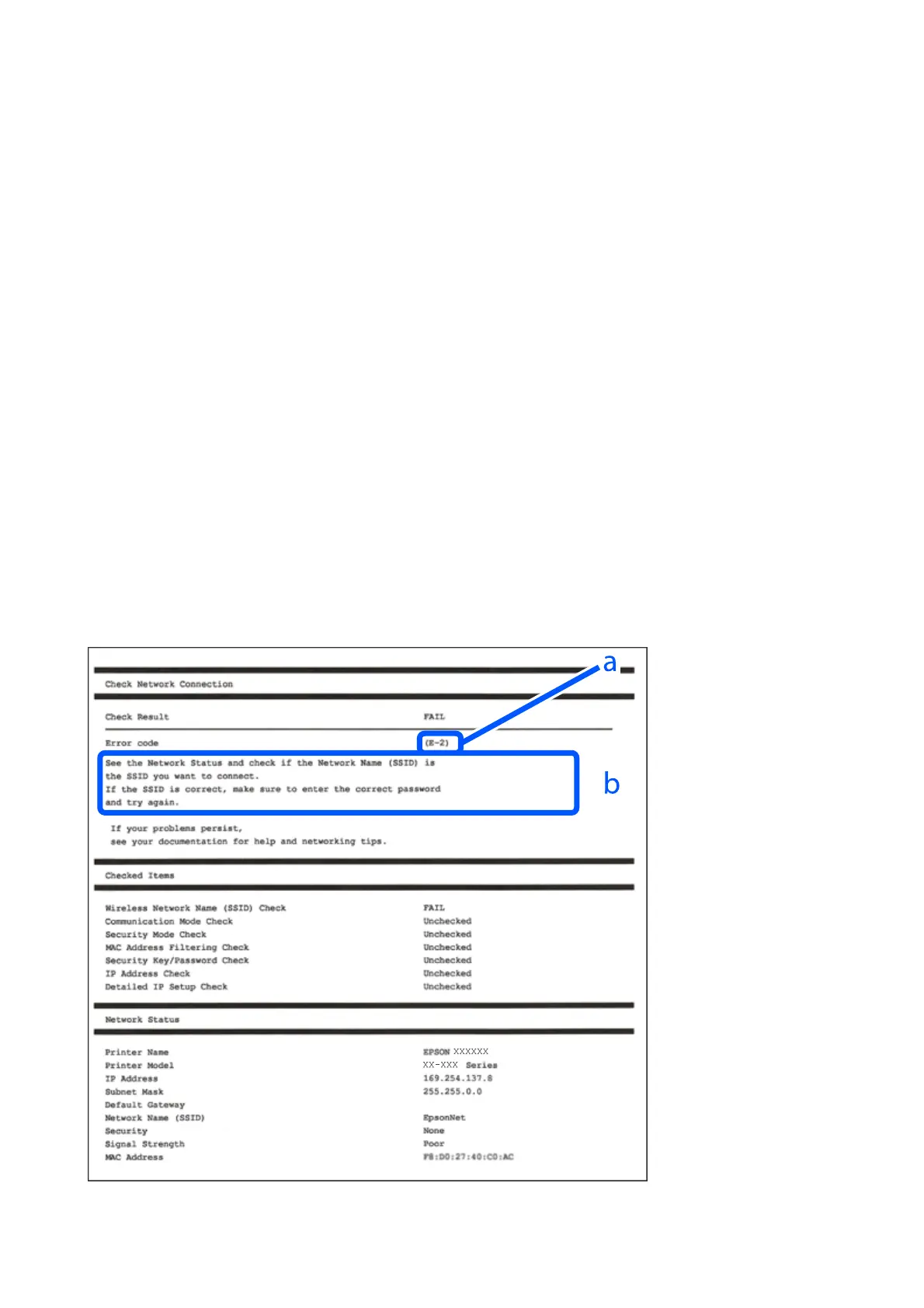1. Load papers.
2. Select Settings on the home screen.
To select an item, use the
u
d
l
r
buttons, and then press the OK button.
3. Select General Settings > Network Settings > Connection Check.
e connection check starts.
4. Select Print Check Report.
5.
Print the network connection report.
If an error has occurred, check the network connection report, and then follow the printed solutions.
6. Close the screen.
Related Information
& “Messages and Solutions on the Network Connection Report” on page 29
Messages and Solutions on the Network Connection Report
Check the messages and error codes on the network connection report, and then follow the solutions.
User's Guide
Network Settings
29
