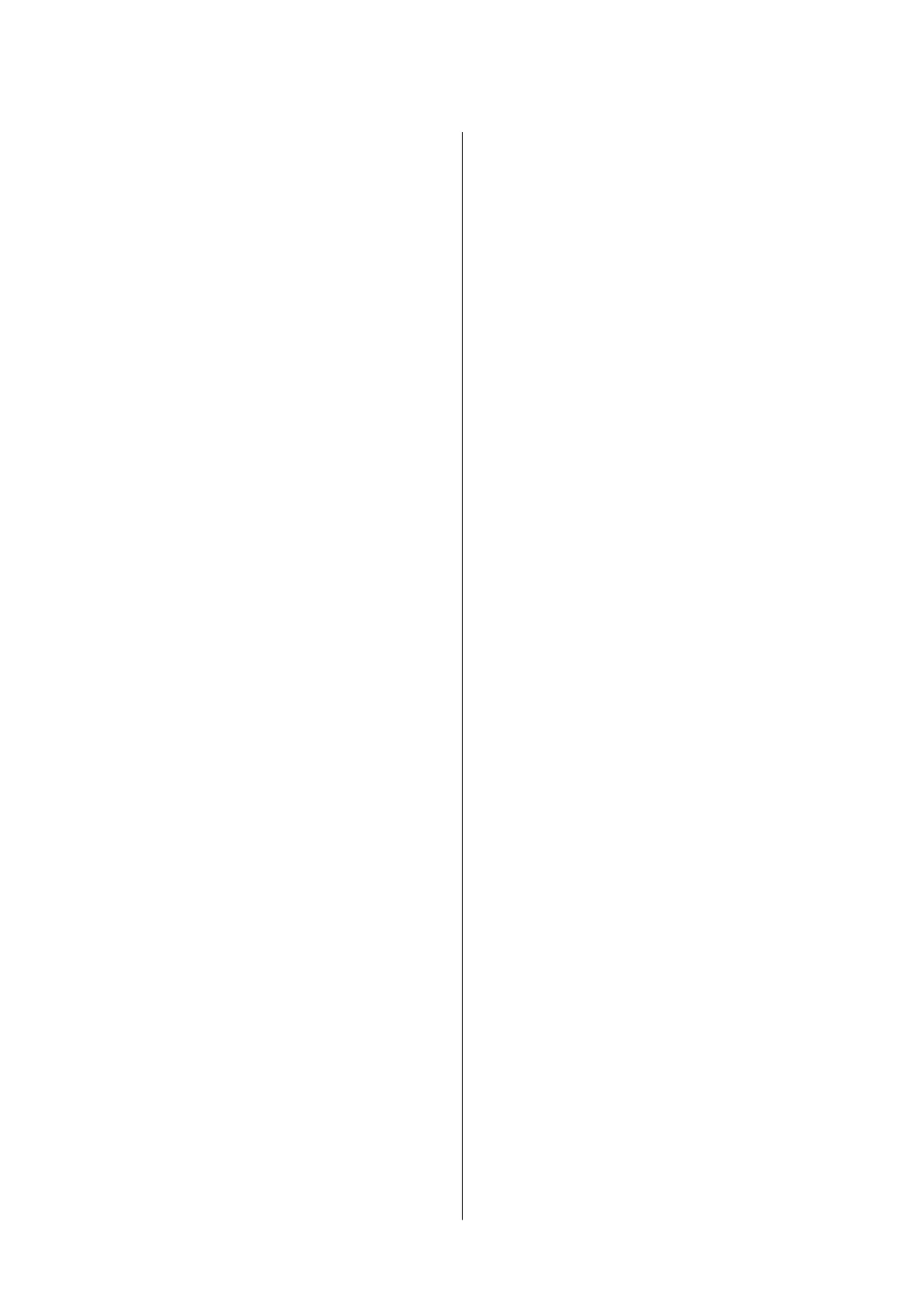Canceling Printing.......................60
Menu Options for the Printer Driver..........60
Printing from the Printer Driver on Mac OS......62
Printing Basics..........................62
Printing Several Pages on One Sheet..........63
Printing and Stacking in Page Order (Reverse
Order Printing).........................64
Printing a Reduced or Enlarged Document. . . . . 65
Canceling Printing.......................65
Menu Options for the Printer Driver..........66
Making Operation Settings for the Mac OS
Printer Driver..........................67
Canceling the Ongoing Job...................67
Relling Ink and Replacing
Maintenance Boxes
Checking the Status of the Remaining Ink and
the Maintenance Box.......................68
Checking the Status of the Maintenance Box -
Control Panel.......................... 68
Checking the Status of the Remaining Ink
and the Maintenance Box - Windows......... 68
Checking the Status of the Remaining Ink
and the Maintenance Box (Mac OS)..........69
Ink Bottle Codes..........................69
Ink Bottle Handling Precautions...............70
Relling
the Ink Tanks......................71
Disposing of Used Consumables...............75
Maintenance Box Code..................... 76
Maintenance Box Handling Precautions.........76
Replacing a Maintenance Box.................76
Maintaining the Printer
Checking and Cleaning the Print Head..........78
Checking and Cleaning the Print Head -
Control Panel.......................... 78
Checking and Cleaning the Print Head -
Windows..............................79
Checking and Cleaning the Print Head - Mac
OS...................................79
Running Power Cleaning....................79
Running Power Cleaning - Control Panel. . . . . . 80
Running Power Cleaning (Windows)..........81
Running Power Cleaning (Mac OS)...........81
Aligning the Print Head.....................81
Aligning the Print Head - Control Panel.......81
Cleaning the Paper Path.....................82
Cleaning the Paper Path for Ink Smears........82
Cleaning the Paper Path for Paper Feeding
Problems..............................82
Cleaning the Translucent Film................84
Cleaning the Printer........................88
Checking the Total Number of Pages Fed
rough the Printer........................88
Checking the Total Number of Pages Fed
rough the Printer - Control Panel..........88
Checking the Total Number of Pages Fed
rough the Printer - Windows............. 89
Checking the Total Number of Pages Fed
rough
the Printer - Mac OS...............89
Software Information
Application for Conguring Printer Operations
(Web Cong).............................90
Running Web
Cong
on a Web Browser.......90
Running Web Cong on Windows........... 91
Running Web Cong on Mac OS............ 91
Application for Updating Soware and
Firmware (EPSON Soware Updater). . . . . . . . . . . 91
Installing the Latest Applications.............. 92
Updating the Printer's Firmware using the
Control Panel............................ 93
Uninstalling Applications....................94
Uninstalling Applications - Windows......... 94
Uninstalling Applications - Mac OS.......... 95
Solving Problems
Checking the Printer Status.................. 96
Checking Messages on the LCD Screen........96
Checking the Printer Status - Windows........96
Checking the Printer Status - Mac OS.........97
Checking the Soware Status. . . . . . . . . . . . . . . . . 97
Removing Jammed Paper....................97
Removing Jammed Paper..................98
Paper Does Not Feed Correctly...............100
Paper Jams............................101
Paper Feeds at a Slant....................101
Power and Control Panel Problems............101
Power Does Not Turn On.................101
Power Does Not Turn
O
.................101
Power Turns O Automatically.............101
LCD Screen Gets Dark...................102
Cannot Print from a Computer...............102
Checking the Connection (USB)............102
Checking the Connection (Network).........102
Checking the Soware and Data. . . . . . . . . . . . 103
User's Guide
Contents
3
