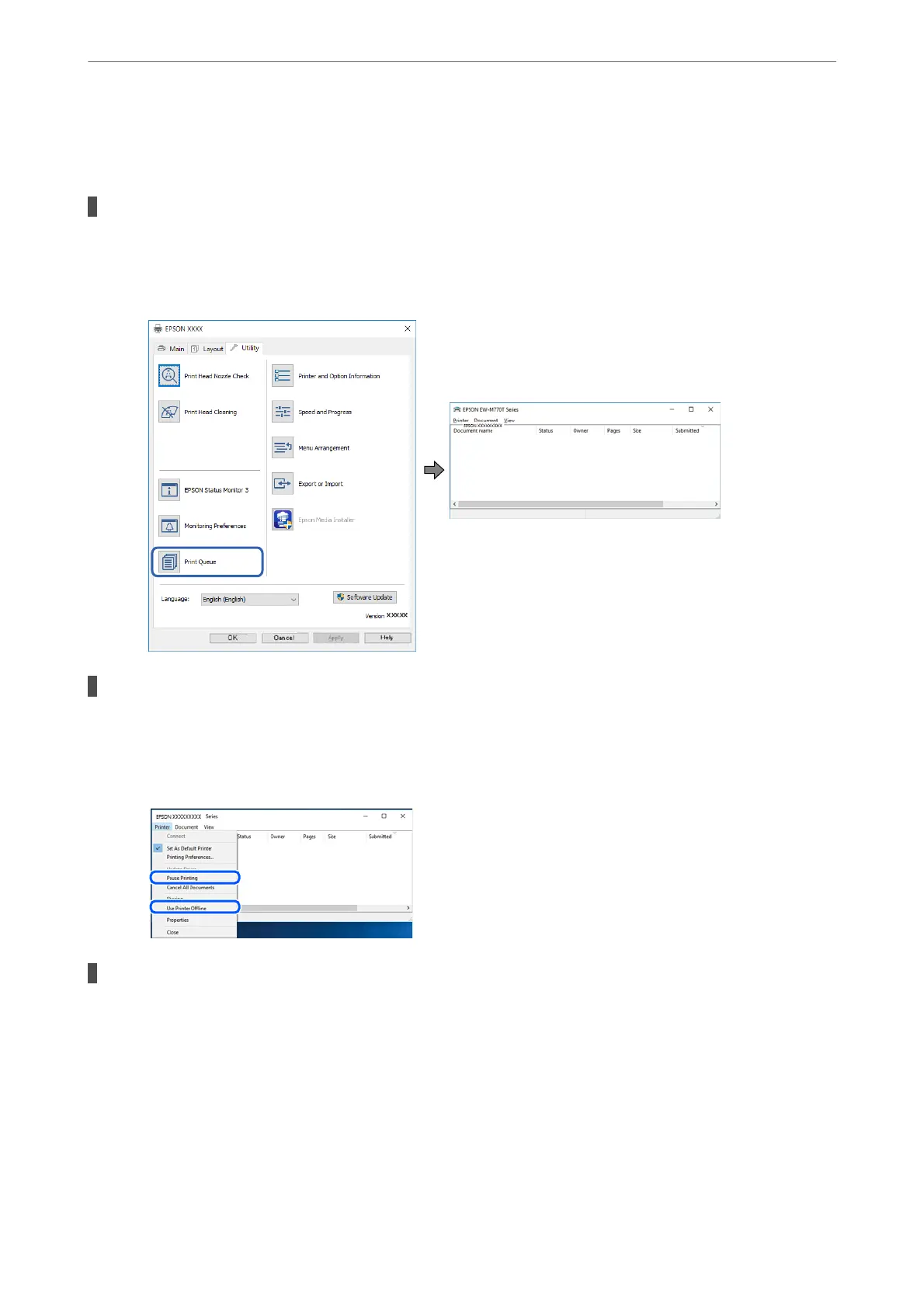Check the network connection of the computer. See the documentation provided with the computer for
details.
There is still a job waiting to be printed.
Solutions
Click Print Queue on the printer driver's Utility tab. If unnecessary data remains, select Cancel all
documents from the Printer menu.
The printer is pending or oine.
Solutions
Click Print Queue on the printer driver's Utility tab.
If the printer is
oine
or pending, clear the
oine
or pending setting from the Printer menu.
The printer is not selected as the default printer.
Solutions
Right-click the printer icon in Control Panel > View devices and printers (or Printers, Printers and
Faxes) and click Set as default printer.
Note:
If there are multiple printer icons, see the following to select the correct printer.
Example)
USB connection: EPSON XXXX Series
Network connection: EPSON XXXX Series (network)
Solving Problems
>
The Printer Does Not Work as Expected
>
Cannot Print
127
