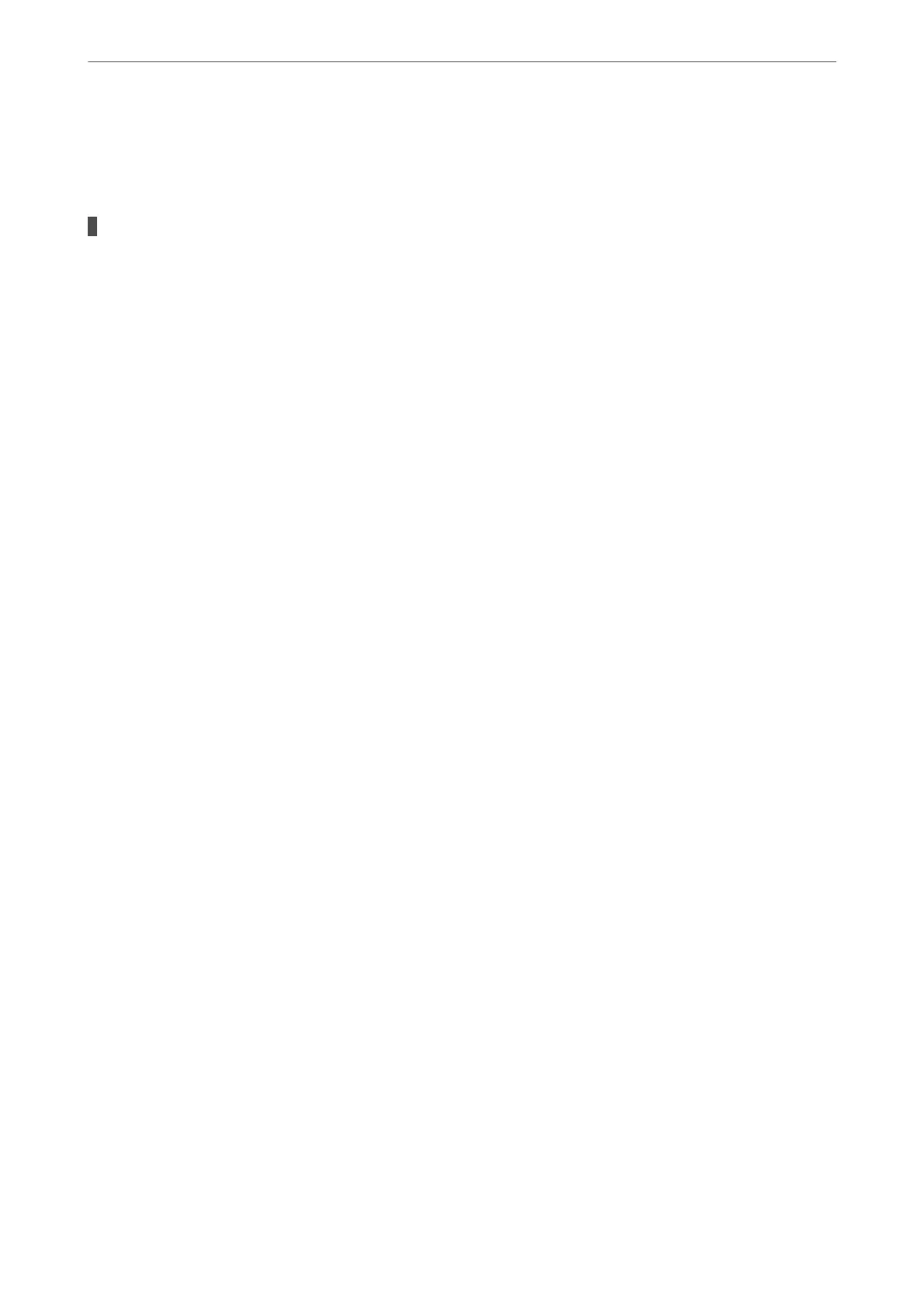If you install the printer driver multiple times, copies of the printer driver may be created. If copies such
as "EPSON XXXX Series (copy 1)" are created, right-click the copied driver icon, and then click Remove
Device.
The printer port is not set correctly.
Solutions
Click Print Queue on the printer driver's Utility tab.
Make sure the printer port is set correctly as shown below in Property > Port from the Printer menu.
USB connection: USBXXX, Network connection: EpsonNet Print Port
Cannot Print from Mac OS
Make sure the computer and the printer are connected correctly.
e cause and solution to the problem dier depending on whether or not they are connected.
Checking the Connection Status
Use EPSON Status Monitor to check the connection status for the computer and the printer.
1.
Select System Preferences from the Apple menu > Printers & Scanners (or Print & Scan, Print & Fax), and
then select the printer.
2.
Click Options & Supplies > Utility > Open Printer Utility.
3.
Click EPSON Status Monitor.
When the remaining ink levels are displayed, a connection has been successfully established between the computer
and the printer.
Check the following if a connection has not been established.
❏ e printer is not recognized over a network connection
“Cannot connect to a Network” on page 128
❏ e printer is not recognized using a USB connection
“e Printer Cannot Connect by USB (Mac OS)” on page 131
Check the following if a connection has been established.
❏
e
printer is recognized, but printing cannot be performed.
“Cannot Print Even
ough
a Connection has been Established (Mac OS)” on page 132
Cannot connect to a Network
e problem could be one of the following issues.
Solving Problems
>
The Printer Does Not Work as Expected
>
Cannot Print
128
