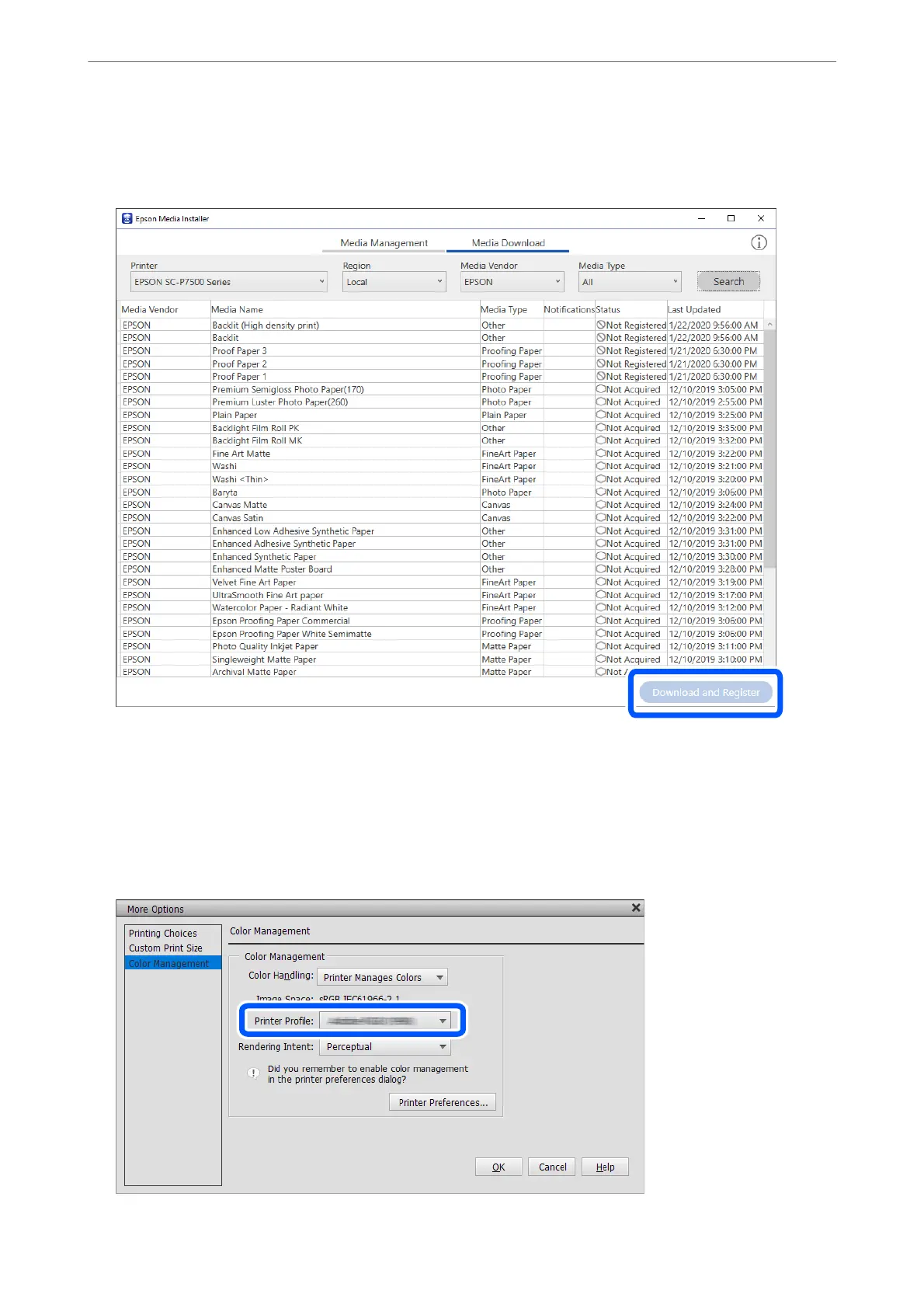2.
Add the paper information.
Select the target paper and click Download and Register.
You can select the added paper information from Epson Print Layout, printer drivers, and the paper setting
menus on the printer's control panel.
3.
Select the target paper in the paper type setting in Epson Print Layout or the printer driver, and then print.
If you have added paper information, you can use the added paper's ICC prole in Epson Print Layout, printer
drivers, and other applications.
Product Information
>
Paper Information
>
Printing to Paper Types Other than Genuine Paper
193
