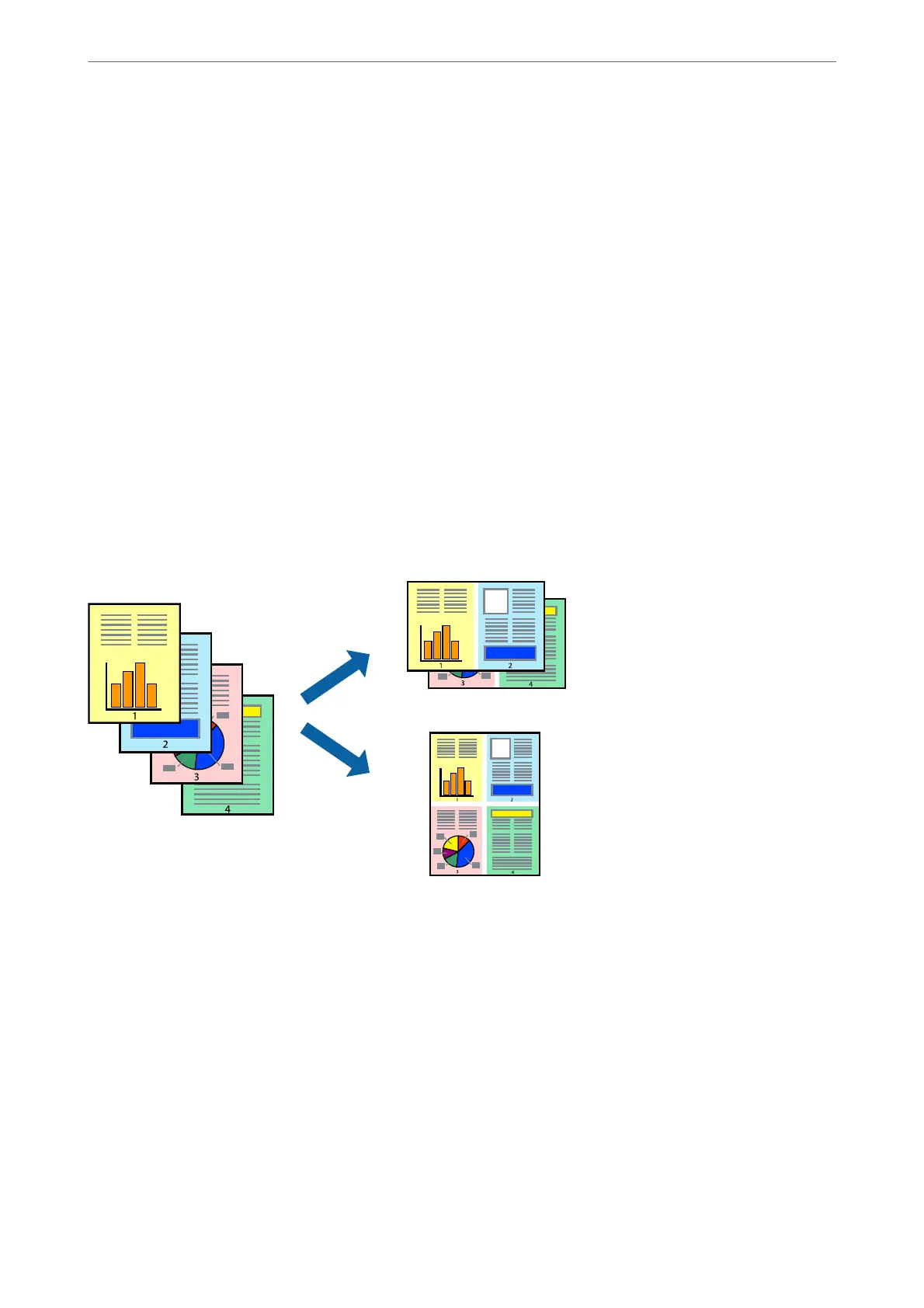1.
Set each item such as Print Settings and Layout (Media Type, Color, and so on).
2.
Click Presets to save the current settings as a preset.
3.
Click OK.
Note:
To delete an added preset, click Presets > Show Presets, select the preset name you want to delete from the list, and then
delete it.
4.
Click Print.
e next time you want to print using the same settings, select the registered preset name from the Presets.
Related Information
& “Printing Using Easy Settings” on page 87
Printing Several Pages on One Sheet
You can print several pages of data on a single sheet of paper.
1.
Select Layout from the pop-up menu.
2.
Set the number of pages in Pages per Sheet, the Layout Direction (page order), and Border.
“Menu Options for Layout” on page 89
3.
Set the other items as necessary.
4.
Click Print.
Related Information
& “Printing Using Easy Settings” on page 87
Printing
>
Printing Documents
>
Printing from a Computer - Mac OS
92
