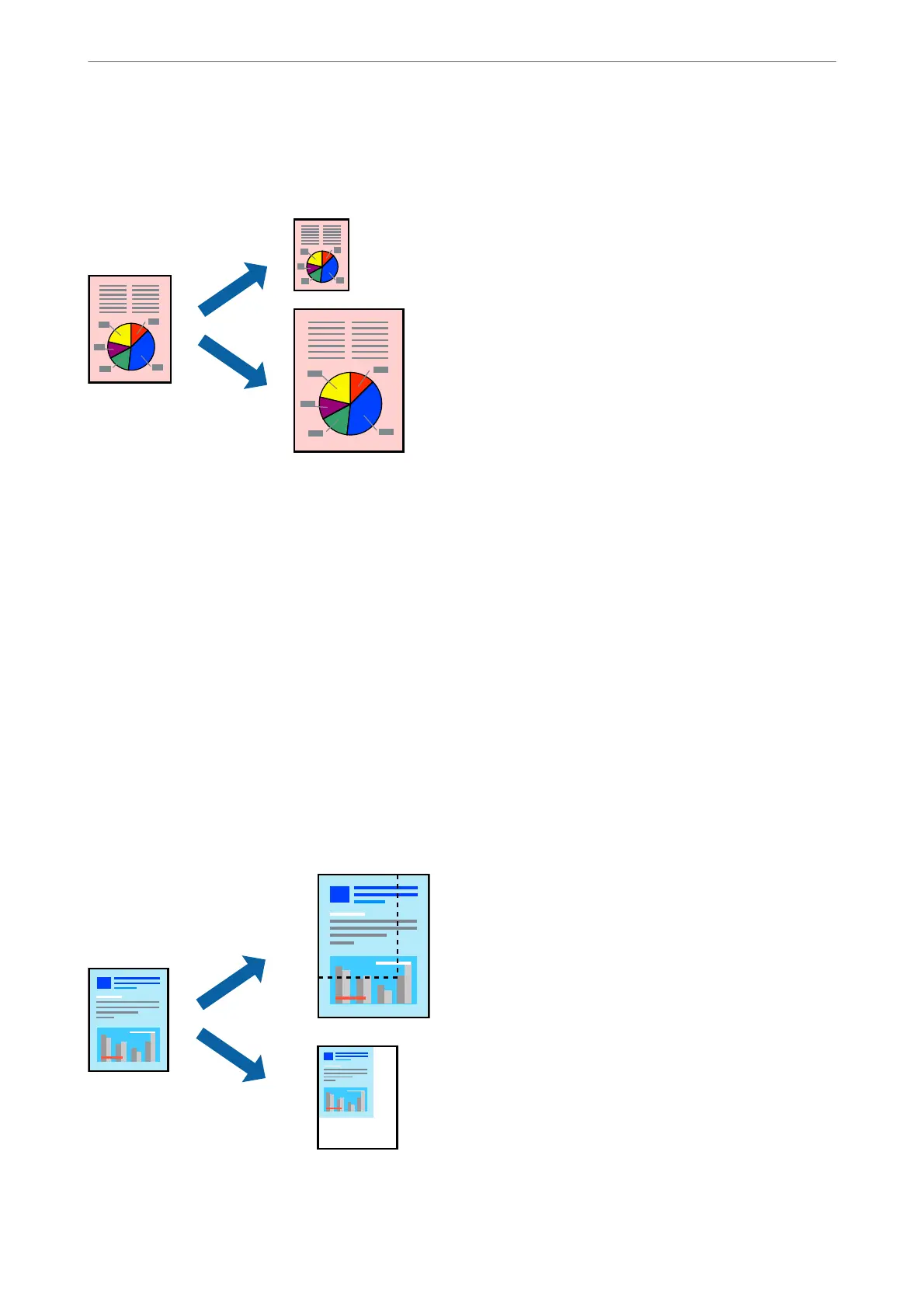Printing to Fit the Paper Size
Select the paper size you loaded in the printer as the Destination Paper Size setting.
1.
Select Paper Handling from the pop-up menu.
2.
Select Scale to t paper size.
3.
Select the paper size you loaded in the printer as the Destination Paper Size setting.
4.
Set the other items as necessary.
5.
Click Print.
Related Information
& “Printing Using Easy Settings” on page 87
Printing a Reduced or Enlarged Document at any Magnication
You can reduce or enlarge the size of a document by a specic percentage.
1.
Select Print from the File menu or another command to access the print dialog.
Printing
>
Printing Documents
>
Printing from a Computer - Mac OS
93
