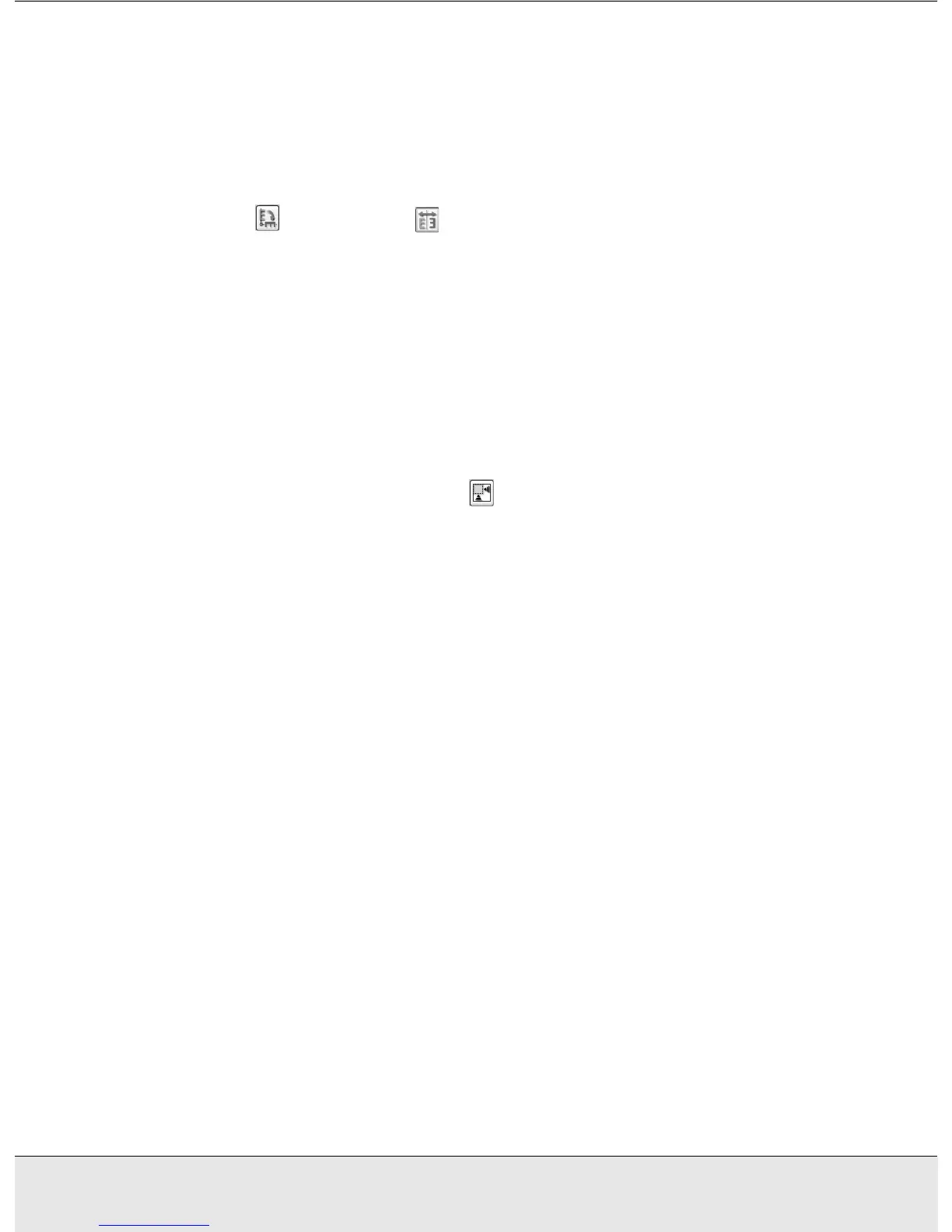Scanning Documents or Photos 32
SCAN1.FM (A4 size) Rev.CR4CJ350 User’s Guide
2. If you are viewing the Thumbnail preview, you can do the following to adjust the
image(s):
❏ To zoom in on an image, double-click its thumbnail, or click the thumbnail and click
the Full Size tab near the top of the Preview window.
❏ To rotate an image or flip it horizontally (like a mirror image), click its thumbnail and
click the rotation icon or mirroring icon.
❏ To adjust the scan area to crop your image, you can create and move a marquee
that marks the edges of your scan. See "Adjusting the Scan Area (Marquee)" on
page 33 for instructions.
❏ To adjust the image quality, click the image(s) you want to modify and make the
adjustments as described in "Adjusting the Color and Other Image Settings" on
page 34. If you want to apply the adjustments you have made to all your images,
click the All button.
3. If you are viewing the Normal preview, you can do the following to adjust the image(s):
❏ To select your scan area, click the auto locate icon to place a marquee that
marks the edges of your image area. You can move the marquee to change the
scan area. See "Adjusting the Scan Area (Marquee)" on page 33 for instructions.
Note:
If you are going to scan at a different size than your original, you must first select your
Target Size and automatically create a marquee that is proportioned to that size. See
"Selecting the Scan Size" on page 36 for instructions. You can then copy the marquee and
place it on each image you will scan at that size.
❏ To zoom in on an image, click inside the scan area and click the Zoom button.
EPSON Scan prescans again and displays a larger preview on the Zoom tab. (Your
other images are still previewed at the original size on the Preview tab.)
❏ To adjust the image quality, click the image(s) you want to modify and make the
adjustments as described in "Adjusting the Color and Other Image Settings" on
page 34.
4. When you have finished adjusting the scan area, and modifying the color and image
settings, you can select the size of your scanned image, if you have not already
selected it. See "Selecting the Scan Size" on page 36 for instructions.
