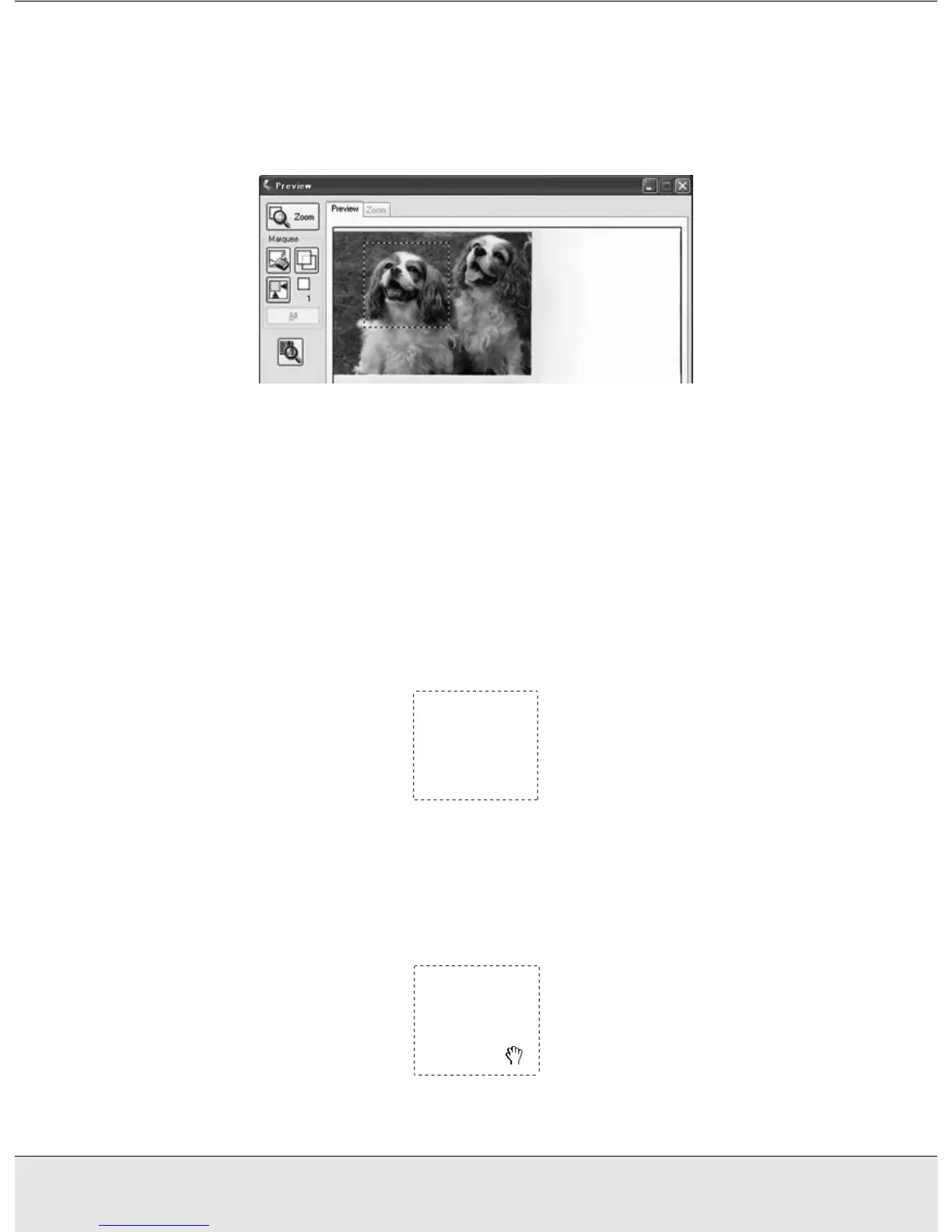Scanning Documents or Photos 33
SCAN1.FM (A4 size) Rev.CR4CJ350 User’s Guide
Adjusting the Scan Area (Marquee)
A marquee is a moving dotted line that appears on the edges of your preview image to
indicate the scan area.
You can move the marquee, adjust its size, and create multiple marquees on one image
(Normal preview only) to scan different image areas in separate scan files. Follow these
steps:
1. To draw a marquee, move your cursor over a preview image. The pointer becomes a
set of cross-hairs.
2. Position the pointer in the area where you want to place the corner of your marquee and
click. Hold down the mouse button and drag the cross-hairs over the image to the
opposite corner of the desired scan area. Then release the mouse button. You see the
moving dotted line of the marquee.
3. Do one of the following to adjust the marquee:
❏ To move the marquee, position your cursor inside the marquee. The pointer
becomes a hand. Click and drag the marquee to the desired location.
