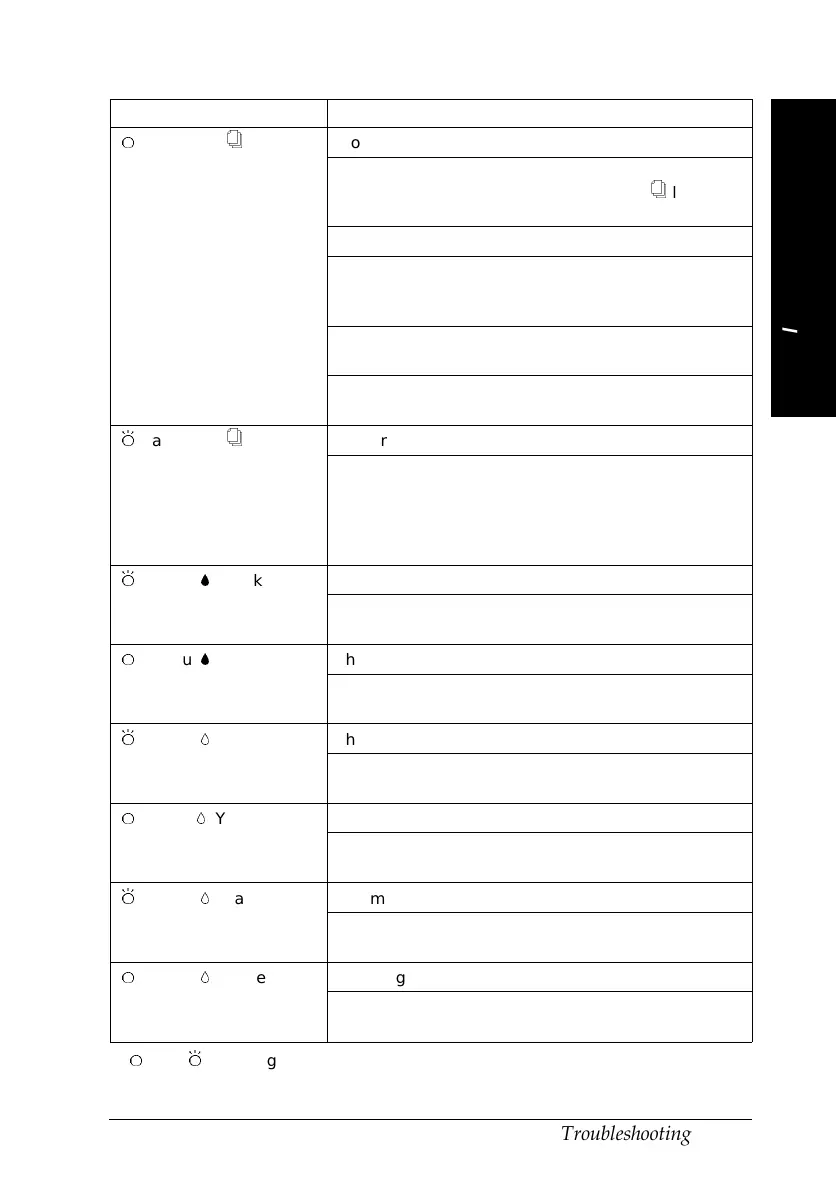State of Panel Light Problem and Solution
N
Paper Out
S
No paper is loaded in the printer.
Load paper in the sheet feeder; then press the
Load/Eject button to turn the Paper Out
S
light
off. The printer resumes printing.
The paper is not loaded correctly.
Remove and reload paper correctly. See
“Loading Paper” in Chapter 3 (Windows) or
Chapter 4 (Macintosh).
The paper-release lever may be set to the wrong
position.
Match the paper-release lever position with the
kind of paper and paper source you use.
F
Paper Out
S
Paper has jammed in the printer.
To clear the paper jam, see “Clearing a paper
jam” on page 8-24. If you have frequent paper
feed or paper jam problems, see “Preventing
paper feed and paper jam problems” on page
8-25.
F
Ink Out
B
(Black) The black ink cartridge is nearly empty.
Obtain a replacement black ink cartridge
(S020108).
N
Ink Out
B
(Black) The black ink cartridge is empty.
Replace the black ink cartridge with a new one
(S020108).
F
Ink Out
H
(Yellow) The yellow ink cartridge is nearly empty.
Obtain a replacement yellow ink cartridge.
(S020122)
N
Ink Out
H
(Yellow) The yellow ink cartridge is empty.
Replace the yellow ink cartridge with a new one
(S020122).
F
Ink Out
H
(Magenta) The magenta ink cartridge is nearly empty.
Obtain a replacement magenta ink cartridge.
(S020126)
N
Ink Out
H
(Magenta) The magenta ink cartridge is empty.
Replace the magenta ink cartridge with a new
one (S020126).
N
= on,
F
= flashing
8
Troubleshooting
R
Loire-P Ref. Guide
Rev.c
A5 size Chapter 8
02-24-97 DR, pass 0
Troubleshooting
8-3
