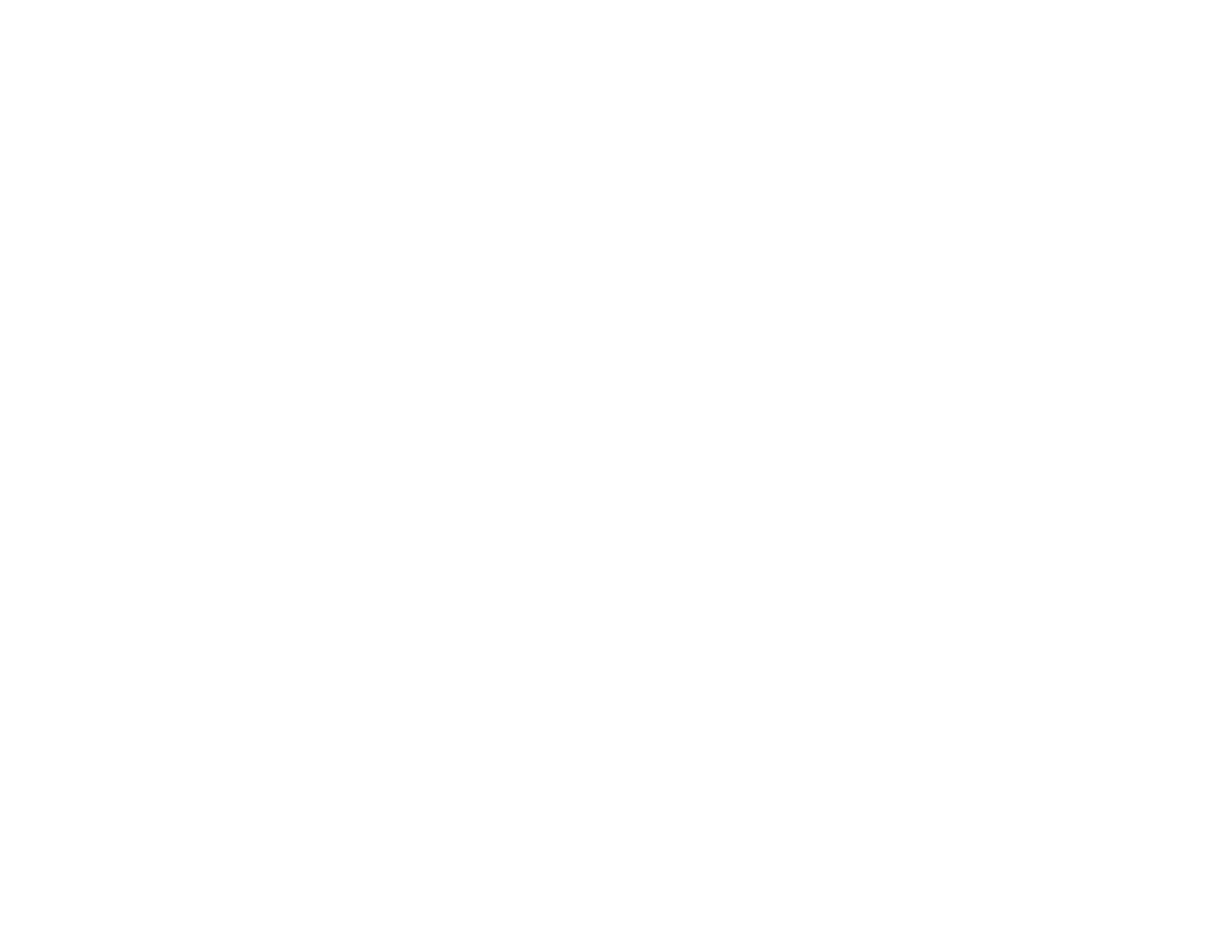PRINT Image Matching II (*.jpg or *.tif)
File formats that include EPSON PRINT Image Matching II data for enhanced quality and a wider
color range (does not affect the way the image displays on the screen).
Tiff (*.tif)
A file format created for exchanging data between many programs, such as graphic and DTP
software.
Optional Settings
Overwrite any files with the same name
Select to overwrite previous files with the same names.
Show this dialog box before next scan
Select to have the File Save Settings window appear automatically before you scan.
Open image folder after scanning
Select to have Windows Explorer or Mac OS X Finder automatically open to the folder where your
scanned image is saved after scanning.
Show Add Page dialog after scanning
If you are scanning a multi-page document using the PDF or Multi-Tiff format, select to display a
prompt for scanning additional pages after the first page is scanned.
Parent topic: Selecting Scan File Settings
Scanning with Mac OS X 10.6/10.7
With Mac OS X 10.6/10.7, you can scan with your product using an image-editing application.
Note: You cannot use the EPSON Scan program to scan with Mac OS X 10.6/10.7.
1. Open an image editing application, such as Image Capture.
2. Select your EPSON product from the DEVICES or SHARED list, if necessary.
3. If you see the Show Details button, click it.
If you are scanning an item on the scanner glass, your product begins a preview scan.
119