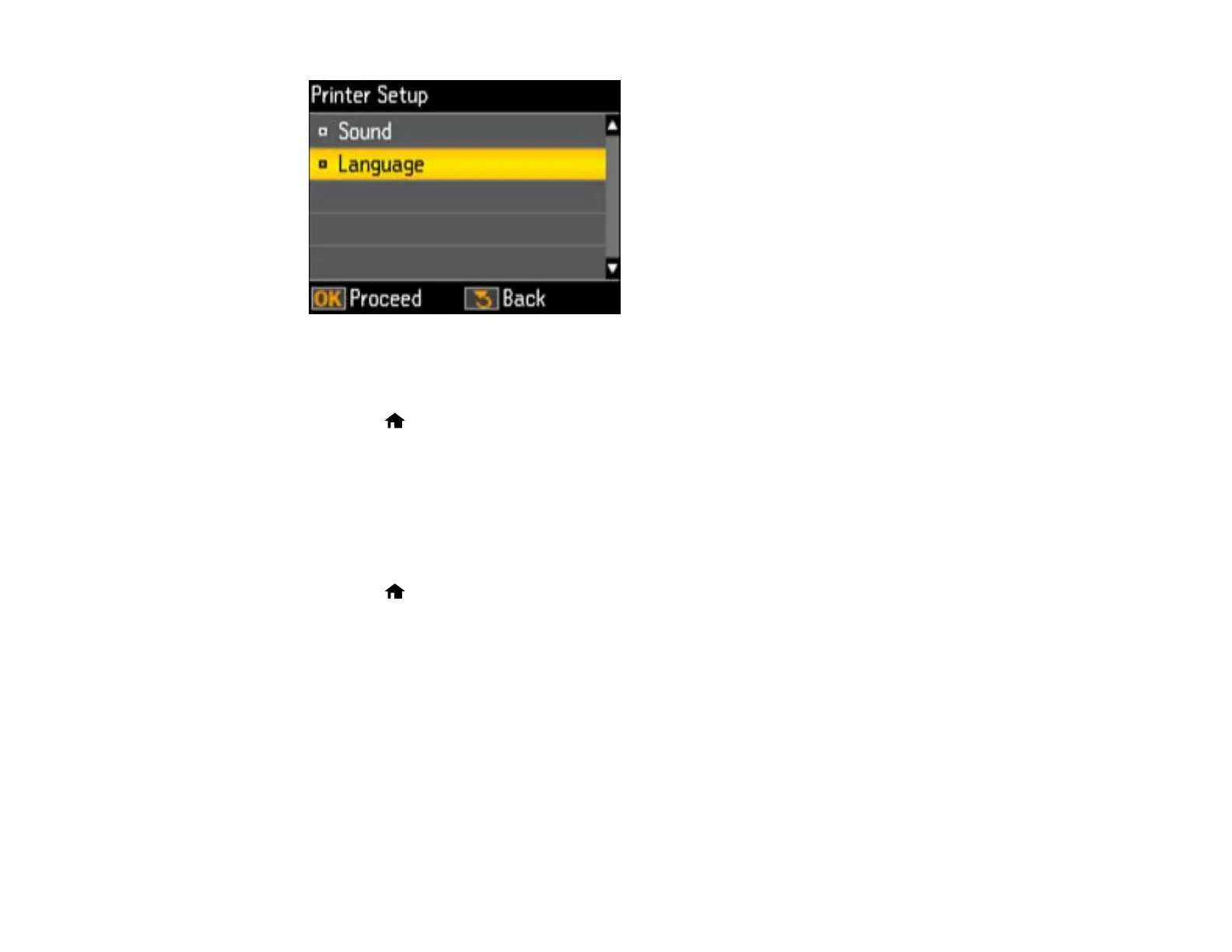4. Press the OK button.
5. Press the arrow buttons to select a language and press the OK button.
6. Press the home button to exit.
Parent topic: Setting Up the Control Panel
Selecting Wireless Network Settings From the Control Panel
You can select or change wireless network settings using your product control panel.
To install your product on a wireless network, follow the instructions on the Start Here sheet and install
the necessary software from the product CD. The installer program guides you through network setup.
1. Press the home button.
2. Press the arrow buttons to select Setup and press the OK button.
3. Press the arrow buttons to select Wi-Fi Settings and press the OK button.
4. Press the arrow buttons to select Wi-Fi Setup and press the OK button.
You see this screen:
14
