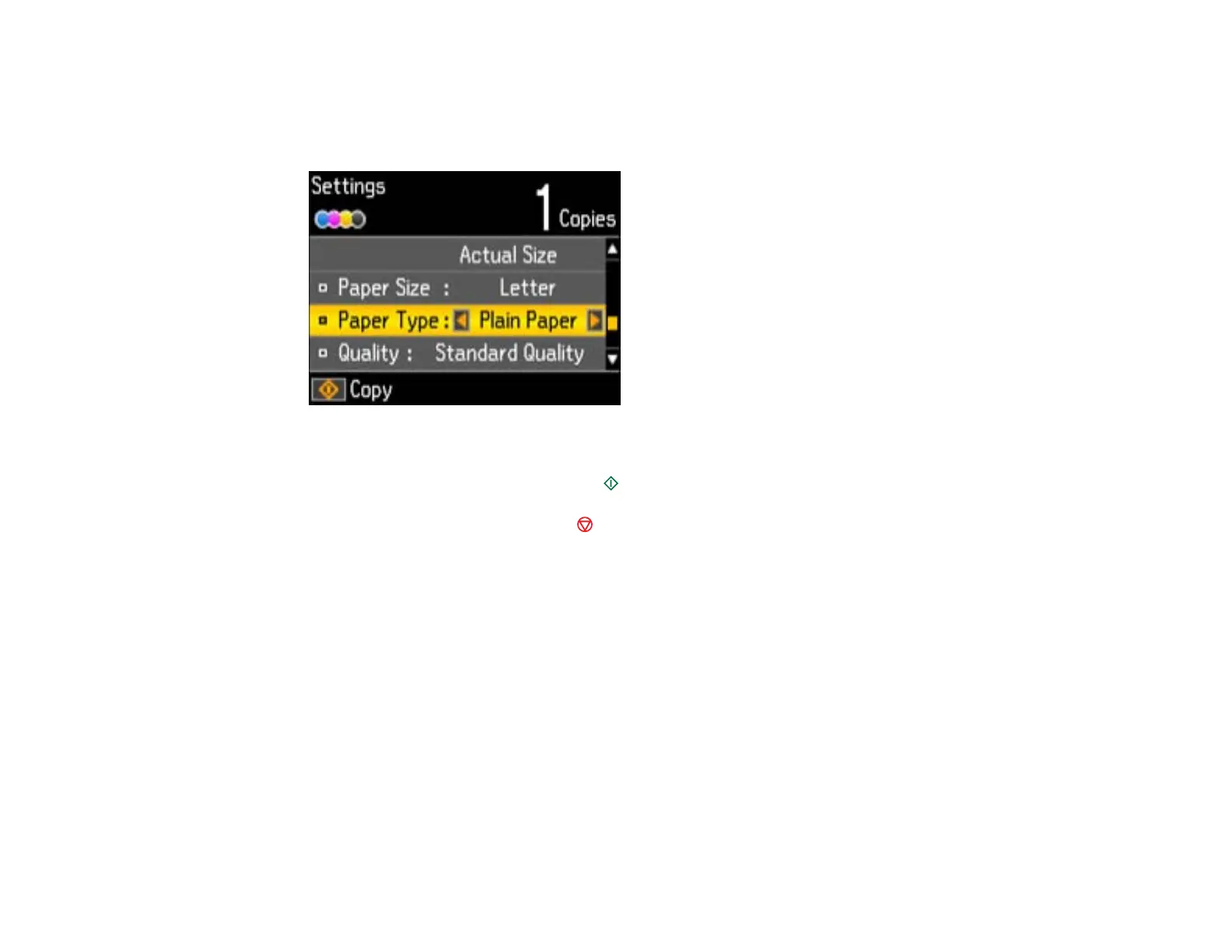• B&W: for black-and-white copies
6. To view the print settings for the copies, press the down arrow button.
You see the current settings:
7. To change the print settings, press the left or right arrow button and select the necessary settings.
8. When you are ready to copy, press the start button.
Note: To cancel copying, press the stop button.
Selecting Print Settings for Copies
Parent topic: Copying
Related topics
Placing Originals on the Product
Loading Paper
Selecting Print Settings for Copies
You can change the settings used for printing copies.
1. Press the arrow button shown on the screen displaying the current print settings.
You see this screen:
37