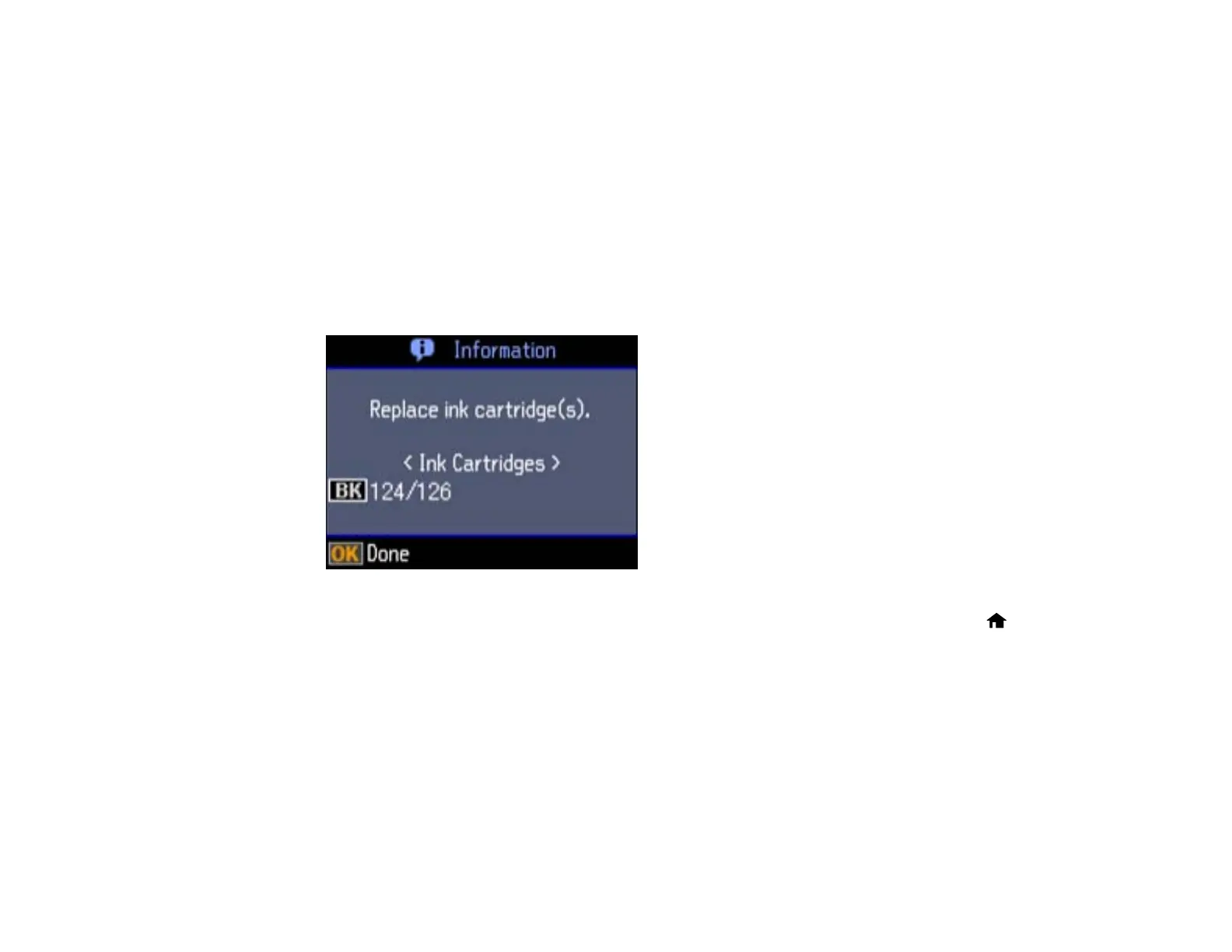Removing and Installing Ink Cartridges
Make sure you have your replacement cartridges handy before you begin. You must install new
cartridges immediately after removing the old ones.
Caution: Leave your old cartridges in the printer until you are ready to replace them to prevent the print
head nozzles from drying out. Do not open ink cartridge packages until you are ready to install the ink.
Cartridges are vacuum packed to maintain reliability.
1. Turn on your product.
• If an ink cartridge is expended, you see a message on the LCD screen. Note which cartridges
need to be replaced and press the OK button, then choose Replace now.
• If you are replacing a cartridge before you see a message on the LCD screen, press the home
button if necessary and select Setup. Select Maintenance, then select Ink Cartridge
Replacement and press the OK button.
144
