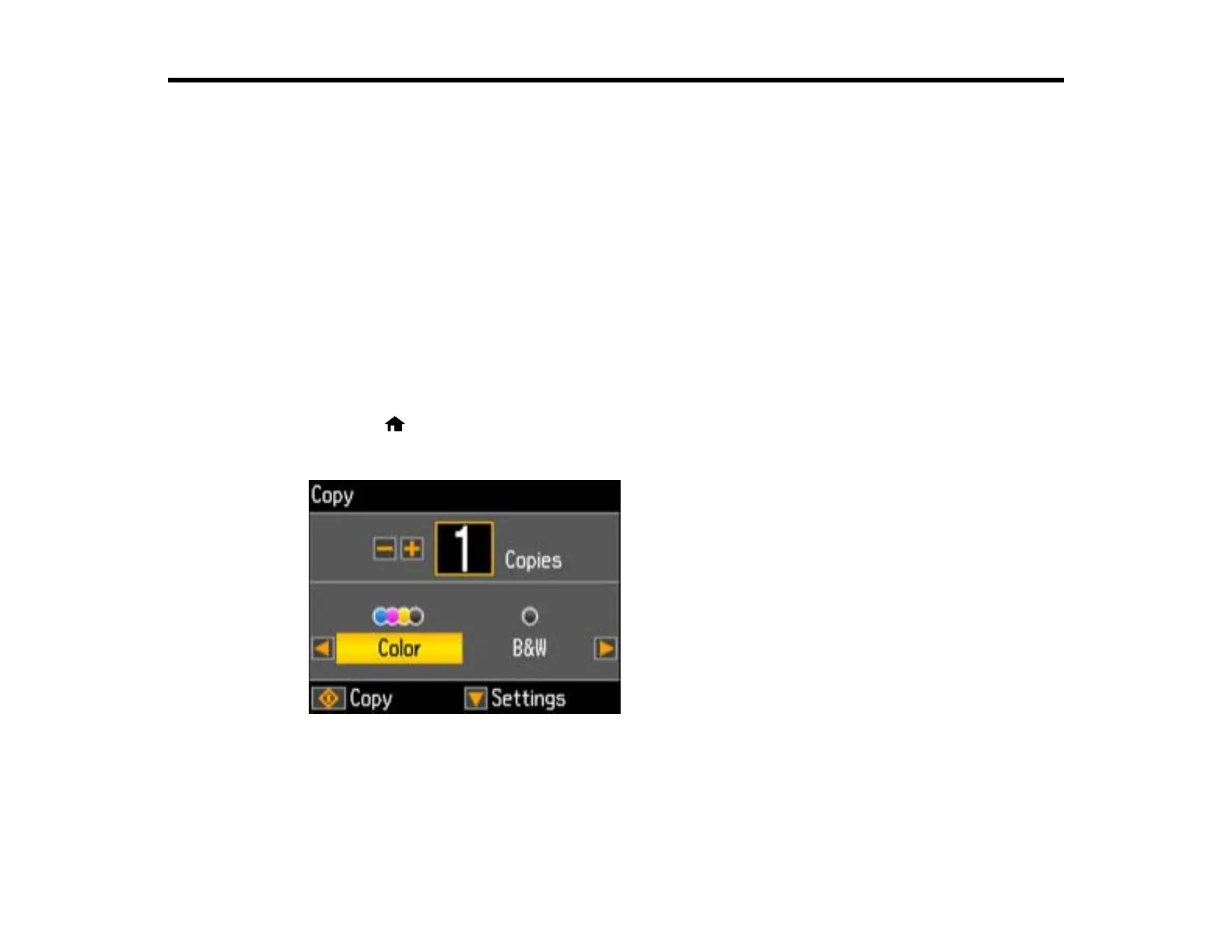Copying
See the information here to copy documents or photos using your product.
Note: Copies may not be exactly the same size as your originals.
Copying Documents or Photos
Copying and Restoring Photos
Copying Documents or Photos
You can copy color or black-and-white documents or photos onto various sizes and types of paper,
including Epson special papers.
1. Place your original document or photo on the product.
2. Load the paper you want to print on in the product.
3. Press the home button, then press the arrow buttons and select Copy and press the OK button.
You see this screen:
4. To print more than one copy, press the + and – buttons to select the number (up to 99).
5. Press the arrow buttons to select one of the following:
• Color: for color copies
36