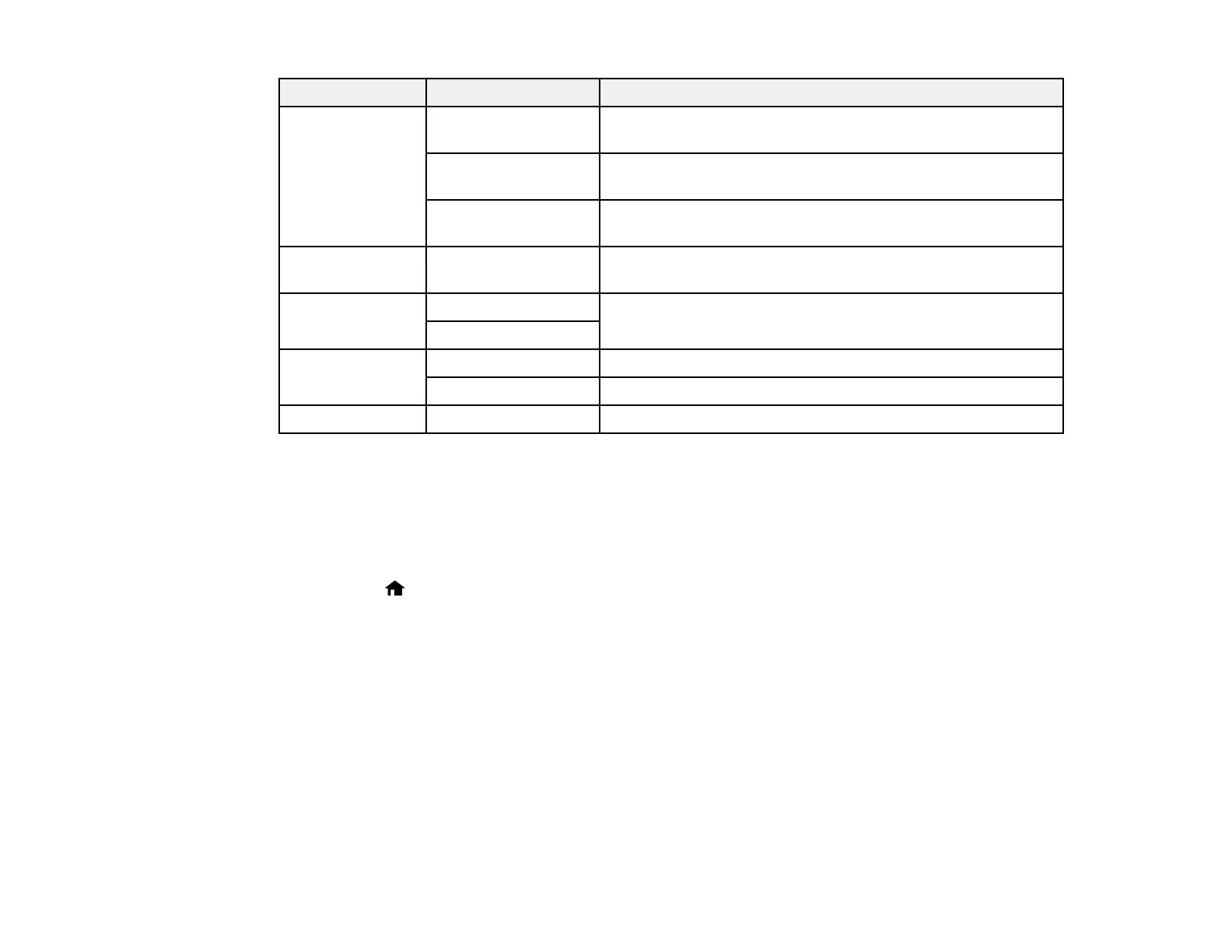Copying option Available settings Description
Reduce/Enlarge Actual Size Copies at 100% size, unless you select a different
percentage as the Custom Size setting
Auto Fit Automatically sizes the image to fit the selected paper size
setting
Custom Automatically sizes the image by the percentage you select
as the Custom Size setting
Custom Size 25% to 400% Sizes the copy at the selected percentage, unless you select
Auto Fit as the Reduce/Enlarge setting
Paper Type Plain Paper Adjusts printer settings for the selected paper type
Photo Paper
Quality Standard Quality Provides good quality for most copies
Draft Provides lower quality for draft copies
Density Various levels Adjusts the lightness or darkness of copies
Parent topic: Selecting Print Settings for Copies
Copying and Restoring Photos
You can restore the colors in faded photos as you copy them.
1. Load photo paper in the product.
2. Press the home button, then press the arrow buttons and select Copy/Restore Photos and
press the OK button.
You see this screen:
40