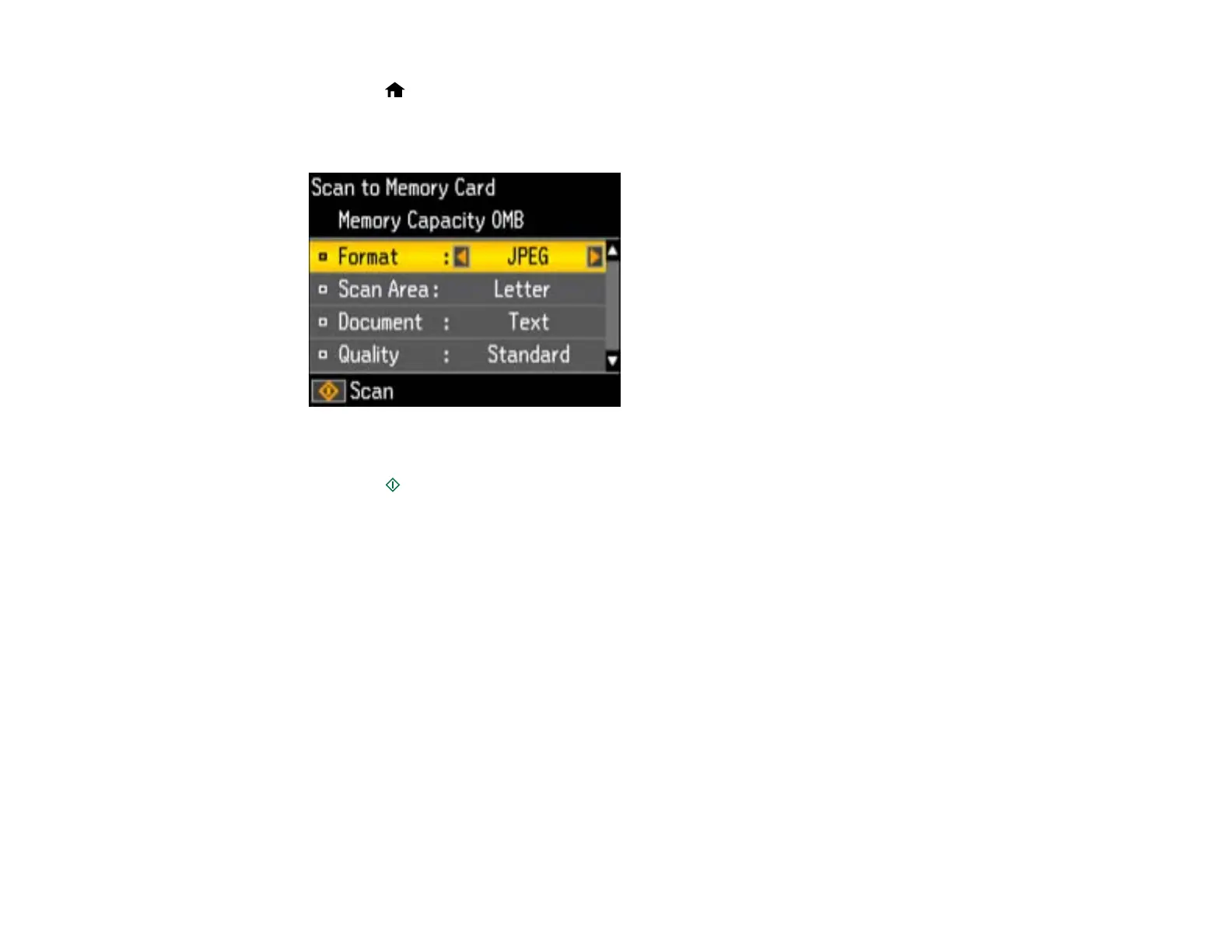3. Press the home button, then press the arrow buttons to select Scan and press the OK button.
4. Press the arrow buttons to select Scan to Memory Card and press the OK button.
You see this screen:
5. Select the memory card scanning settings you want to use.
6. Press the start button.
You see a confirmation message.
7. Press the OK button.
Parent topic: Using Memory Cards With Your Product
Transferring Photos on a Memory Card
You can transfer photos to and from a memory card inserted into your product's memory card slots.
Transferring Photos from a Memory Card to Your Computer
Parent topic: Using Memory Cards With Your Product
Transferring Photos from a Memory Card to Your Computer
You can transfer photos to and from a memory card inserted into your product's memory card slots and a
computer connected to your product.
Note: Do not transfer photos to and from a memory card while you are printing from the memory card.
134
