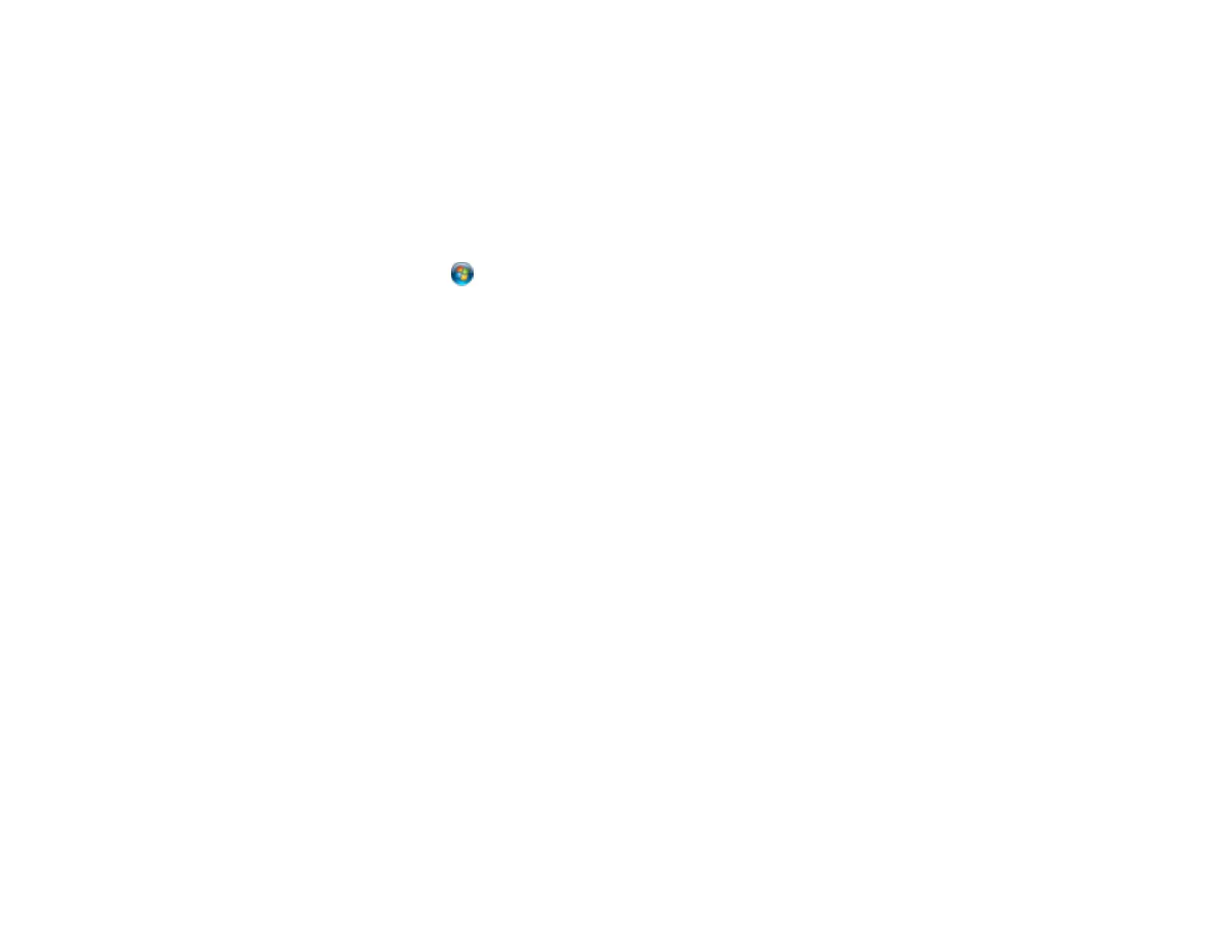Parent topic: Starting a Scan
Changing Default Scan Button Settings
You can view or change the default scan settings your product uses when you scan using the product
buttons. You do this using the Event Manager program.
Note: You cannot change default scan button settings with Mac OS X 10.6/10.7.
1. Do one of the following to open Event Manager:
• Windows: Click or Start > All Programs or Programs > Epson Software > Event Manager.
• Mac OS X 10.4/10.5: Open the Applications folder, click Epson Software, and click Event
Manager.
2. Open the Scanner drop-down list and select your product, if necessary.
3. Click Make Job Settings.
4. Open the Edit Job Settings drop-down list and select the scan button settings you want to view or
change.
5. Change the settings as necessary.
6. Click OK.
Parent topic: Starting a Scan Using the Product Control Panel
Starting a Scan Using the EPSON Scan Icon
You can start the EPSON Scan program to select scan settings, scan, and save the scanned image to a
file.
• Windows: Double-click the EPSON Scan icon on your computer desktop.
• Mac OS X: Open the Applications folder, open the Epson Software folder, and double-click the
EPSON Scan icon.
Note: You cannot use EPSON Scan with Mac OS X 10.6/10.7.
You see an EPSON Scan window like this:
83
