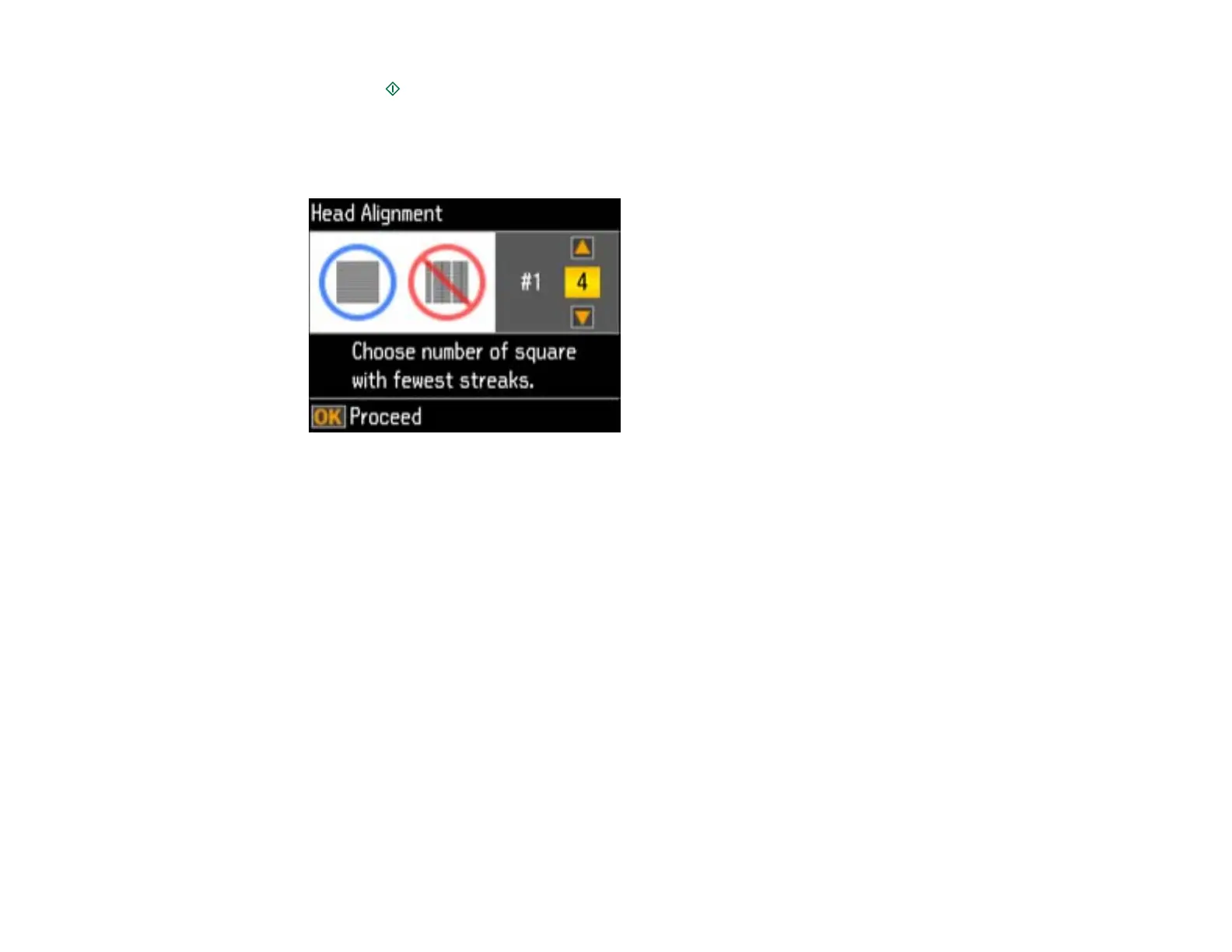5. Press the start button to print an alignment sheet.
Note: Do not cancel printing while you are printing a head alignment pattern.
You see this screen:
6. Check the printed pattern and press the arrow buttons to choose the number representing the best
printed pattern for each set. Press the OK button after each selection.
Parent topic: Print Head Alignment
Aligning the Print Head Using a Computer Utility
You can align the print head using a utility on your Windows computer or Mac.
1. Load a few sheets of plain paper in the product.
2. Do one of the following:
• Windows: Right-click the product icon in the Windows taskbar.
• Mac OS X 10.6/10.7: In the Apple menu or the Dock, select System Preferences. Select Print &
Fax or Print & Scan, select your product, and select Options & Supplies. Select Utility and
select Open Printer Utility.
• Mac OS X 10.4/10.5: In the Apple menu or the Dock, select System Preferences. Select Print &
Fax, select your product, and select Open Print Queue or Print Queue. Select Utility.
3. Select Print Head Alignment.
166